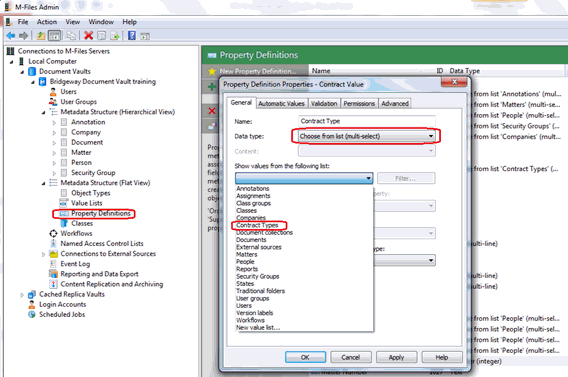Associating a Value List to a Property
After a value list has been created, it can be associated with properties.
- In the navigation pane of the M-Files Admin Tool, expand the
 Local Computer and
Local Computer and  Document Vaults nodes.
Document Vaults nodes. - Expand the node for your document vault and expand the Metadata Structure (Flat View) node for that vault.
- Double-click the Property Definitions node. The Property Definitions pane appears on the right.
- Double-click the property.
- In the Data type field, select Choose from list or Choose from list (multi-select).
- In the Show values from the following list dropdown, select your value list.
- Click OK.