Creating a Login Account
Only a user with full Administrator rights can create new accounts or modify existing login accounts.
To create a login account:
-
Open the
 M-Files Admin tool from the Microsoft Windows Desktop or by clicking the Start menu, selecting All Programs, selecting M-Files 2015, and selecting M-Files Admin.
M-Files Admin tool from the Microsoft Windows Desktop or by clicking the Start menu, selecting All Programs, selecting M-Files 2015, and selecting M-Files Admin. -
On the M-Files Admin window, expand the
 Local Computer node in the navigation pane and click the
Local Computer node in the navigation pane and click the  Login Accounts node.
Login Accounts node. -
In the Login Accounts area, click New Login Account.
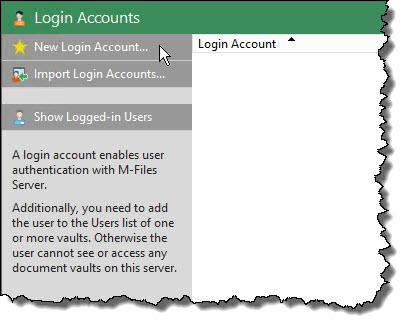
-
On the Login Account Properties dialog box, enter the user name. For hosted installations in the Mitratech Cloud, the user name will be the user's email address.
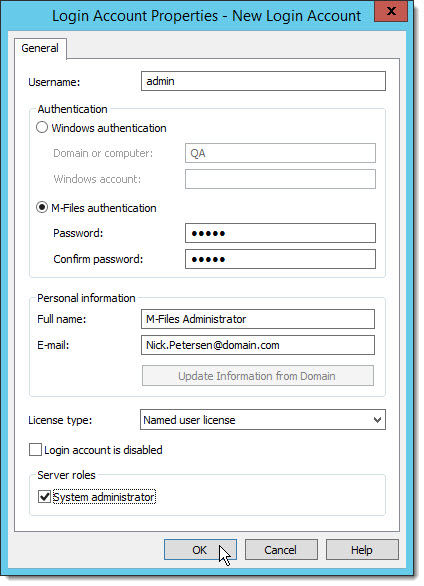
-
Select M-Files authentication and type a password. The password can be no longer than 14 characters and can support special characters.
-
Select the license type.
-
If the user is to be granted full Administrator rights, select System administrator. Business-user admins can be made Vault Admins
when they are given rights to their vault. -
Click OK.

