Restoring a Vault
Restoring a vault creates a new copy and does not overwrite the old vault. Each vault on the server has a unique GUID. You can restore a vault using the original identity (GUID) as long as another vault on that server does not have that GUID. If you restore a vault and the new vault has a new GUID, the web page container widget URL might need to be updated, depending on which vault should be integrated with eCounsel.
To restore a vault:
- In the navigation pane of the M-Files Admin Tool, click Document Vaults.
- In the Document Vaults pane, click the Restore Document Vault... button.
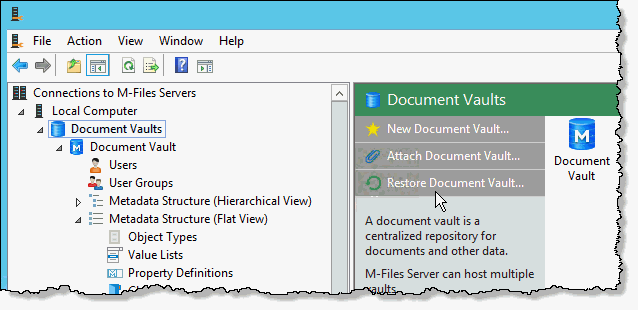
- In the Restore Document Vault dialog box, enter or browse to the location of the backup files of the vault that you want to restore.

- In the Destination (document vault) area, you have two options for restoring the vault:
- Restore using original identity - The original GUID of the vault will be used. If the vault already exists on this server, you will have to restore as a different vault, which gives it a new GUID.
- Restore as different vault (new identity) - The new vault is given a unique ID.
- Click OK.

