Enabling Notifications and Event Logging
Mitratech Document Vault can send email notifications to users about modifications and other events if Event Logging and Notifications are enabled on the server. For example, if a contract draft has been changed, assignments require users to take an action, or when Class = Amendment has changed, specific users can be notified, depending on how the notification rules are defined.
Enabling Event Logging
Event Logging must be enabled in order to enable notifications.
To enable event logging on the server:
- In the navigation pane of the M-Files Admin Tool, expand the

 Local Computer and
Local Computer and 
 Document Vaults nodes.
Document Vaults nodes. - Expand the node for your document vault and click Event Log.
- Click the Enable button in the Event Logging pane.
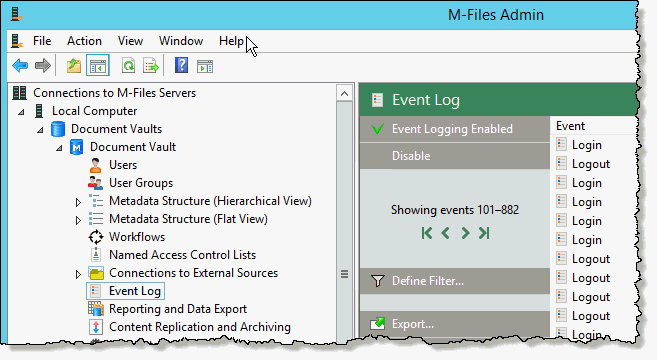
Enabling Notifications on the Server
When notifications are enabled on the server, the users' notifications are enabled by default so that all users will begin receiving notifications. Users can control their own notification settings within the M-Files client using the Notification Settings option under the Settings menu.
Notifications are already enabled for hosted installations in the Mitratech Cloud. Notifications must be enabled on the server for on-premise installations.
To enable notifications on the server:
- In the navigation pane of the M-Files Admin Tool, click Local Computer.
- In the Local Computer pane that appears on the right, click Notification Settings.
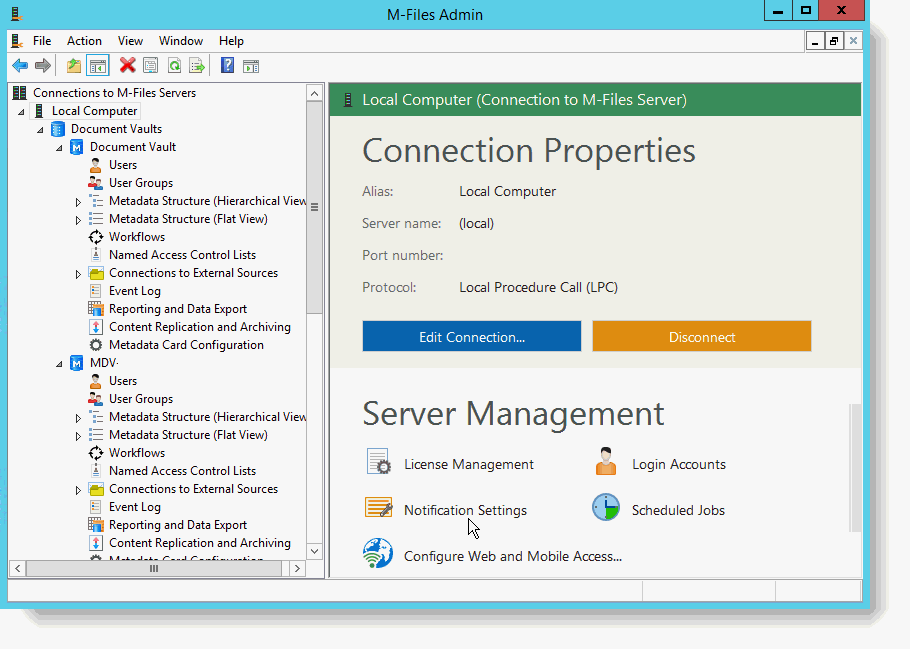
- Select Enable notifications and enter SMTP Information.
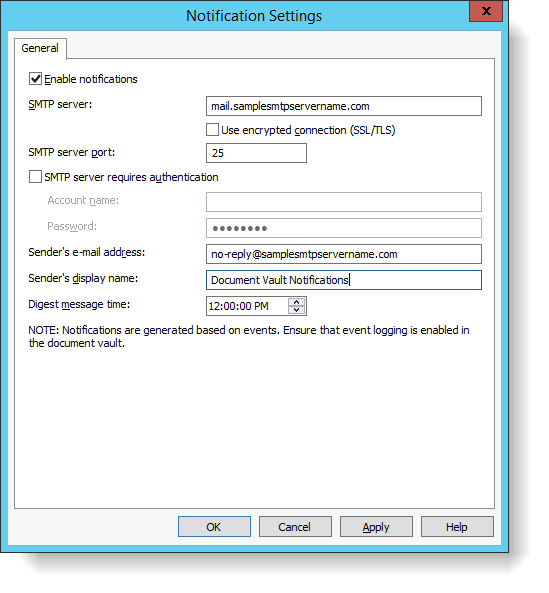
- Click OK.

