Redirecting to Teamconnect via record link in emails gives 404 error when using SSO
Problem Summary
Redirecting to Teamconnect via record link in emails gives 404 error. This is valid only for links from emails and not from external applications.
Cause
Link cannot find the idp host url for redirection.
Resolution
1. Get the authenticatorDescriptor.properties file from TeamConnect.
Location of file is TopLevel -> System -> Authentication -> SAML -> classes
2. Open the file in notepad and add the field "tc.ssoHostUrl="
3. Now you need to get the host url of idp. This can be done as below
Open a new window in chrome browser, click on three vertical dots icon -> more tools developer options or the shortcut for this is Ctrl+shift+I
Goto Network tab.
Use the login url "http://localhost:9012/TeamConnect-4.0.11/login" and capture the network as shown below
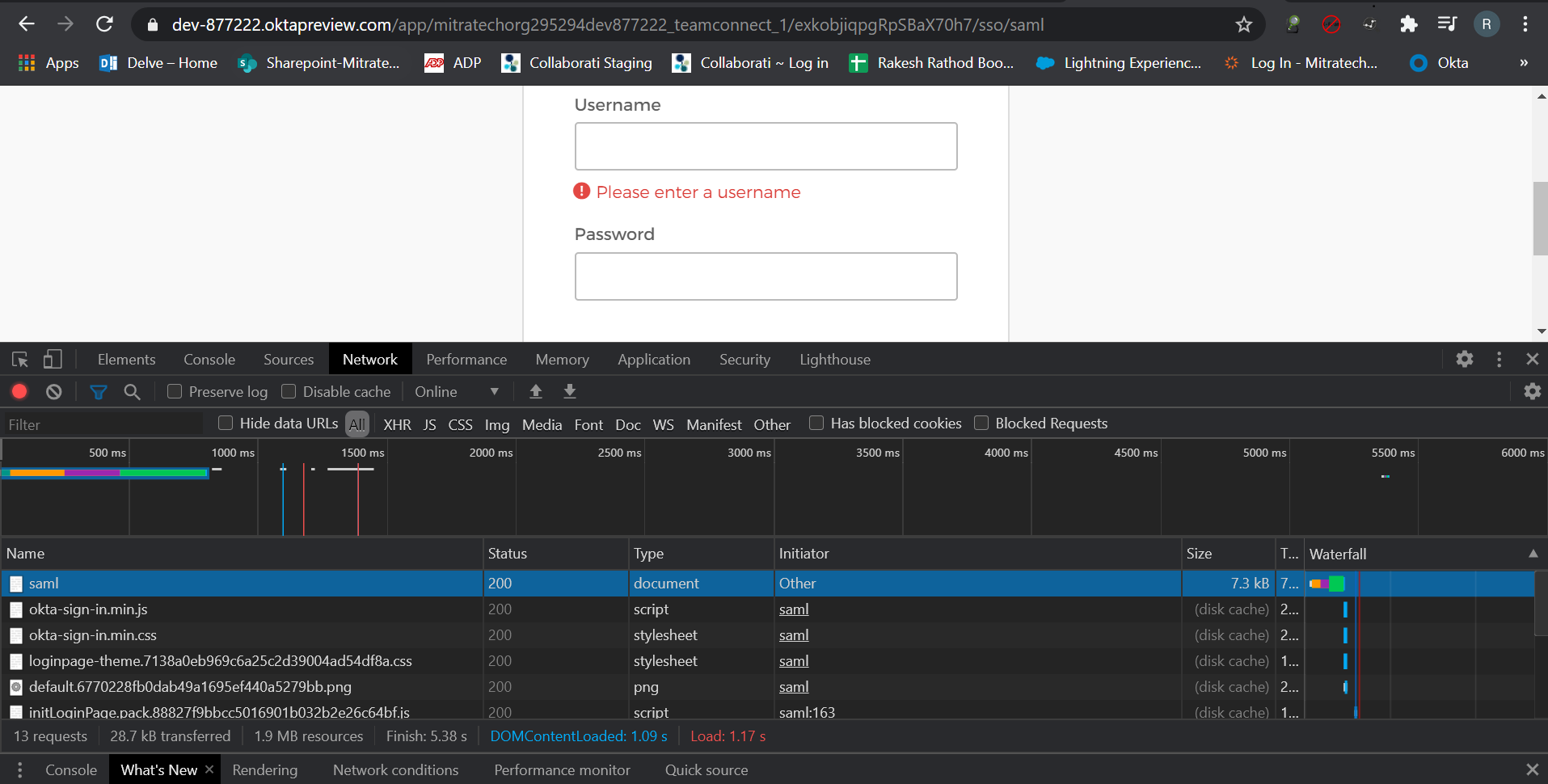
Click on SAML as shown in the screenshot and under the header tab you can see the request and response headers
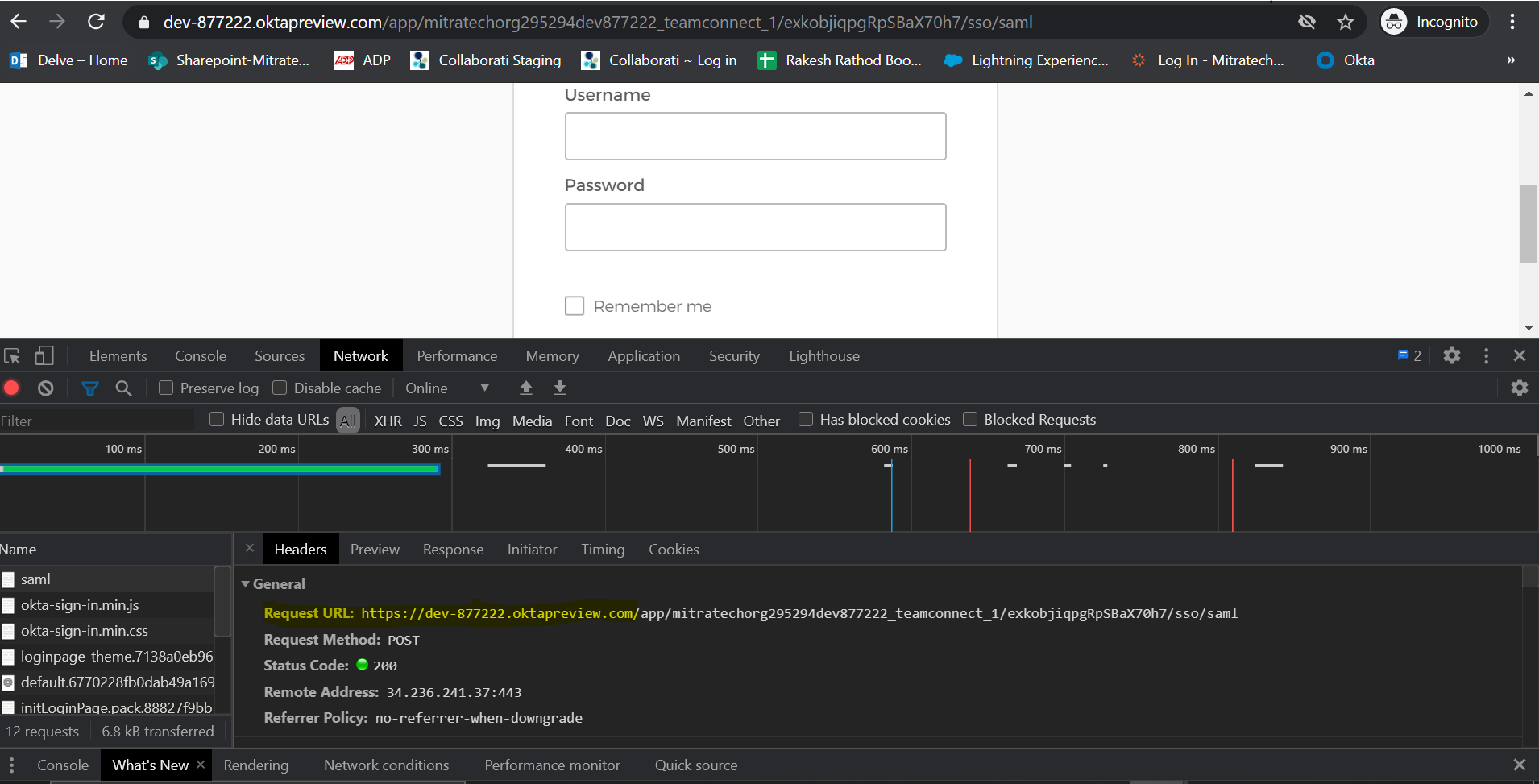
add the following url as in screenshot in tc.ssoHostUrl=https://dev-877222.oktapreview.com
where dev-877222.oktapreview.com is the host name
4. Save the authenticatorDescriptor.properties and check in at the same location as before.
5. Goto Admin - >Admin settings ->security -> Reload the plugin and hit on update.
Verification
Use the link from email and it should take you to teamconnect without any error.

