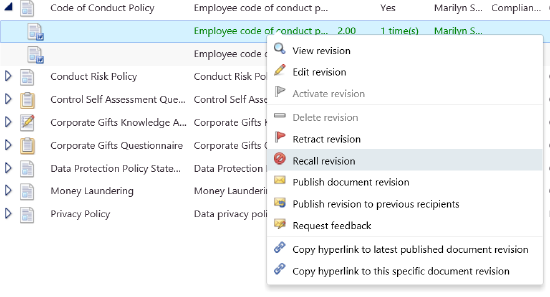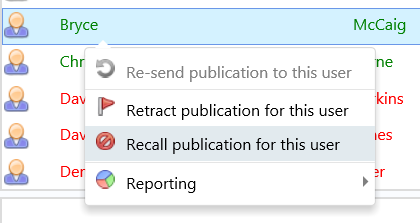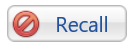Recall and Retract
Introduction |
||||||||||||||||||||||||
|
Recall: The Recall feature is used when a document was published in error and you want the document removed from the libraries of all the recipients of the document. Recalling a document removes all versions of the document from all the libraries of the recipients. Separate steps are used to Recall a document from a specific user or to Recall a specific version of a document. If a document is still in the user's Inbox when the Recall feature is used, it will also be removed. Retract: The Retract Document feature is used when a document is no longer relevant. For example, a document might have been published a number of years ago, but it is no longer required and you want to remove it from the libraries of all recipients of the document. Retracting a document removes all versions of the document from the libraries of all recipients. Separate steps are used to Retract a document from a specific user or to Retract a specific version of a document. If a document is still in a user’s inbox when the Retract feature is used, it will also be removed. |
||||||||||||||||||||||||
Recalling a document |
||||||||||||||||||||||||
|
Retracting a document |
| To Retract a document, right click on the document to be retracted and select Retract document from the dropdown list. | |
| Your will be prompted to enter a reason for the retraction. This reason will be displayed on the View Retractions Page. | |
Retracting a revision |
|
|
To retract a single version of the selected document from all user libraries, right click on the specific version of the document to be retracted and select Retract revision from the dropdown list. Note: the previous revision will be added back into the libraries. |
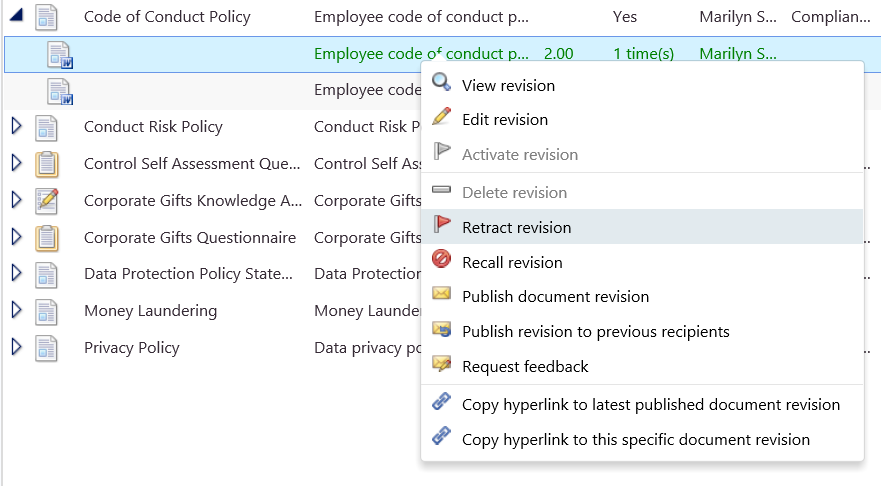 |
| You will be prompted to enter a reason for retracting this version of the document. The reason will be displayed on the View Retractions page. | |
Retracting from an individual |
|
| To retract a document from an individual user go to the Publications list pane by right clicking on the document and selecting View publications containing this document. | |
| From the Publications list pane, select the Full user breakdown tab. | |
| To retract the publication from one user, select the user, right-click and select Retract publication for this user | 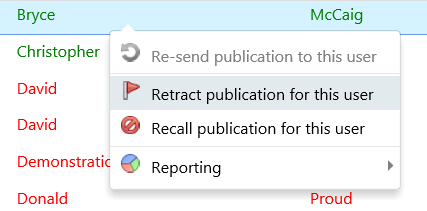 |
| To retract the publication for multiple users, click on the first user, hold down the keyboards’ Ctrl key and then click on each additional user. |  |
| Click on the Retract button in the bottom right-hand corner of the screen | 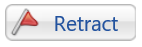 |
| Enter the reason for the retract and click Yes to retract the publication from the selected user(s). | |
Viewing Retractions |
|
| Click on View Retractions to see a list of all policies that have been recalled or retracted. | |
| Set the date parameter and/or User name and click on Search. | |
| The list of Retracted and Recalled policies is displayed. |