Combining Feedback Requests and Workflows
Introduction
There might be times where it would be useful to combine feedback requests (informal) and workflows (formal) when a policy needs to be reviewed and approved.
For example, the Subject Matters Experts who initially review the policy may be a different set of people each time but the final review and approval of the policy is completed by the same set of people.
You can create a process where the first step is for the document owner to submit the policy to the SMEs for their review using a feedback request. Once the SMEs have completed their review and a new version of the policy has been created based on their feedback, the document owner can then send the policy for final review/approval (workflow).
Example Workflow Design
This is an example workflow which has six steps (but a workflow can have as many or as few steps as appropriate).

Step: For SME Review
- The owner receives an email notification that the policy is ready for its initial (or Subject Matter Expert) review:
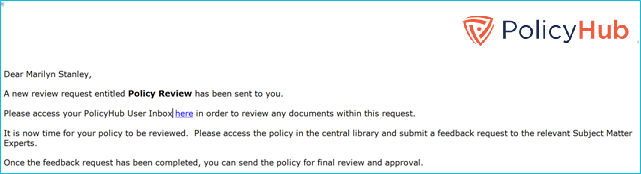
- The owner can see the policy in their My Inbox:
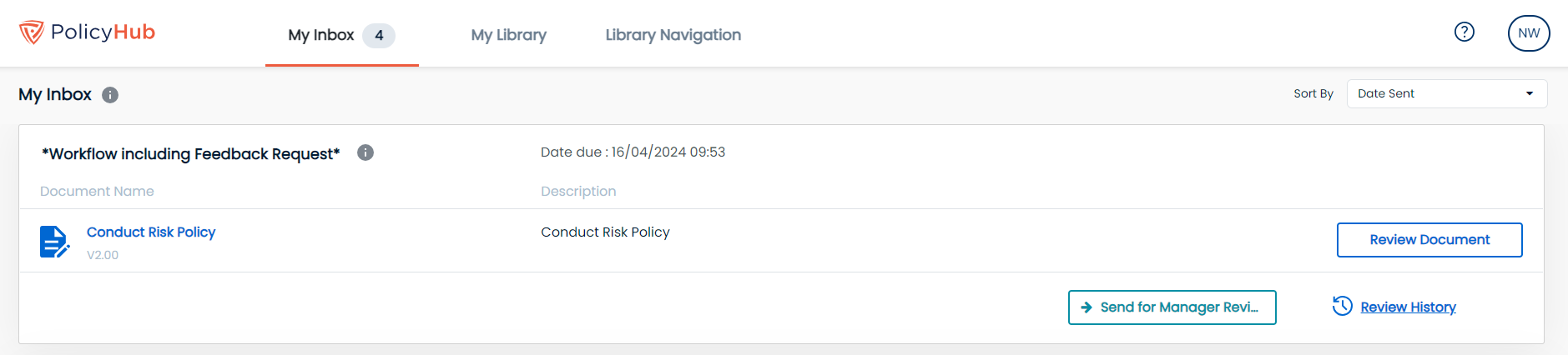
- The owner navigates to the policy in the central PolicyHub library (using the Advanced search to filter by name if needed) and submits a feedback request:

- The owner chooses the subject matter experts (recipients) for the review and the appropriate rule, to ensure that the review is completed in the required timeframe:

- Each recipient receives an automated email to let them know that there is a policy they need to provide their feedback for:

- Each recipient reviews the policy from their My Inbox and makes any suggested changes:


- Once the recipient has finished making suggested changes to the policy, they upload the changes and add any commentary:

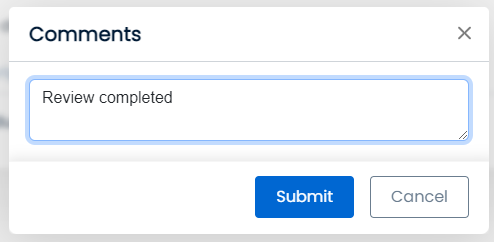
- Once all recipients have provided their feedback, the owner can right-click on the policy and select Reporting > View Feedback History Report for this document:


- Clicking on View next to the feedback request allows the owner to select the feedback from all recipients and view all the feedback in one merged, track change document:
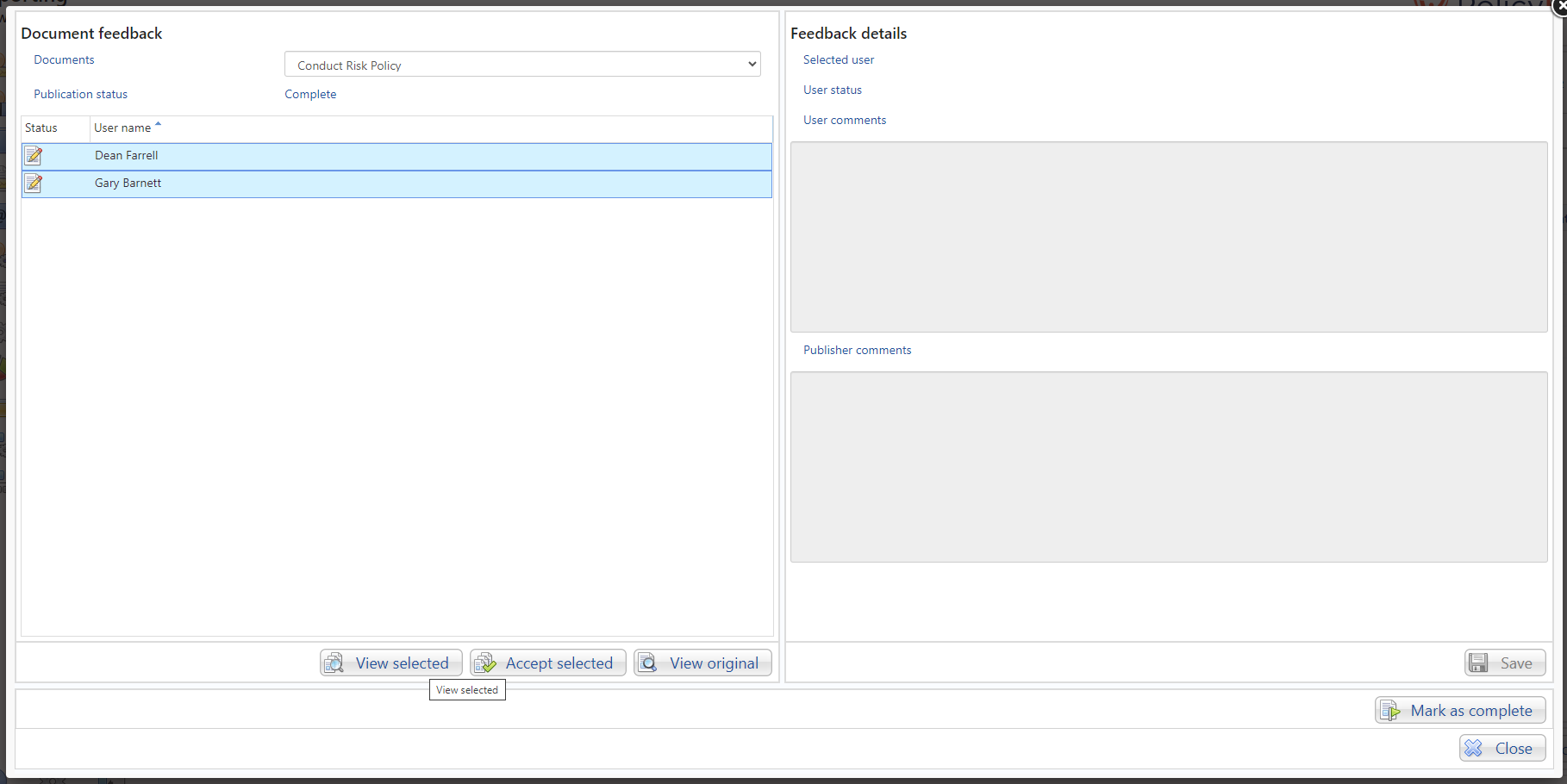

- The owner can then accept/reject the suggested changes as appropriate and save a new revision of the policy:

- The owner can repeat the feedback process as many times as necessary until the policy is ready to be sent to the next step.
Step: Manager Review
- When the owner now views the policy in their My Inbox, they can see the new version that was created by the feedback process:
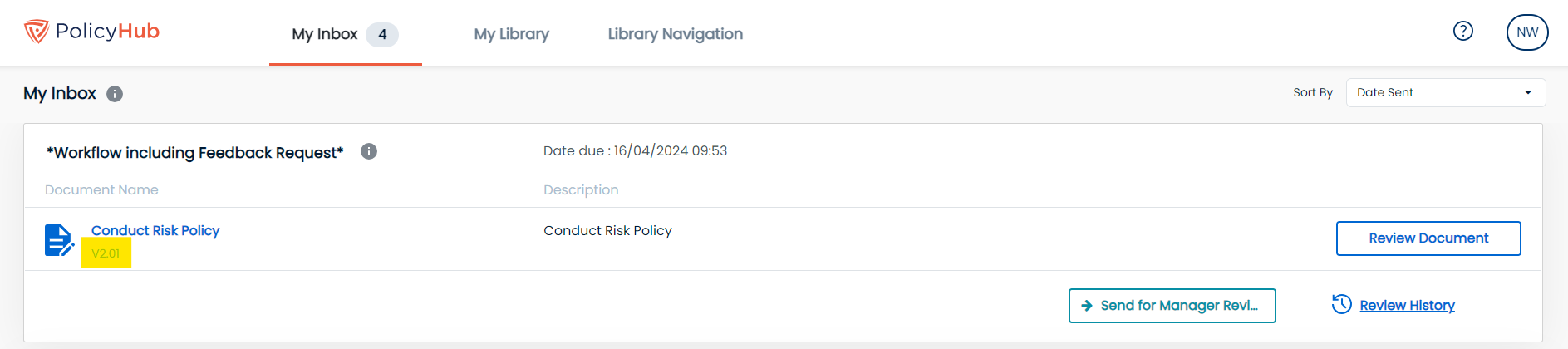
- The owner clicks on ‘Send for Manager Review’ to move the policy to the next step and adds any commentary:
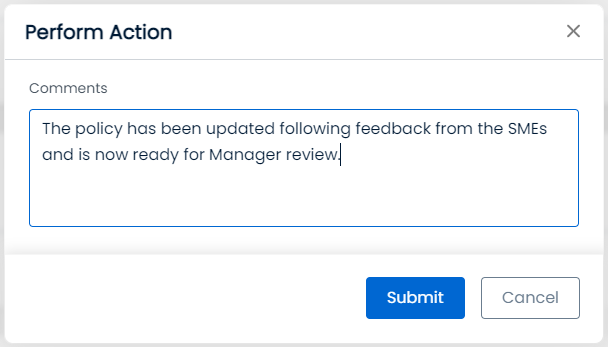
- The manager receives an automated email to let them know that there is a policy they need to review:

- The manager can view the policy in their My Inbox and has two choices:
- Reject: make some further changes to the policy and return it to the owner
- Accept: accept the policy without changes and pass it to the Director for approval

Step: Owner Review
- If the manager rejects the policy, the owner will receive an automated email to let them know that they need to review the manager’s comments:
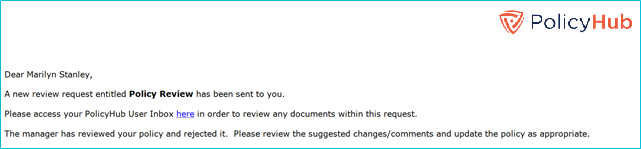
- The owner can use the ‘Review History’ button to see why the policy has been rejected by the manager:

- The owner then updates the policy as appropriate, creates a new version (if applicable), and passes it back to the manager for review:

Step: Director Approval
- When the manager accepts the policy, the director receives an automated email to let them know that there is a policy they need to approve:

- The director can view the policy in their My Inbox and has two choices:
- Reject: make some further changes to the policy and return it to the manager (who, in turn, can return it to the owner)
- Approved: approve the policy without changes and pass it for publishing

Step: Ready for Publishing
- The owner will receive an automated email to let them know that the policy has been approved and can now be published to the relevant employees:

- The owner navigates to the policy in the central PolicyHub library (using the Advanced search to filter by name if needed) and submits a publication request:

- The owner chooses the recipients for the policy for the review and the appropriate rule, to ensure that the employees provide attestation in the required timeframe:
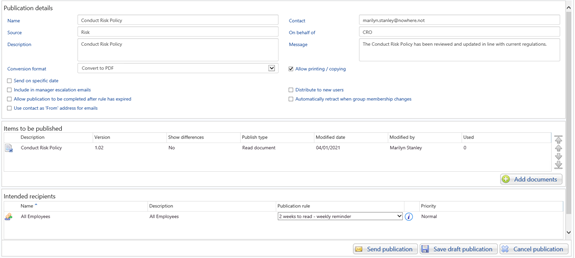
- Once the owner has sent the publication, they return to their My Inbox and select ‘Policy Published’ to complete the process:


