Completing Items In Your Inbox
To open an item in your Login Intercept Inbox click on the Publication you wish to open.
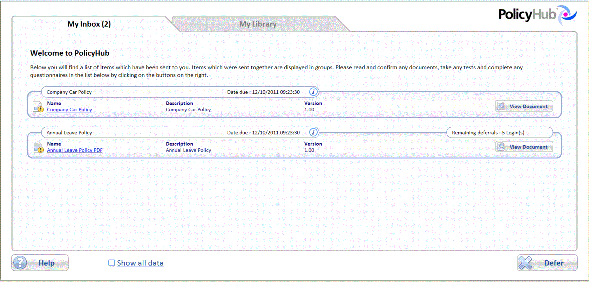
The order the items appear in the Publication is decided by the Publisher. However, Tests are always included after Read Documents, Questionnaires and Reference Documents.
For Read Documents, click the View Document button.
![]()
For Test Documents, if there is an associated Document, click the View Document button.
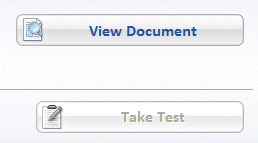
Once you have confirmed any associated Documents as read, click the Take Test button.
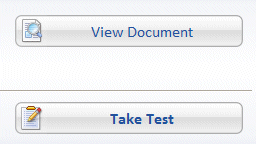
For Questionnaire Documents, click the Start Questionnaire button.
![]()
For Review Documents, click the Review Document button.
![]()
For Review Questionnaires, click the Review Questionnaire button.
![]()
For Review Tests, click the Review Test button.
![]()
For detailed information on how to complete these tasks, see the PolicyHub Users’ Guide:
- Reading A Document – See Chapter 4 in the PolicyHub Users’ Guide.
- Sitting A Test – See Chapter 5 in the PolicyHub Users’ Guide.
- Responding To A Questionnaire – See Chapter 6 in the PolicyHub Users’ Guide.
- Reviewing Tests, Questionnaires And Documents – See Chapter 7 in the PolicyHub Users’ Guide.
At the bottom of the Window, there is (if configured) a tick‐box Show all data. Select this tick‐ box to display items from both your PolicyHub Inbox and items from your Login Intercept Inbox.

