Alerts
Introduction
Select Alerts from the main menu, and then select one of the following forms:
- Reviews Due
- Actions Due (or recurring controls due)
- Reminders Due
- Compliance Due (if Compliance Interface is being used). The Compliance Interface is an optional module, and details are available if requested.
- Work Due
- List and Report – shows a summary of the Risks or Actions for the listed Alerts when the Reviews Due or Actions Due tab is selected.
Risk Reviews Due
Risk Reviews Due will create a list of every Risk (for the selected Risk Owner) which is expected to have been reviewed by the Risk Review Due alert date. The Risk Review Due alert date is derived by adding the review frequency (e.g. Month = 30 days) to the last review date and subtracting a configured review alert period (normally 7 days).
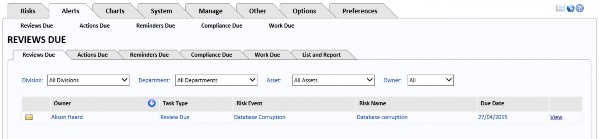
If any Risk review due date has passed, the words Review Overdue will be displayed in red. You can email the Risk owner listed for any Risk.
You may also filter by division, department and area at Risk.
Actions Due
Actions Due will create a list of every Risk (for the selected Risk Action Owner), which is expected to have been completed by the Action Due alert date. The Action Due alert date is derived by subtracting a configured Action alert period (normally 30 days) from the Action Due date.
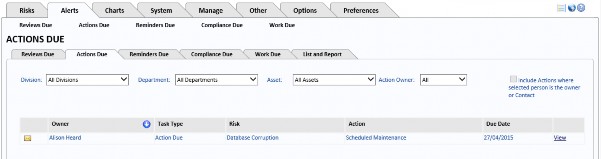
If any Action Due date has passed, the words Action Overdue will be displayed in red. You can email the Action owner listed for any Risk.
You may also filter by division, department and area at Risk. You may find there are overdue Actions because no owner has been allocated to the Action.
Reminders Due
Reminders Due will create a list of every escalation reminder (set on the Risk History tab) that is due. The alert date is derived by subtracting a configured alert period (normally 1-3 days). from the Escalation Follow-up date.
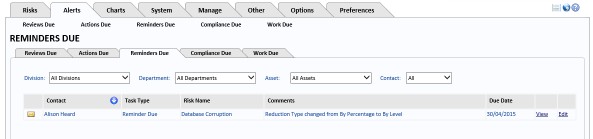
You may filter by Contact, Division, Department and Asset.
Compliance Due
If you have activated Compliance Alerts (on the System Settings, Options tab) and have set the Compliance Alert To and the Alert Date fields on any Risk, you will get alerts on this page.
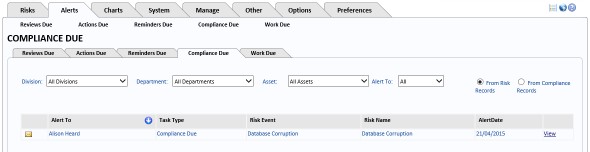
Work Due
If anyone has routed work to the selected Contact, it is listed on this page.
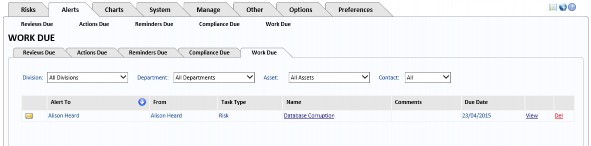
Work is routed to specific people (or User Groups) via the Route To button on the main Risk form.

