System Content
Manage Content
Select the System tab and then click Content and select Manage Content from the menu.
Caution: Edit the Home Page with care. The Manage Content option should only be used by an experienced HTML editor.
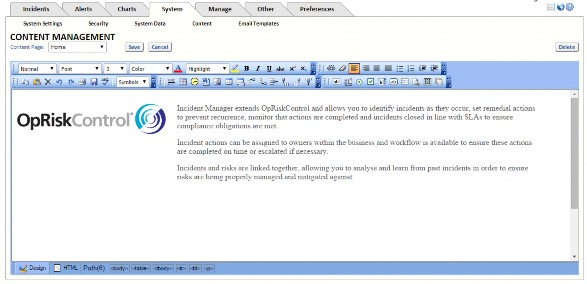
To create a new Content Page, select New Content Page from the drop-down list and click Edit. When you have created the new Content Page, enter a name for it in the text box and click Save to save the changes or Cancel to discard the changes.
To edit an existing Content Page, select it from the drop-down list and click Edit. After making the required changes, click Save to save the changes or Cancel to discard the changes.
Manage Links
Select the System tab and then click Content and select Manage Links from the menu.
Content Management allows the System Administrator to link to internal Intranet or external Internet web sites, edit the home page, upload documents and link to them, and to import the company logo.
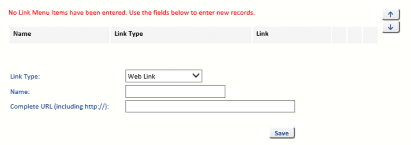
Documents and URLs added here will appear in the Links tab.
Import Logo
Select the System tab and then click Content and select Import Logo from the menu.
If you want your corporate logo on the top right of the banner, there are two ways to add the corporate logo. (The logo should not be more than 55 pixels high.)
- Your DBA may enter the name of the logo in the database table tblControl.[Co Brand Logo] and copy the logo into \IncidentManager\ClientFiles\Images\Branding.
- Alternatively, you can select the System tab, select Content and select Import Logo from the menu. Click the Browse button to find the logo, then Import the logo.



