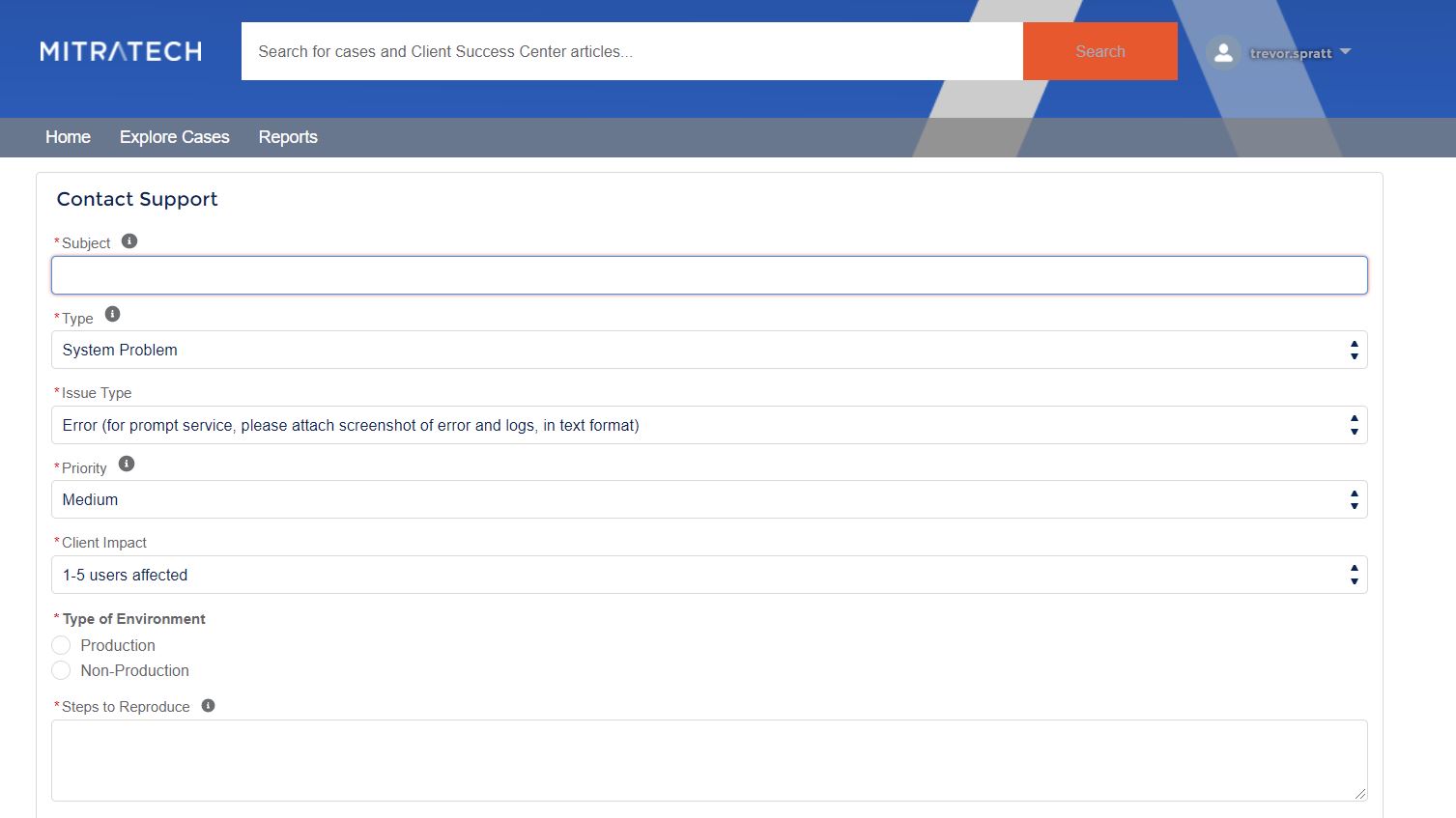Mitratech Support Portal User Guide
INTRODUCTION
Mitratech's Support Portal, powered by Salesforce, is a fast and efficient way to communicate with Mitratech Support. This platform allows clients to create new cases, track existing support requests and resolution, providing a valuable knowledge source. The sections below provides instructions on how to access our support portal to submit a request and track the status of its resolution. Please review the FAQ section at the end for commonly asked questions related to why we have transitioned to this platform for the initiation of client requests.
INITIAL ACCOUNT SET-UP
Account Set-up
To create an account, go to https://mitratech.force.com and select SignUp. Note: Only your company's system administrators should create an account and the number of users your company may utilize it dictated by your software agreement with Mitratech.
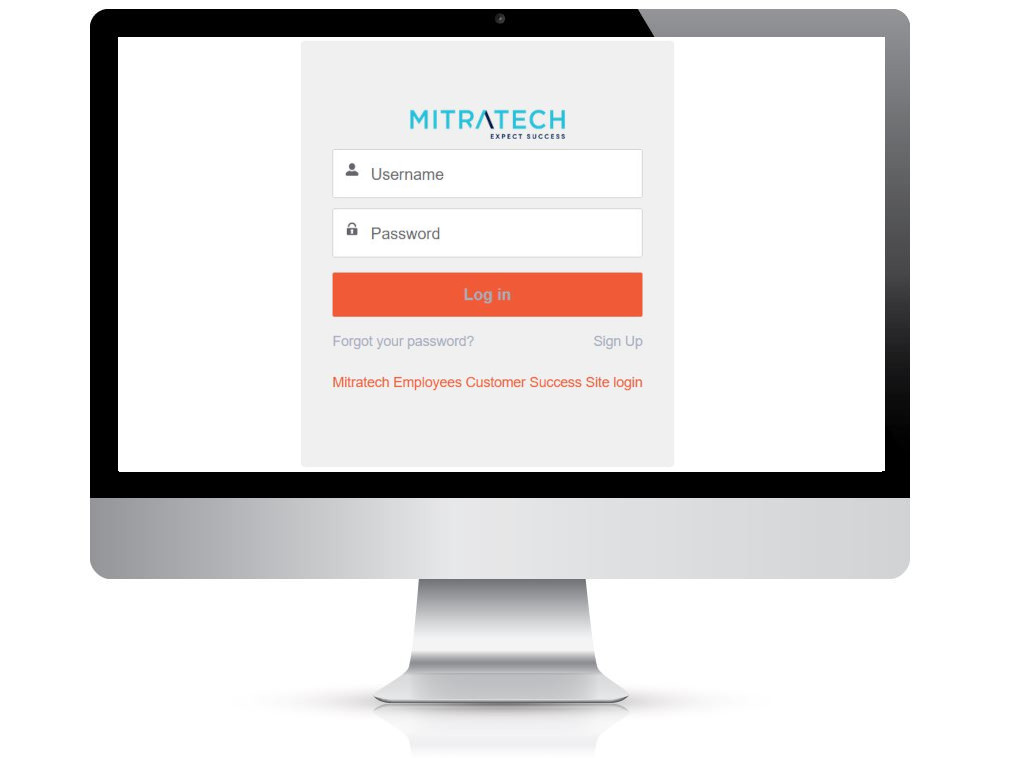
Complete the form by inputting the following information:
- Mitratech Product
- First Name
- Last Name
- Nick Name
- Company Name
Sign In
Once your account has been created and a password has been set, login by going to https://mitratech.force.com
Enter your email address and password.
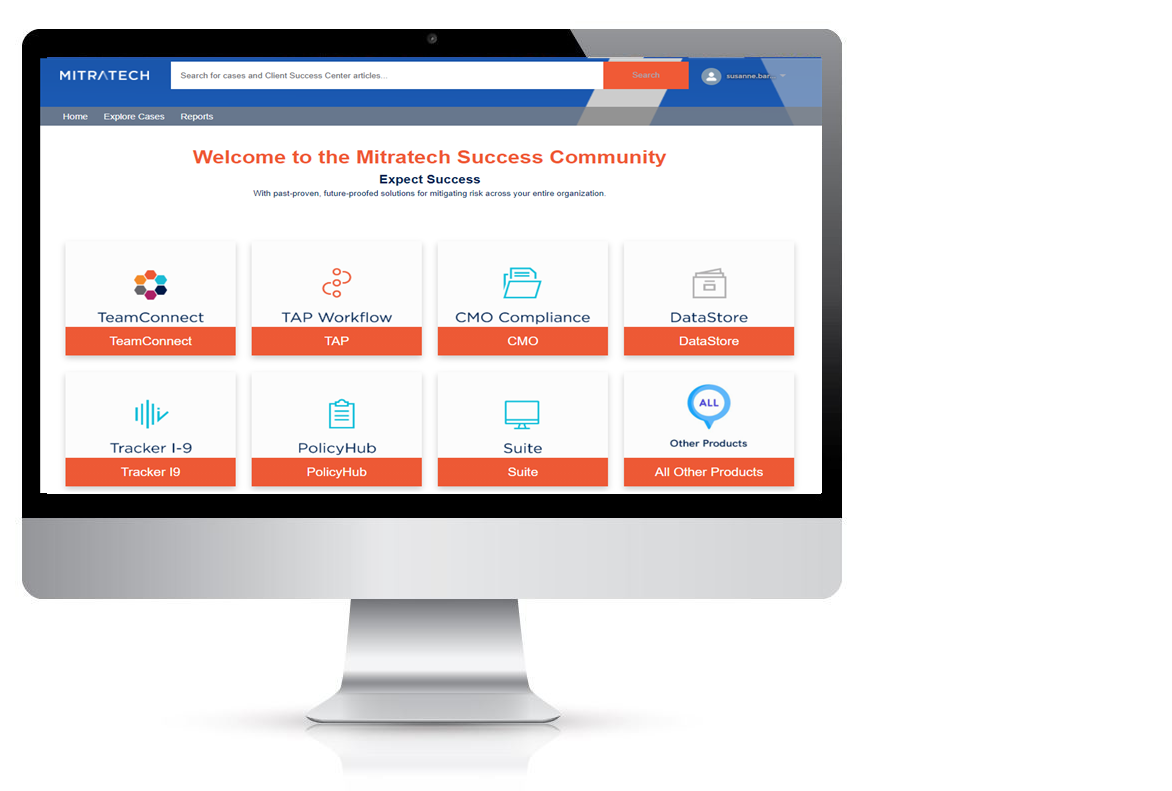
SUBMIT TICKETS
How to Submit a Ticket
To send a new inquiry to Mitratech, you will need to submit a case. To do this, click on ‘Contact Support’ on the home page or click on ‘Create Case’ under Cases in ‘My Profile.’
Select the Priority of the ticket based on the urgency of the issue. Please be as detailed as possible in the subject and steps to reproduce to ensure the fastest response time from the Support team.
VIEW TICKETS
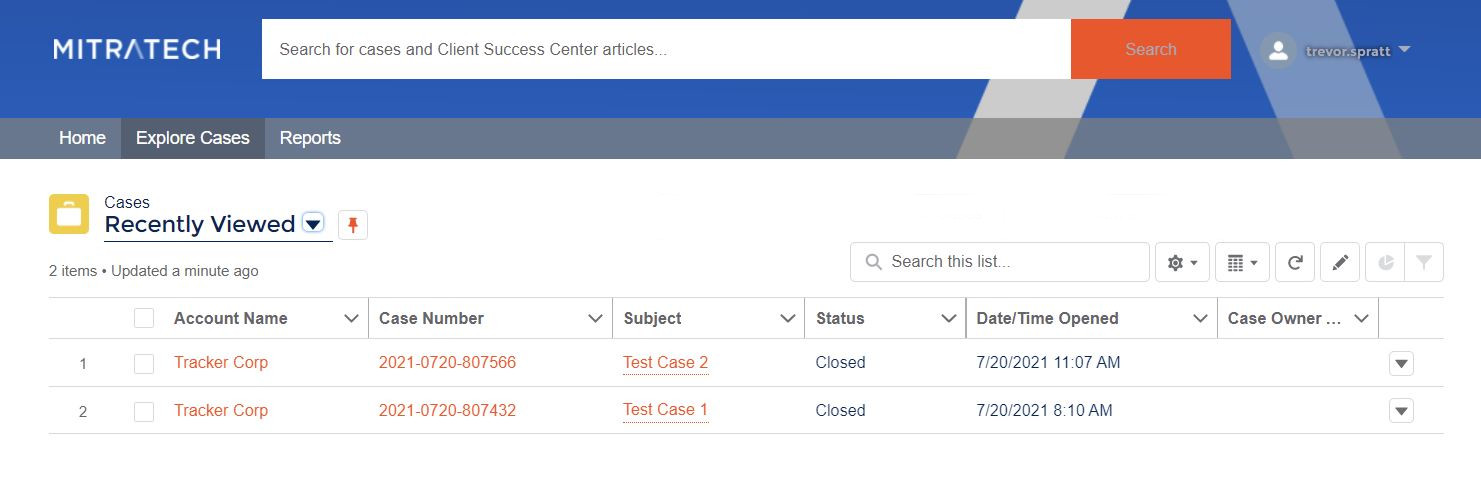
My Cases
To view the cases you have submitted, go to 'Explore Cases.' When exploring cases, the default view will be ‘Recently Viewed’. You may also modify to other customizable views.
List Views
There are different list views that can assist in finding cases you would like to see frequently:
-
All Cases – tickets associated to account regardless of ticket owner or status
-
All Open Cases – all open tickets associated to account regardless of ticket owner
-
My Active Cases – tickets created by you that are not closed
-
My Cases – tickets created by you regardless of status
-
My Closed Cases – all tickets created by you that have been closed
-
Recently Viewed – shows recently viewed tickets
Status
All cases have a status, please see list below:
-
In Progress - currently under investigation by support to determine resolution/workaround
-
Pending Engineering - engineering is determining code change/qa after fix
-
Pending Release - confirmed as fixed, scheduled to be implemented in future release
-
Waiting for Customer - need more information from client to continue investigation
-
Pending Hosting – under review with hosting because it is server related
-
Pending Upgrade – confirmed fixed and released. Will be implemented in client's scheduled upgrade
-
Closed – answer or resolution provided
REPORTS
The are two reports you can access and export.
- All Case Report - A list of all open and closed cases
- In Progress Cases - with Comments - A list of open cases
To export a report, select Export and pick either the 'Formatted Report' or 'Details Only' report. The report will be exported into an Excel spreadsheet.
SEARCH
The Search bar allows you to search for existing support articles to assist with resolving your issue. Enter your search text and click Search to receive a list of articles in our Client Success Center that matches your search criteria. Simply click the article title link that best matches what you are looking for to open the article.
FREQUENTLY ASKED QUESTIONS
| Question | Answer |
|---|---|
| Why are you turning off opening a case by email? | Opening cases through our Support Portal offers Mitratech Clients much more value than opening a case through email. Engaging with us via the Support Portal offers you the chance to explore our Success Center articles where you may discover a solution to your issue without ever having to open a case. |
| What are the benefits? | The ability to cater to our customer’s expectations by providing one location for admin's to engage with Mitratech is the most beneficial attribute of this new offering. The Support portal provides your team access to support services, case prioritization for faster response times, forms to capture relevant customer information, the ability to switch seamlessly from self-service to contacting a support agent, 24x7 access to knowledge content and solutions, and live chat (where applicable). |
| What happens if emails are sent to Mitratech Support? | You will receive an automated email redirecting you to the client support portal at mitratech.force.com. A case will not be generated via email. |
| Can they copy multiple people on cases? | Yes, after the case is created via the portal, an initial response will be sent via email, please copy others on the email to provide them visibility as needed. |
| Is it possible to attach files? | Yes, there is an option to attach logs, screenshots, and documents as needed when opening a case via the portal. |
| How do I submit a support case if my IT has blocked the website? | It is essential for a great Mitratech experience that your admins have visibility of the Support experience for all users. Please work with your internal IT/Security teams to access Mitratech.force.com and/or success.mitratech.com websites. Contact Mitratech for a username and password to the Support portal. |
| How do I reset my password? | Select ‘Forgot your password?’ on mitratech.force.com |
| How do I get a login for all of our users? | Support Portal credentials will be given to your company’s system administrator, as only admins can report issues to Support. However, your users can look through our Success Center articles without a login at success.mitratech.com. |
| Will clients get emails if we update cases? | Yes, an email confirmation with case ID will be provided immediately after opening a case with Support. Although cases are created via the portal, responses can be provided by email or in the comments via the portal. |
| How can someone from our IT Department open cases? | Only admins can report issues. Your admin will have to work with your IT Department to get the issue reported. |
| How do can we setup a login? |
If your company does not have any logins to the portal, please reach out to your account manager for access. They will open a case with the support team on your behalf. If your company has current users with access, please open a case via the portal with your request to add additional users or deactivate old users. |
| Will clients be able to see other client’s tickets? Or just their own? | Visibility is defaulted to cases opened by the user only. However, you may request permission to view all tickets opened by client at Mitratech. |
© Mitratech Holdings Inc. 2021- All Rights Reserved. This is unpublished material which contains trade secrets and is subject to a confidentiality agreement. The unauthorized possession, use, reproduction, distribution, display, or disclosure of this material or information contained herein is prohibited.