Mitratech Submit Support Case User Guide
INTRODUCTION
Mitratech's Submit Case form and Live Chat (where applicable), is a fast and efficient way to communicate with Mitratech Support. This platform allows clients to create new cases, speak to a live support team member and access our knowledge articles, providing several opportunities for quick and efficient resolutions. The sections below provides instructions on how to access the submit case form for your Mitratech product. Please review the FAQ section at the end for commonly asked questions related to why we have transitioned to this platform for the initiation of client requests.
CONTACTING SUPPORT
To create an access the case form for your Mitratech product, go to https://success.mitratech.com/Corporate_Legal_Claims and select your product's icon, then choose the Contact Support button towards the bottom of the page.
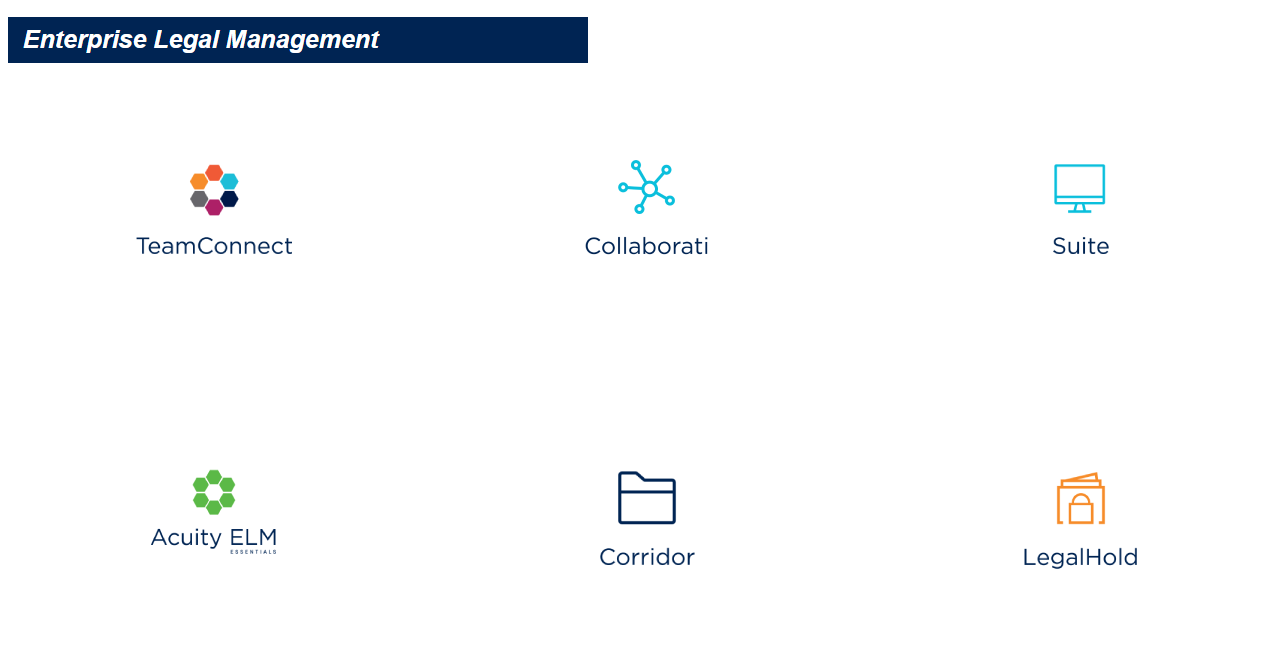
When the submit case form appears, begin by entering your subject and the required fields. Please be as detailed as possible when entering your subject and description to ensure the fastest response time from the Support team. Once all fields are completed, hit Submit to send your request to the support team. You will receive an automated email with your new support case number and details.
LIVE CHAT
The Live Chat tab will appear in the lower right hand corner of the case form if that service is available for your Mitratech product. When the tab says "Chat with an Expert" that indicates support team members are available, click the tab and complete the chat form to start a conversation. Note: when "Agent Offline" appears, that indicates that no one is available to chat. Use the case form to submit your request.
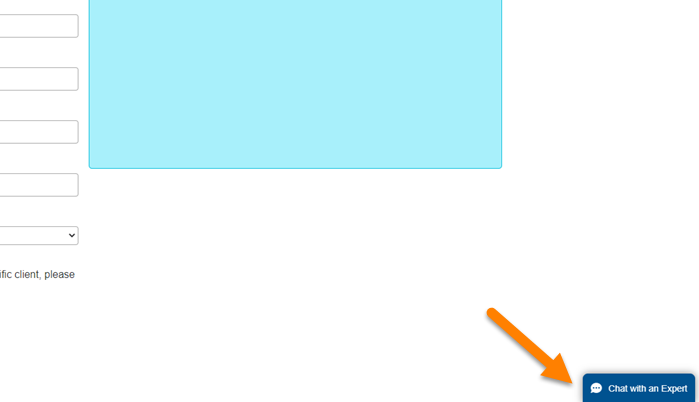
FREQUENTLY ASKED QUESTIONS
|
Questions |
Answer |
|
Why are you turning off opening a case by email?
|
Engaging with Mitratech Support via the Support Portal vs. email has many benefits including, improvement in response time, the ability to provide pertinent case information, efficient case routing, and the ability to find solutions quickly. |
|
What are the benefits? |
The ability to cater to our customer’s expectations by providing one location to engage with Mitratech is the most beneficial attribute of this new offering. The Client Success Center provides your team access to support services, case prioritization for faster response times, forms to capture relevant customer information, the ability to switch seamlessly from self-service to contacting a support agent, 24x7 access to knowledge content and solutions, and live chat (where applicable). |
|
What happens if emails are sent to Mitratech Support? |
You will receive an automated email redirecting you to the client support portal or submit case to Support. A case will not be generated via email. |
|
Can they copy multiple people on cases? |
Yes, there is a place to add an additional email. Additionally, after the case is created via the form, an initial response will be sent via email, please copy others on the email to provide them visibility as needed. |
|
Is it possible to attach files? |
Yes, files can be attached during the case creation using the "Add File" section. |
|
How do I submit a support case if my IT has blocked the website? |
It is essential for a great Mitratech experience that your admins have visibility of the Support experience for all users. Please work with your internal IT/Security teams to access Mitratech.force.com and/or success.mitratech.com websites. |
| The recaptcha box is not working for me. |
Check your browser settings if there is any specific settings or blocker installed. Also to check if there is any firewall installed. Or you can try using a different browser or use the Chat or Phone to contact Support. |
© Mitratech Holdings Inc. 2021- All Rights Reserved. This is unpublished material which contains trade secrets and is subject to a confidentiality agreement. The unauthorized possession, use, reproduction, distribution, display, or disclosure of this material or information contained herein is prohibited.

