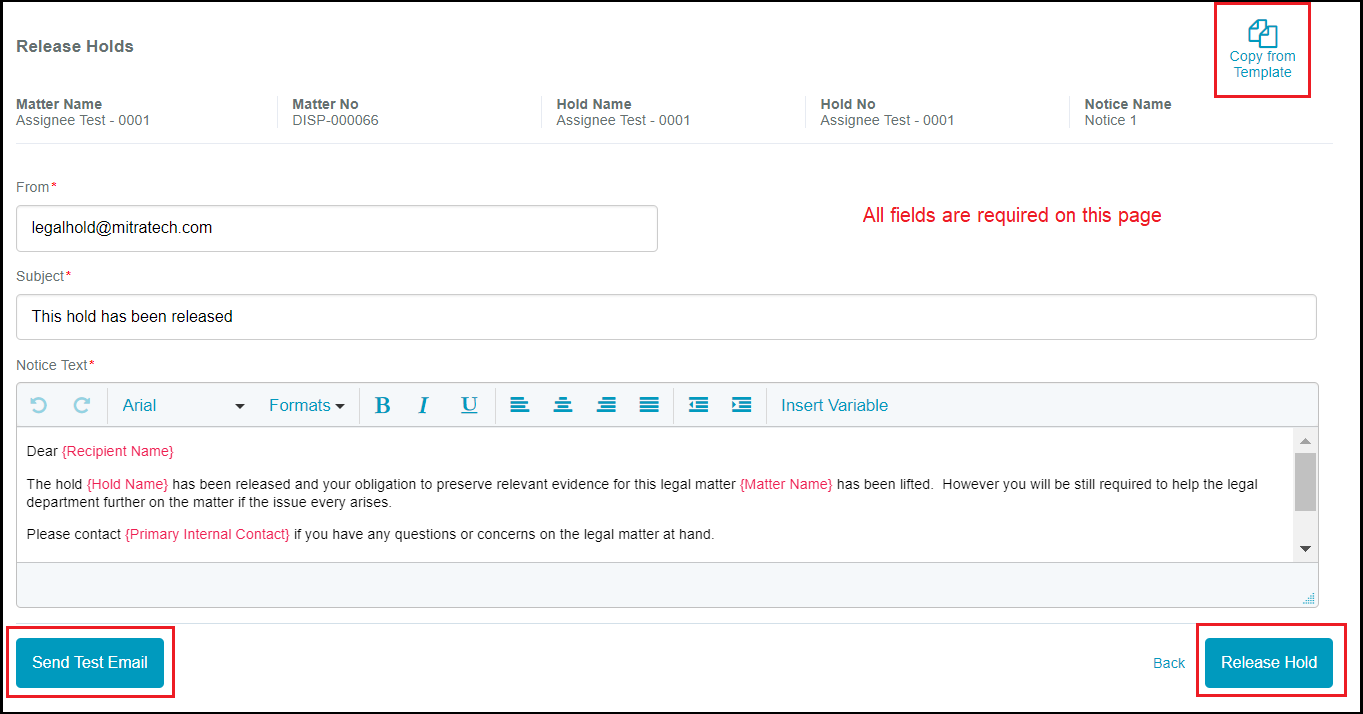Manage Released Holds
Released Holds
A released hold is a hold that has been released and is no longer active. Released holds cannot become active again. Hold administrators can view a list of released holds and all the hold details by selecting Manage Holds > Released Holds.
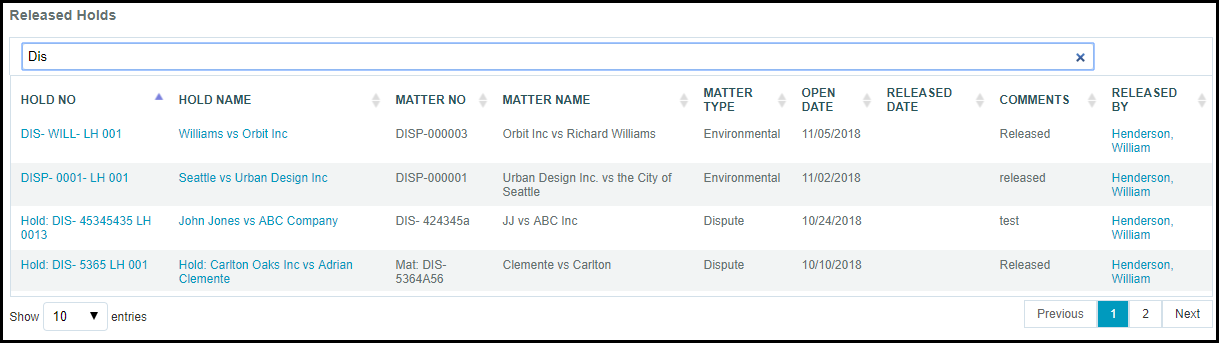
What Actions Can I Perform from this Page?
From the screen above, select the Hold Name or Hold Number to access a view only version of the hold. No adjustments or edits can be made to the hold information, nor can a notice be sent from a released hold.
- Sort the information by selecting the arrows next to each column name.

- View hold details by selecting the Hold Name or Hold Number links in the table.
- View who the hold was released by by selecting the linked name in the Released By column.
Release a Hold
A hold can be released only from the Manage Holds > All Active Holds page (either List View or Tile View screens).
- Navigate to the List View or Tile View of the hold you want to release.
- Select the Release Hold button
 .
. - On the Release Hold page, type or select a Hold Release Date and a type a Hold Release Comment. These fields are required. When a hold is released in the LegalHold application, the comments in this page will be available in TeamConnect.
- Turn the Add Hold Release Email toggle on if you would like to send a personalized email to all hold recipients.
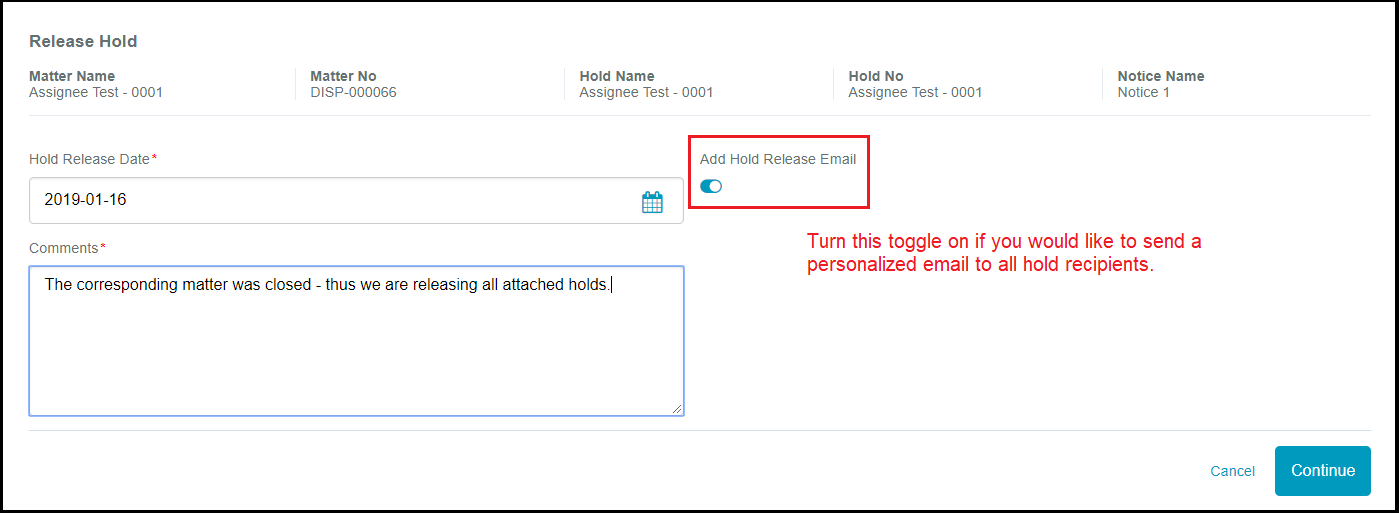
- Select either the Release Hod or the Continue button. If you enabled the Add Hold Release Email toggle, the Release Hold button will be a Continue button and follow the instructions below.
Add a Customized Hold Release Email
If the Add Hold Release Email toggle was enabled, you will be directed to a page where you can manually draft or copy the email text.
- The notice text field can be manually entered or users can use the copy from template feature. Likewise, the user that is releasing the hold can send a test email to themselves to screen what the email will say and view it how the recipients will see it.
- Select the Release Hold button when you are ready to send this to all hold recipients.
Note: Holds cannot be edited or re-opened after they have been released.