Description Text Missing
The Description Text Missing hyperlink found at the bottom of the Morning Report sidebar allows users to view matter records which do not have a description text. Description text is completely optional, and is usually added when first creating a matter (see the Add New Matter Step Process). It can be added to a matter or edited at any time.
To add a description text to a matter record:
- Click on a matter number from the Description Text Missing page.
- From within the matter, go to the Matters Navigation Bar and select Add New under Text Records.
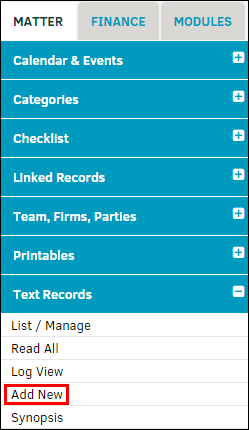
- Select "Description" from the drop-down list. All text categories appear in the Text Records List (List/Manage hyperlink located in the sidebar above), but only adding a description text removes the matter record from the Morning Report notice.
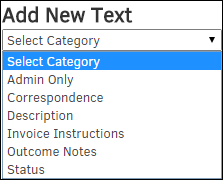
- Use the
 icon to the right of the "Description" text field to change the save date for the text, which defaults to the current date.
icon to the right of the "Description" text field to change the save date for the text, which defaults to the current date. - Use the radio buttons below the "Description" text field to determine who is able to view and/or edit the text.
- Click Save when finished to confirm any changes made.

