Lawtrac: Manage Collaborati Timekeepers
Once a vendor or law firm has been authorized and associated with a vendor record, users can associate the timekeepers or vendor staff to Lawtrac. As of Lawtrac 4.2.2 and any later version, users can associate multiple Collaborati Timekeeper records to Lawtrac Staff records at the same time. Lawtrac users are also able to create multiple new Lawtrac Staff records for association with Collaborati Timekeeper records at the same time.
Note the following conditions
- Collaborati will override the Staff Details in Lawtrac when a Timekeeper is added in Collaborati and synced over to Lawtrac (steps are detailed below).
- Users will be able to see all of the details that will transfer over from Collaborati to Lawtrac when associating a timekeeper with an existing staff record in Lawtrac.
- If users choose to associate a timekeeper with an existing staff record in Lawtrac, they will see all of the fields that will be overwritten. This option cannot be turned off/on. If users don’t want this to happen they will need to either create a new staff record or un-associate the current staff record.
- Important Note: Timekeepers using Collaborati cannot submit rate requests that contain multiple matter-specific and non-matter-specific line items if there are conflicting or overlapping dates. Rate requests submitted with such line items will be automatically rejected by Lawtrac.
Associate Collaborati Timekeepers
Begin by logging into Lawtrac and navigating to People | Firms & Vendors
- Select the Collaborati tab, then click Manage Timekeepers.

- The Associate staff to Collaborati timekeeper table at the bottom of the screen contains a list of all unassociated timekeepers from Collaborati.
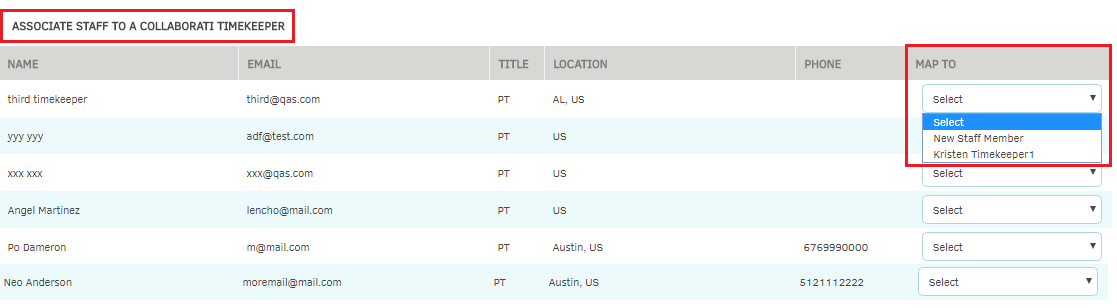
Lawtrac users can associate the unassociated Collaborati users using the following options in the Map To column:- Select: Selecting this will leave the corresponding Collaborati Timekeeper unassociated and will not create a Lawtrac staff record. These names will still appear in the Associate staff to Collaborati timekeeper table.
- New Staff Member: Selecting this will create a new Lawtrac staff member record for the corresponding Collaborati timekeeper. If a record is created through this method, it must still adhere to the "required" fields designated in Application Administration | Rate Card Settings. Lawtrac users are able to add any missing information to these fields after account creation.
- Other Names: The rest of the options in the dropdown menu are the unassociated Lawtrac staff records on the firm/vendor record. Selecting one of these items will associate the corresponding Collaborati timekeeper with the selected (unassociated) Lawtrac staff record.
Note: Users cannot select the same Lawtrac staff record for two different Collaborati timekeepers.
- Click Associate Timekeepers to execute the actions selected in the Map To dropdown list. The Lawtrac and Collaborati servers will link the two profiles.
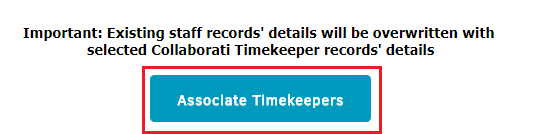
After clicking the Associate Timekeepers button, the page will refresh and the Collaborati timekeepers that were associated and/or had new staff records created will now appear in the Currently Mapped Staff table at the top of the screen.
Note: Timekeeper names should match the Staff name, but because the timekeepers are entered into Collaborati by Mitratech Support, the names may appear different.
Additional Notes
When the 'All disbursement items to company rate card' admin setting is set to 'ON', Lawtrac does not automatically reject invoices from Collaborati that are submitted with Expense line items that do not have a TK associated with that line item.
To remove a timekeeper, click the  icon to the far right of the selected timekeeper's name in the Currently Mapped Staff table.
icon to the far right of the selected timekeeper's name in the Currently Mapped Staff table.
All columns in the Currently Mapped Staff table are sortable in ascending or descending orders. The trash column is not sortable. Please note, the Name column is sorted by Last Name.


