2016 March - Documents and Searching
This webinar teaches users the different methods to upload documents and how to locate them in Lawtrac.
UPLOADING DOCUMENTS
Documents can be uploaded via multiple methods including Drag N Drop, from the matter record, and the document list section.
- Drag N Drop - Drag files from your machine directly to the matter screen and add multiple documents at 1 time. Feature is located on the matter page.
- Matter Record - Allows for version control options as well as adding document category, author, keywords, document synopsis, etc.
- Document List - section for documents that are not matter related.
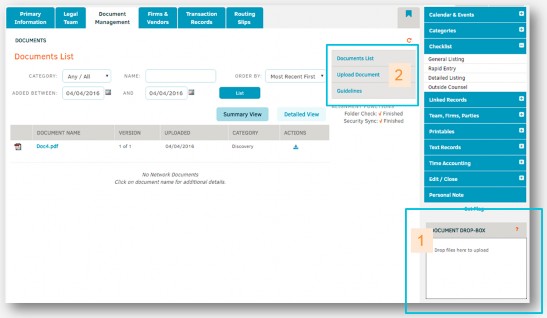 |
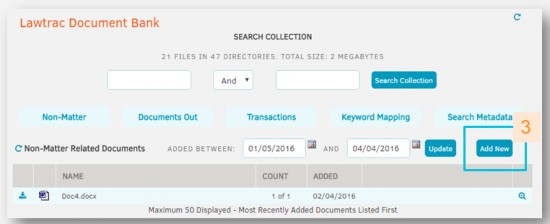 |
SEARCHING FOR DOCUMENTS
Documents can be searched for via Quick Find, Super Search, and Document Bank.
- Quick Find – search is accessible from the top right hand side of the page at all times. Best when looking for a familiar document.
- Super Search – Located under the Matters tab. Search results can be saved for later access.
- Document Bank – Search allows for full-text searching within documents and searching across meta-data fields.
TIPS AND TRICKS
- Send documents via email to users in the system from the document page in a matter
- Documents can be emailed to any email address via the document bank
- Routing Slips are an alternative to emailing documents out for approval
- Admins can disable users’ ability to access the document list (document bank), use drag n drop, and email documents from matter records

