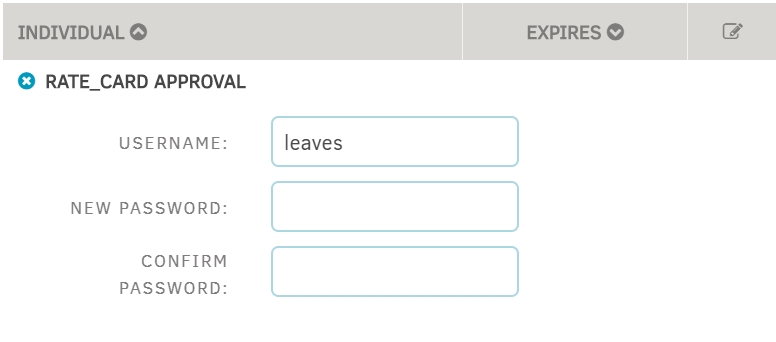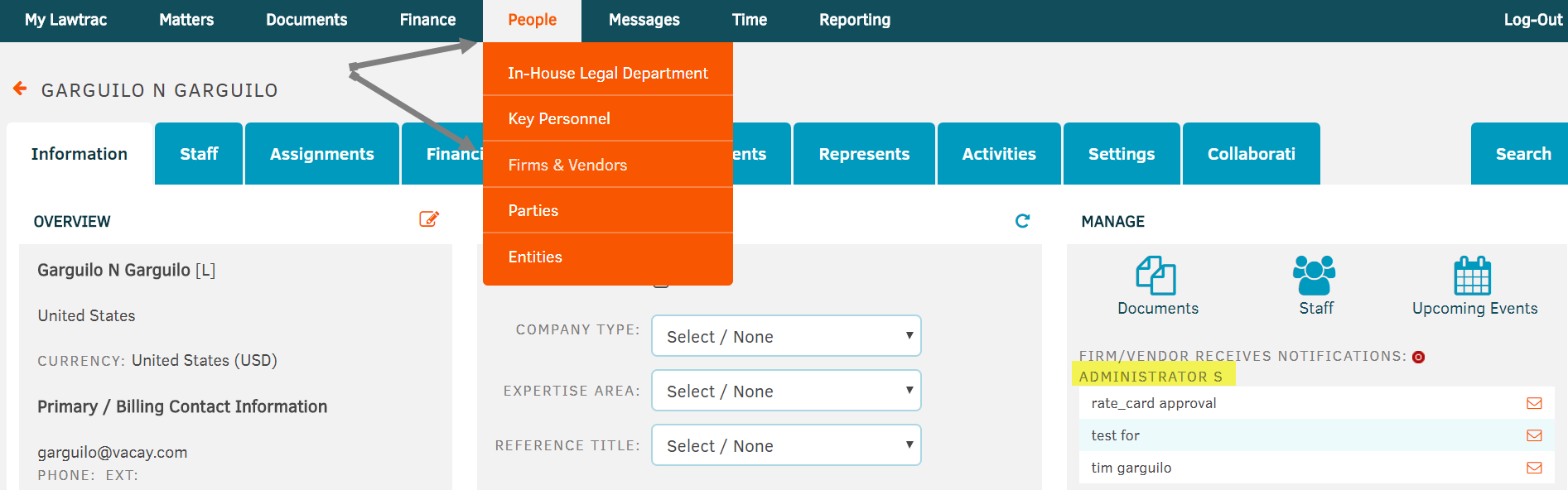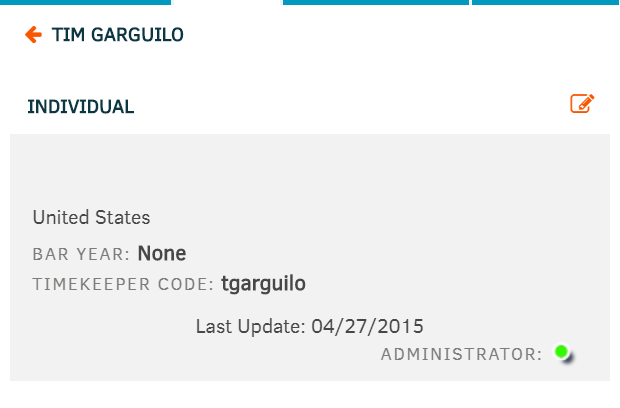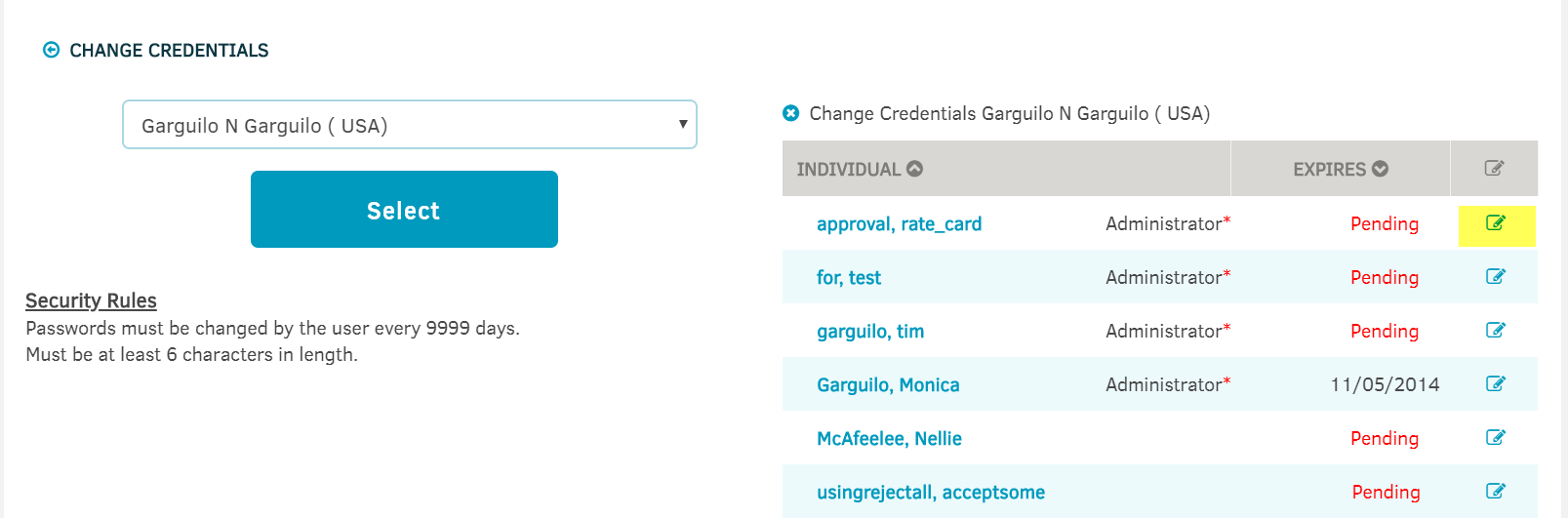Changing a Law Firm Administrator
- Last updated
-
-
Save as PDF
The current Law Firm Administrator is leaving the firm. Please advise what I need to do to add the new administrator.
To change the firm administrator, you must do so through the Law Firm module. Use the following guidelines to accomplish this:
-
Navigate to People \ Firms & Vendors
-
Retrieve the firm in question
-
In the Manage sector on the firm's page, identify the Administrator
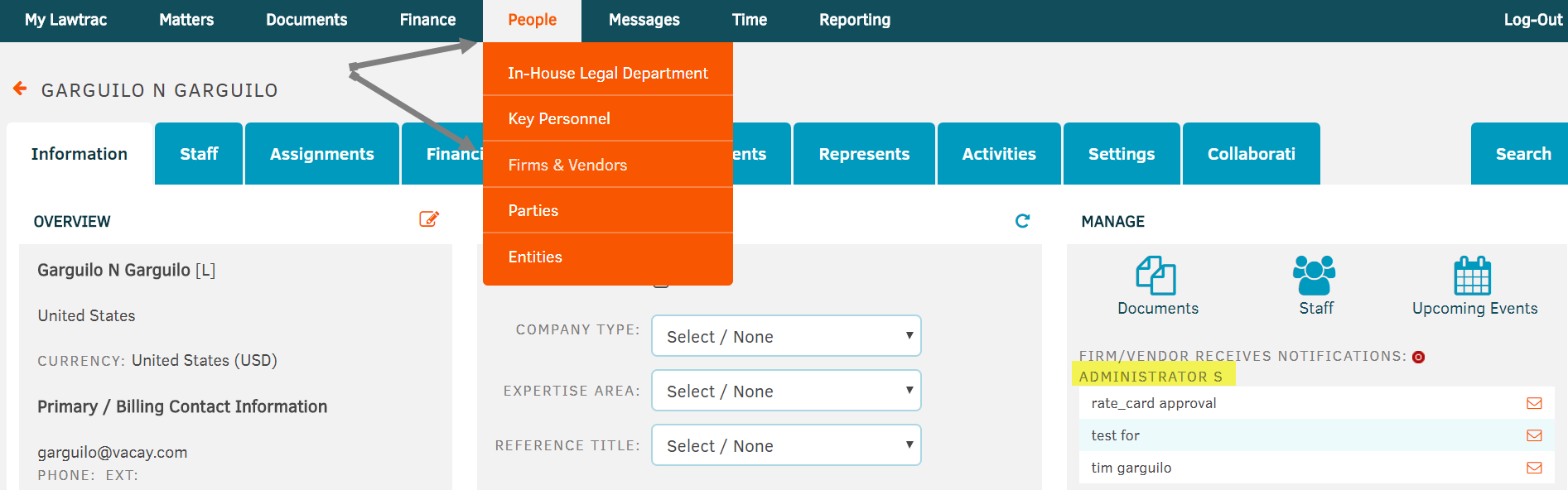
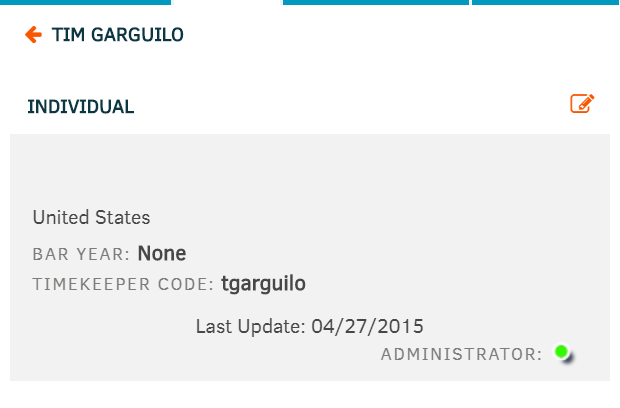
Once the Administrator has been updated, the Login ID and password should also be changed. Changing user credentials is performed in the Administration module. To do so:
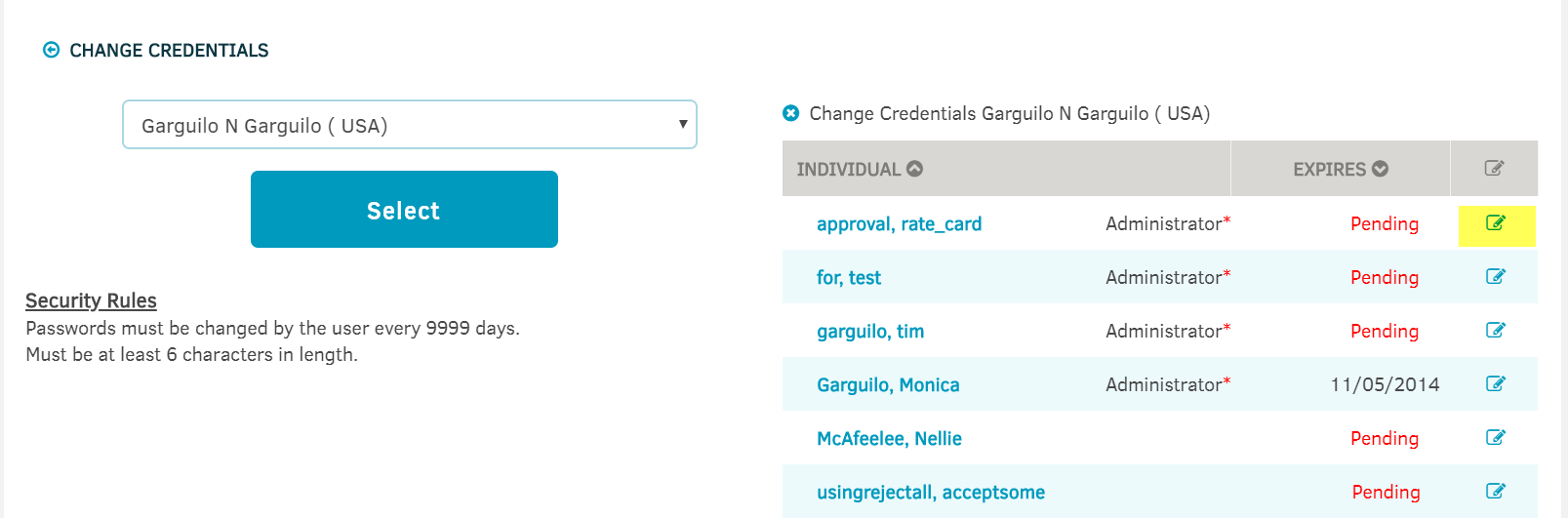
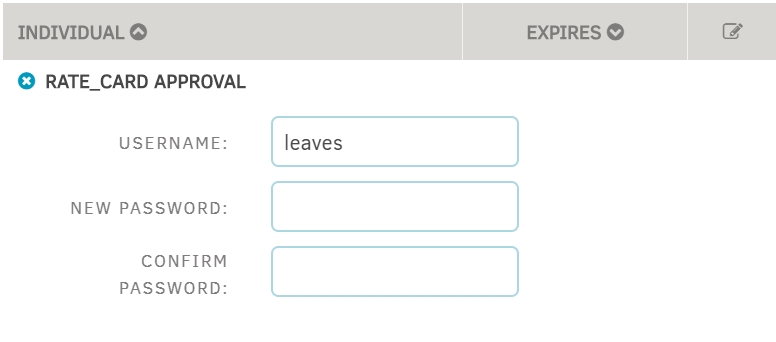
Provide the credentials to the law firm