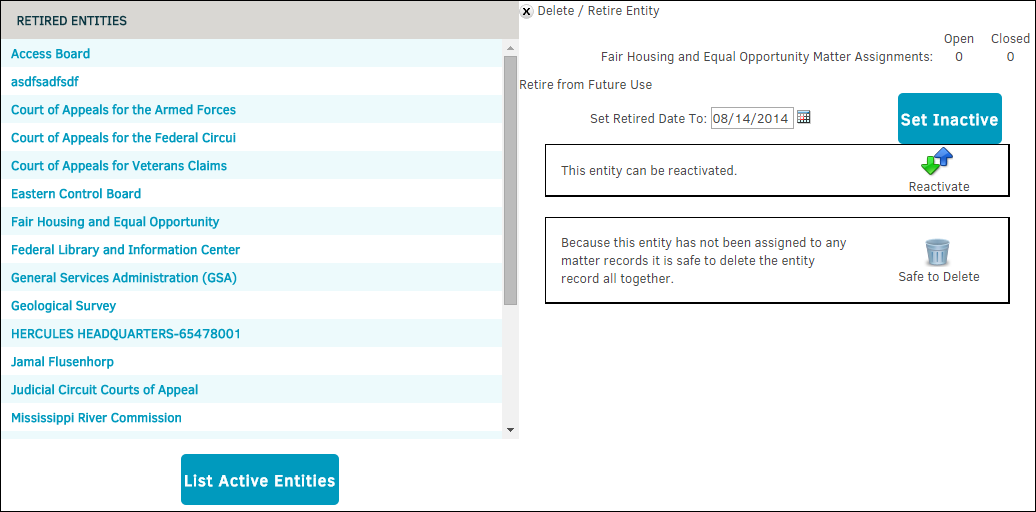Delete Entity
The Delete Entity hyperlink under Entities in the Application Administration | Parties & Entities sidebar allows site administrators and super users to delete an entity with no matter records, or retire an entity.
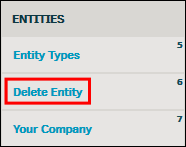
Active Entities
- Click the name of an entity in the Active Entities list. The open and closed matter assignments are displayed; if there are none open, you have the option to delete the entity by clicking the
 icon at the bottom.
icon at the bottom.
Whether or not an entity has open matter assignments, they can still be retired from future use.
- In the "Set Retired Date To" text box, click the
 icon to select a date, then click Set Inactive.
icon to select a date, then click Set Inactive.
Important note: Even if the retired date is set in the future, the entity is still removed from the active party list.
View inactive entities by clicking the List Inactive Entities at the bottom of the page.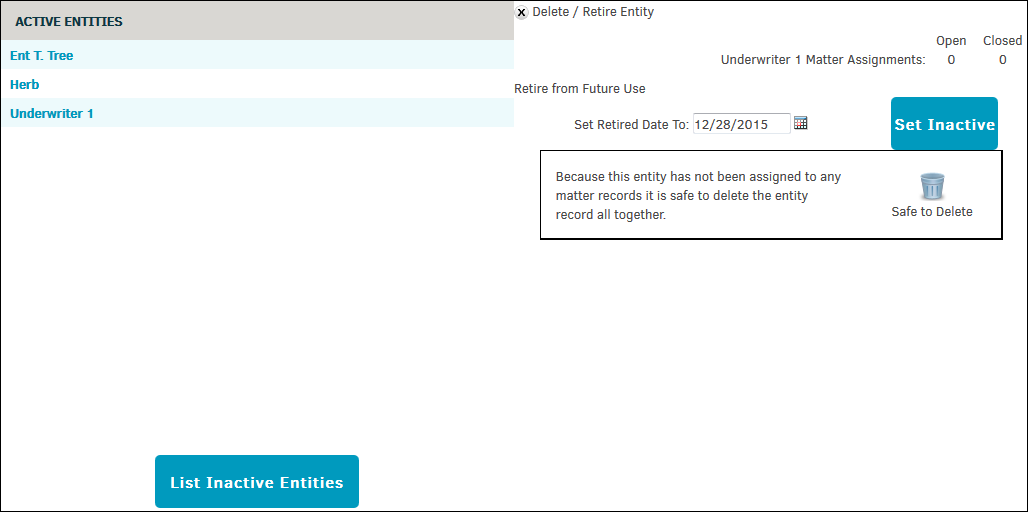
Retired Entities
View inactive entities by clicking the List Inactive Entities at the bottom of the page.
Click on the name of an entity. Opened and closed matter assignments are displayed; if there are none open, you have the option to delete the entity by clicking the  icon at the bottom.
icon at the bottom.
Click the  icon to reactivate the entity.
icon to reactivate the entity.