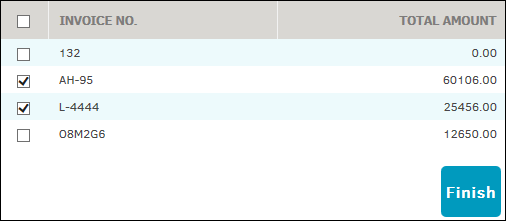Change Invoice Matter
Administrators or super users can change the matter(s) to which an invoice is associated by moving all or a selection of invoices from one matter to another.
From the Finance Options tab, select Change Invoice Matter from the sidebar under Invoicing.
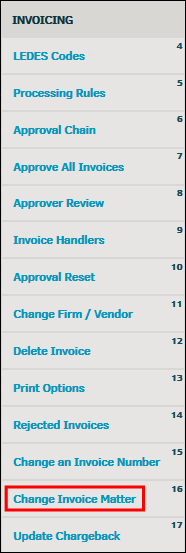
- Locate the invoice you wish to move by selecting the firm/vendor to which the invoice belongs from the drop-down list, then click Next.
- Select the matter to which the invoice is posted against from the newly generated "From Matter" drop-down list, then click Next.
Note: Invoices sent to Accounting/Accounts Payable are not listed. - Select the matter to which you would like to move the invoice(s) from the third generated "To Matter" drop-down list, and click Next again.
Note: Only matters related the selected firm/vendor are listed.
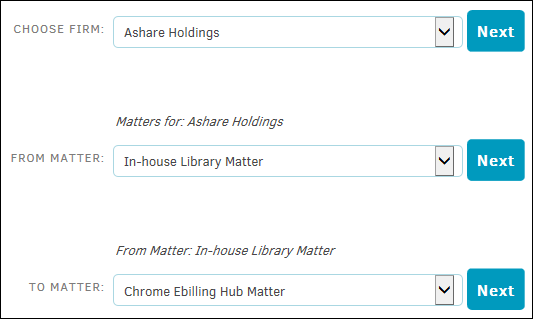
- After the final selection, all invoices relating to that firm and matter appear in a table below the drop-down lists.
- Select the invoices you wish to move by clicking the corresponding checkbox, then click Finish to confirm.
If your completed selection is successful, a green confirmation notice appears at the top of the refreshed page notifying you of the number of invoices moved.
Important Note: Once the invoice has been moved, the approval chain and invoice handlers automatically reset and approval chain entries are deleted. If the matter was not set with a lead/attorney, the invoice is reset with an empty approval chain. You must adjust the approval chain or add a lead to the matter who can reset the approval chain.