Processing Rules
From the My Lawtrac tab, select Application Administration, click the Finance Options tab and choose Processing Rules from the panel on the right.
To set up your company’s rules for processing LEDES invoices and applying rate cards to them, use the radio buttons, text boxes and drop-down menu to make your selections. You should also include guidelines or designate workflow criteria for submitting and approving invoices in the large text box. These guidelines appear on the outside counsel LEDES upload screen. When finished, click Save.
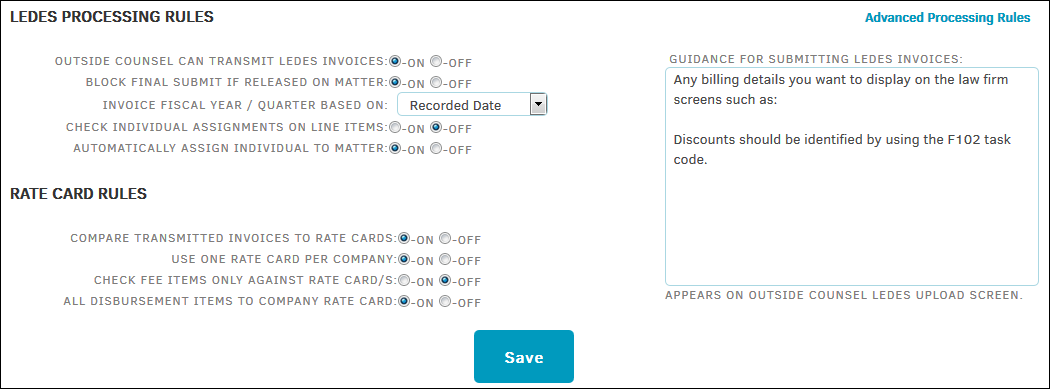
Options:
|
Rule |
Purpose |
|---|---|
|
LEDES Processing Rules |
|
|
Outside Counsel Can Transmit LEDES Invoices |
Grant or deny access permission for outside counsel to your database to submit LEDES invoices. |
|
Block Final Submit If Released On Matter |
Allow outside counsel to submit invoices on matters from which they have been released. |
|
Invoice Fiscal Year/Quarter Based On |
Determine how the Fiscal Year/Quarter invoices are billed. |
|
Check Individual Assignments On Line Items |
Determine whether your database compares line items on invoices to the rate cards of the individual for whose work you are being billed. Each line of the invoice is examined to ensure the timekeeper billing on a matter has been assigned to that matter. |
|
Automatically Assign Individual To Matter |
Determine if individuals included on invoices billed against a matter and are not already assigned to that matter in your database should be added to the matters affected when invoices are put into the system. |
|
Rate Card Rules |
|
|
Compare Transmitted Invoices to Rate Cards |
Compare the invoice that the firm/vendor added with the rate cards of the staff, if applicable. An individual belonging to the staff of a firm or vendor may have his or her own rate card. |
|
Use One Rate Card per Company |
Allow each firm/vendor to have only one rate card per assigned matter record. |
|
Check Fee Items Only Against Rate Card/s |
Compare the fee items that the firm/vendor added with the rate cards of the staff, if applicable. |
|
All Disbursement Items to Company Rate Card |
Check disbursement total amounts on a detailed invoice against staff rate cards. |

