Keyword Comprehensive Guide
The integrum system has three types of keywords that can be setup:
- Standard Keywords – These are setup within the Administration view (keywords) these types of keywords are the backbone of the integrum system. In some cases, they enable and disable various modules.
- Single Value Keywords – These are form/template specific single pick keywords.
- Multi-Value Keywords – These are also form/template specific but enable multiple pick choices. Keywords control and enable various system variables, within integrum. The keyword view shown below is where you would create new keywords or edit currently configured keywords.

In order to create a new keyword, click on the ‘New Keyword’ button within the orange action bar.

In order to edit a current keyword, drop down the required keyword, click and select ‘edit’.

System Specific (Standard) Keywords
Listed below are the various integrum keywords, there specific function, and also what application it relates to. The list will consider what must first be configured within the system and then discuss application specific keywords.
| Keyword | Function | Application Related |
|
Organization Structure |
Creation of Organisational Unit type naming conventions. i.e. OU1 = Group OU2 = Department OU3 = Location |
All
|
|
Group Name |
Upon creation allows for configuration of Group Profiles specific to the created named group. |
Administration & Portal |
| Company Profile | Setup of Company name and logo. And setup of company server address. This address needs to be HTTP enabled to allow for web access. Usually the name of your server. | All |
| Additional Functionality | Create PDF: Enables the exporting of data to PDF within the smart form. | Smartform |
| Approval Method for Controlled document workflow | Once setup allows for approval methods for documentation to be setup within the Organisational structure or specific management system, keywords. | Administration and implementation and operation application. |
| Controlled Document Workflow | Sets the document workflows, there are two to select. If the second workflow is selected then, Author and Reviewer roles also need to be added to the keyword. And then assigned at the employee profile level. | Implementation and Operation and Personnel and Contacts application |
| Disable Browser Check | Disables automatic system check on internet browser type | Administration application |
| Disclaimer | Once enabled allows for customised email disclaimer messages to be displayed on all integrum emails | Administration application |
| Document Category | Defines field dropdown for categorising documentation within the document control system. | Implementation and Operation application |
| Document Location | Defines field dropdown for sorting documentation locations within the document control system. | Implementation and Operation application |
| External Databases | This once enabled and configured allows you to include external non integrum (Lotus Notes) databases to be searched upon within the search engine. | Domino Server, Administration application |
| Management System Element | Upon creation enables dropdown selection for relating management system element i.e. ISO elements. | All |
| Management System Positions | Upon creation enables employee profiles to be defined against an management system position | Personnel and Contacts application |
| Management Systems | Upon creation enables dropdown selection for relating management systems i.e. Quality, Safety etc. | All |
| Meeting type | Upon creation enables drop down field selection of types of meetings within Management review application. | Management review application |
| Multimedia type | Defines system specific types of multimedia i.e. PDF,JPG,MPG | Administration application |
| Notification schedule | Defines scheduling of notifications for use within the system i.e. 1week, 1day. | All |
| Objective & Target Category | Defines the dropdown selection for categorising objective and targets into types. | Implementation and Operation application |
| Operation Procedure Activities | Defines the dropdown selections for categorising documentation into activities | Implementation and Operation application |
| Operation Procedure Type | Defines the dropdown selection for categorising documentation into types | Implementation and Operation application |
| Procedure Type | Defines the dropdown selection for categorising documentation into types | Implementation and Operation application |
| Qualifications | Defines the types of qualifications that can be attributed to employee profiles i.e. MSC,PHD | Personnel and Contacts database |
| Reader fields setup | Enables the setup of security options specific to the Smartform application | Smartform |
| Record frequency | Defines the frequency for record capture | Management review application |
| Record Location | Defines the dropdown field selection for where records locations are | Management review application |
| Record type | Defines the types of record for categorising purposes | Management review application |
| Revision notification group | Defines the group name for the people whom need to be notified upon document revision. Groups are selected within the imp & ops application | Implementation and Operation application |
| Risk assessment control | Defines the types of risk controls that can be attributed to risks | Implementation and Operation application |
| Roles and responsibilities | Defines the type’s roles that can be assigned to employees within their employee profile. i.e. Auditor, Risk Assessor | All |
| Schedule inspection import | Enables scheduled import of inspections information | Management review application |
| Site record type | Defines the types of site record for categorising purposes | Site records module |
| Skill Requirement | Defines the skill requirements for entry within employee profiles | Personnel and contacts application |
| Skill set | Defines the skill sets for entry within employee profiles | Personnel and contacts application |
| Task frequency | Defines the task frequency rates that can be setup within the task system | Implementation and Operation application |
| Task type | Defines the types of task that can created and categorised | Implementation and Operation application |
| Title | Defines the titles that can be attributed to employees within their profile | Personnel and Contacts application |
| View org category structure | Restructures menu views within applications | All |
System Module Keywords
Certain keywords within the system enable and disable certain integrum modules. Below is a listing of each, its function and application it works with.
| Keyword | Function | Application Related |
| CBT Module (Computer based training) | Enables the CBT module | CBT application |
| Group Reporting Module | Enables the group summary reporting module | GSR application |
| Job Safety Analysis Module | Enables this module within the Implementation and Operation application | Implementation and Operation application |
Organisational Structures
The organisational structure view is where you define the system company structure, by defining the OU (organisational unit) levels. These are then used throughout the system as your company make up. Before setting up the structure ensure that the specific ‘Keyword: Organization Structure’ are created for each OU.
Example setup keyword view:

System menu view:

Definitions
The integrum system allows for up to three OU levels. These are:
- OU1 – Top level of organisation
- OU2 – Secondary level(s) of organisation, the ability to create unlimited numbers under one OU1
- OU3 – Third level of the organisation structure, the ability to create unlimited numbers under one specific OU2.
The system works by OU3’s rolling up into the OU2 and then the OU2’s roll up to the OU1 (top level). You also have the ability to create multiple OU1’s if required.
Example organisational unit flow:
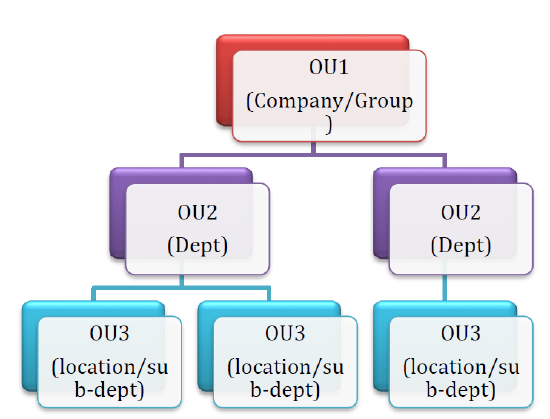
Setup
To setup your structure click the ‘New Company’ button within the action bar once the Organisational structure menu item has been selected within the administration application.

This will create a new OU1 document for data entry as shown below:

Once all relevant data is entered, click the ‘Save’ button within the action bar. Then reopen to create the OU2‘s from the ‘New Org level 2’ button within the action bar.
Once the relevant OU2’s are created use the same process to create the level 3’s (OU3) within the OU2 document.

