Unable to upload documents to a client's profile
If you somehow find yourself unable to upload documents on a client's profile, you can follow these easy steps to fix it.
Right now, only Super Users or Admins can upload document on any client's profile.
If you are neither, you can follow these steps to add yourself as a case manager on the client's profile you want to upload documents to.
First, open the client's profile and scroll down to "5. Security and Tools" section. Once there, click "Case Manager".
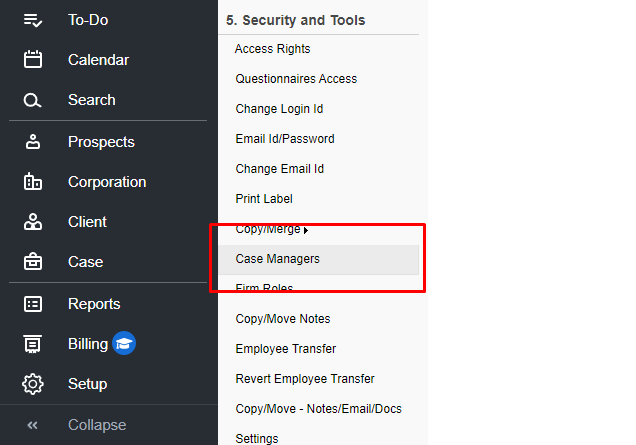
Click "Attach Case Manager" on the next page which should bring a pop-up window. On this new window, tick the box next to the case manager's name and hit save.
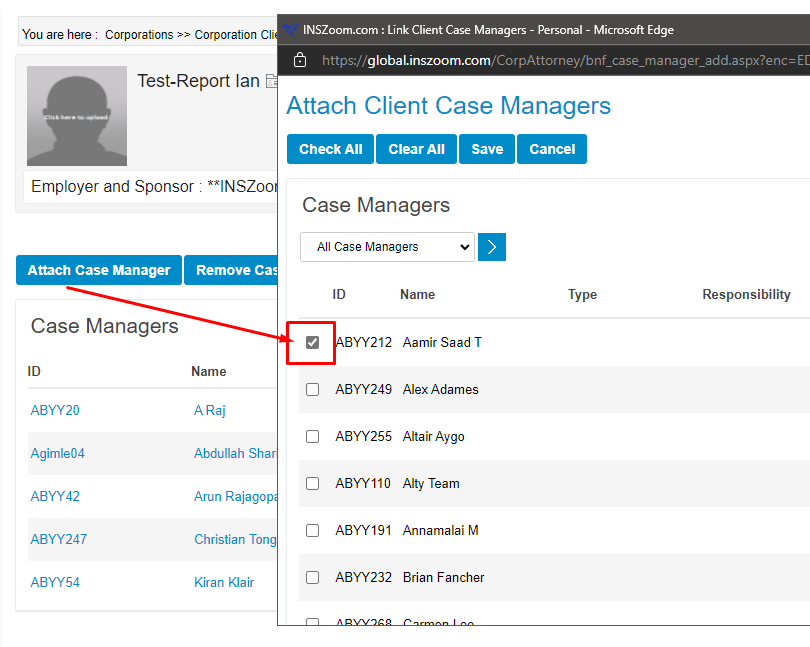
After following the steps above, you should be able to upload documents to the client's profile.
Here are some interesting things about...

