Unable to find certain petition templates when creating a case
When creating a new Case for your client, you will sometimes find out that the petition you wanted to use is not on the list. In order to resolve this, you will need to add the Petition Template from the Zoom-defined templates to Firm-Defined templates or Add a custom firm template.
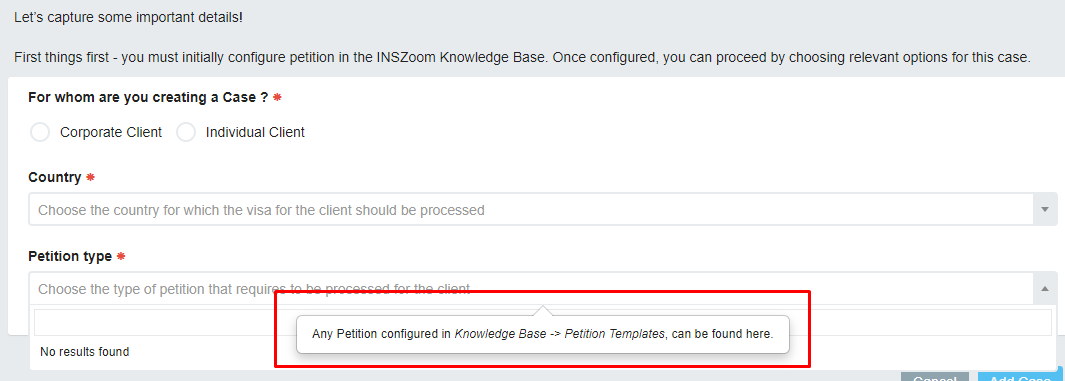
To do this, you will need to navigate to Setup > Settings > Petition Template, then click "Zoom Petitions".
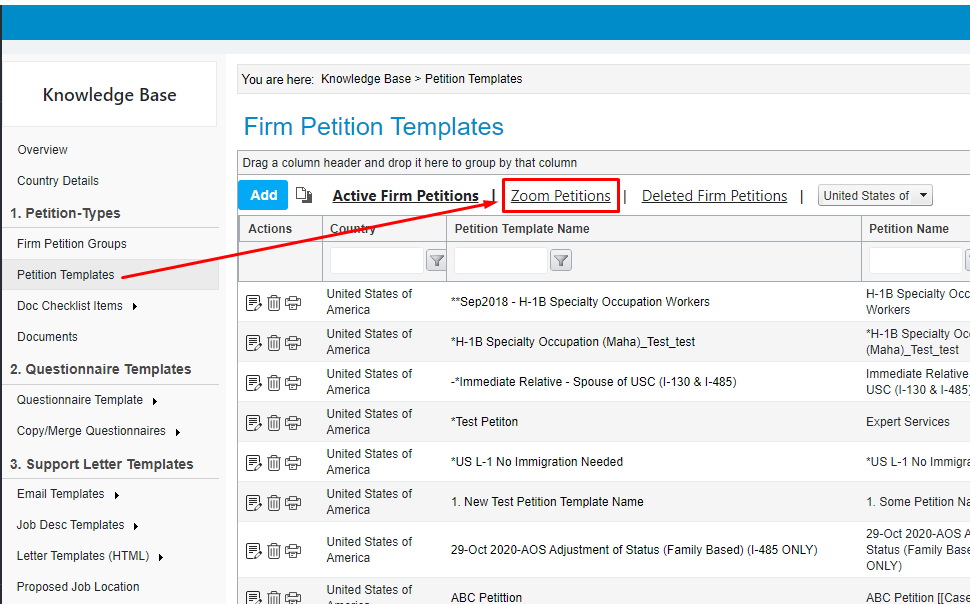
After that, search for the petition by name on the "Petition Template Name" field, the click the filter icon and select "Contains". Once your desired petition shows up on the search result click on the copy icon to start copying the zoom petition to firm petition.
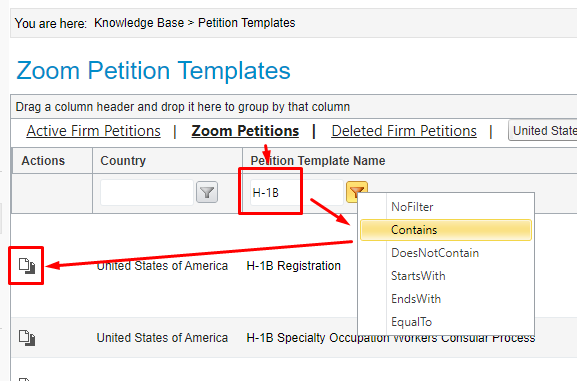
On the new window, select all items that you want to copy then hit Save.
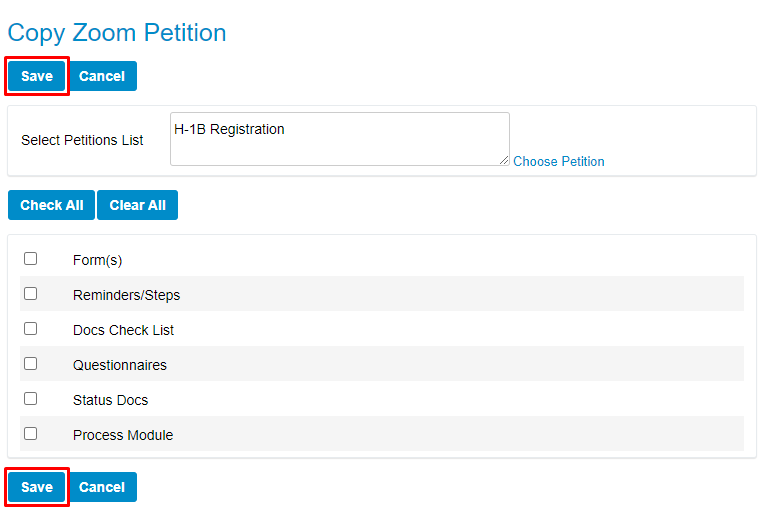
After performing all these steps, you should be able to see the petition template when you create a new case.
To learn how to add a new petition template, please click here.
Here are some interesting things about...

