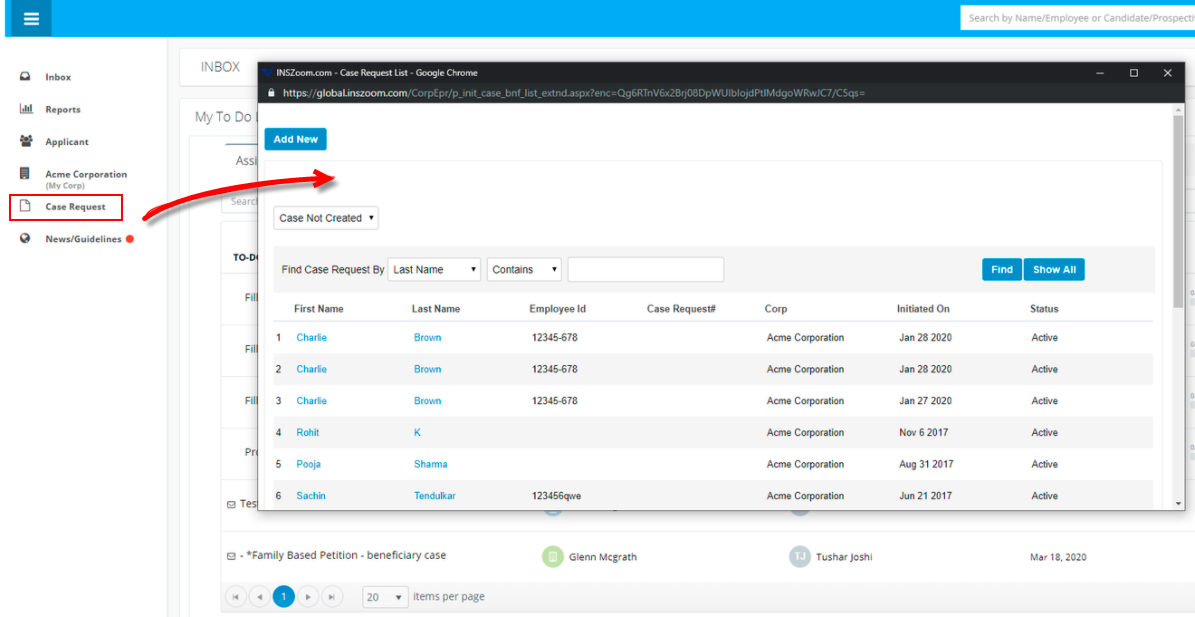Basic Case Request
With the Case Request option in the INSZoom application, you have the ability to grant access to the client to request a case through their portal.
This feature is disabled if you have enabled Advance Case Request. This is only applicable for Professional and Enterprise Editions.
- To get started with Basic Case Request, you need to setup a petition template and email template, if you have set up one already to use with 'Basic Case Request', then skip to step 4.
- Start by navigating to Knowledge Base and create a petition under Petition Templates and customize as needed.
- Still in Knowledge Base, now go to Email Templates > System Defined under Support Letter Templates. Here you have two different templates ready for new or existing clients. The Employer can use these templates to draft emails from the Portal. These are the two e-mails that are system defined, and can be edited for the Employer to use in the Portal.
- After the templates setup is complete in Knowledge Base, navigate to Corporation Profile.
- Click on Case Request Petitions under Security and Tools and link the Petition that was created.
- Click on Case Request Questionnaire and Link Questionnaire 'For Corporate'. This questionnaire is going to be filled out by the Employer.
- Next, click on Case Request Case Managers and link the Case Managers.
- After all the above steps are completed, click on Access Rights under Security and Tools, and choose Yes for 'Can Request a Case'.
Setting up Case Request for a specific corporation
Case Request Petitions:
Attach Petition templates that a case requester should select while requesting a new case.
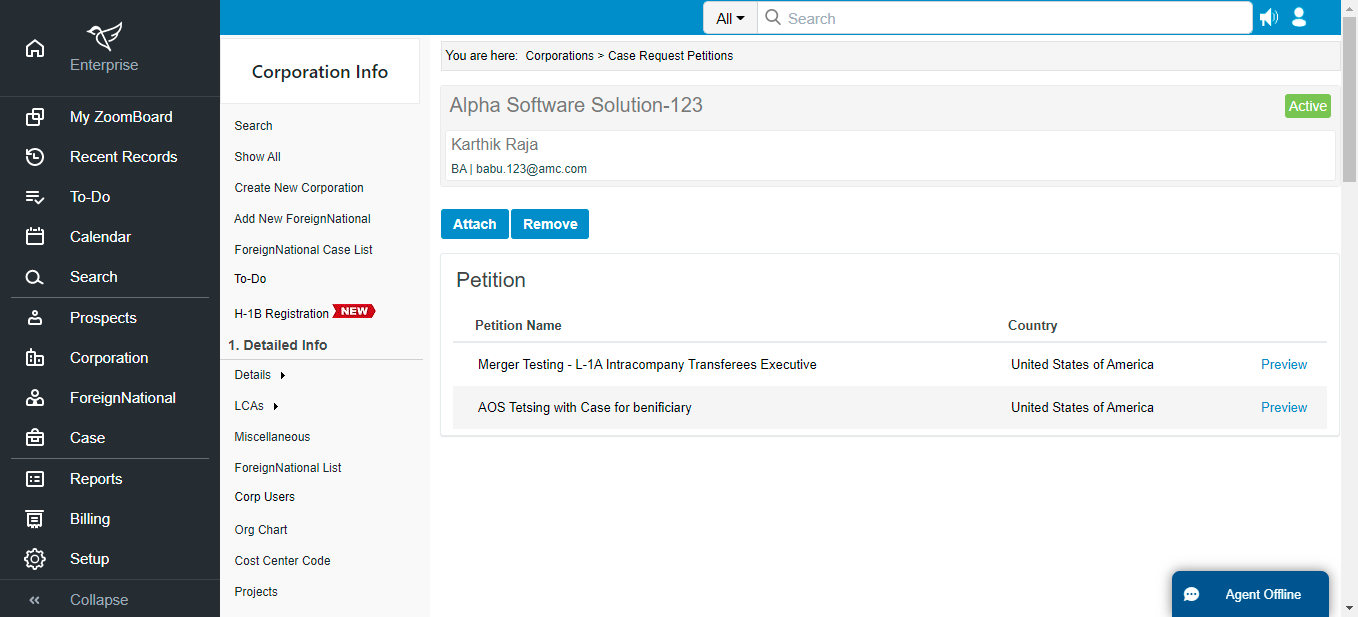
Case Request Questionnaires:
Attach Questionnaires (from Knowledge-Base) that the case requester should fill while requesting a new case. You can define required Questionnaires in Knowledge-Base under Questionnaire templates.
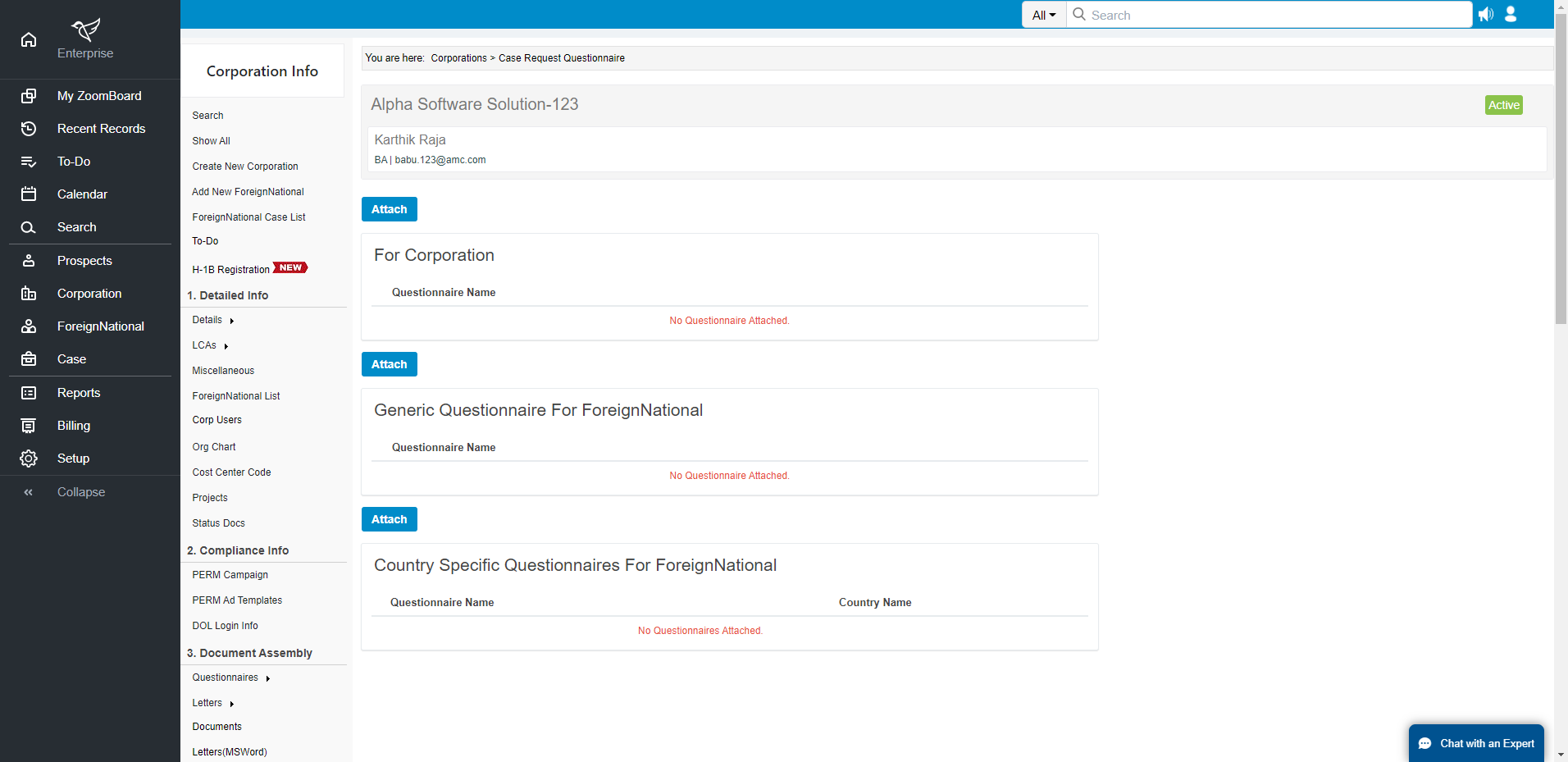
- Case Request Case Managers - Attach Case Managers who should be notified for a given corporation's case request.
- Case Request CorpUsers - Provide “Case Request” access to Corp Users in “Portal Setup”.
How it works for Corp User?
Corp Users can see the “Case Request” option in the HR Portal Dashboard. It lists all the case requests with status for the corporations that the user has access to.
- Corp User can add a new request for an existing employee in the system and/or by adding a new employee to the system.
- Once Corp user selects the employee or adds a new employee depending on configuration, the following steps are presented to the user.
- Fill out questionnaires.
- Upload Documents.
- Submit request using email.
How it works for Foreign National/Employee of a Corporation?
Foreign National/Employee can see “Case Request” option in FN Portal if he/she has been provided access. It lists all the case requests with status for the given foreign national.
When foreign national adds a new request, depending on configuration, the following steps are presented to the user:
- Fill out questionnaires.
- Upload Documents.
- Submit request using email.
How it works for Case Manager?
A case manager can view all case requests at-
- ZoomBoard
- Case > Case Request
Case manager can accept or reject a new request. If accepted, case manager will create a case by selecting the appropriate Petition Type.