INSZoom - Linking Countries
Linking Countries
Here are the steps for linking different countries to a Case Manager after they have been enabled by the INSZoom Accounts Team:
- Click the Profile icon.
- Go to My Settings and select My INSZoom
- Select Country(s) and click Mine.

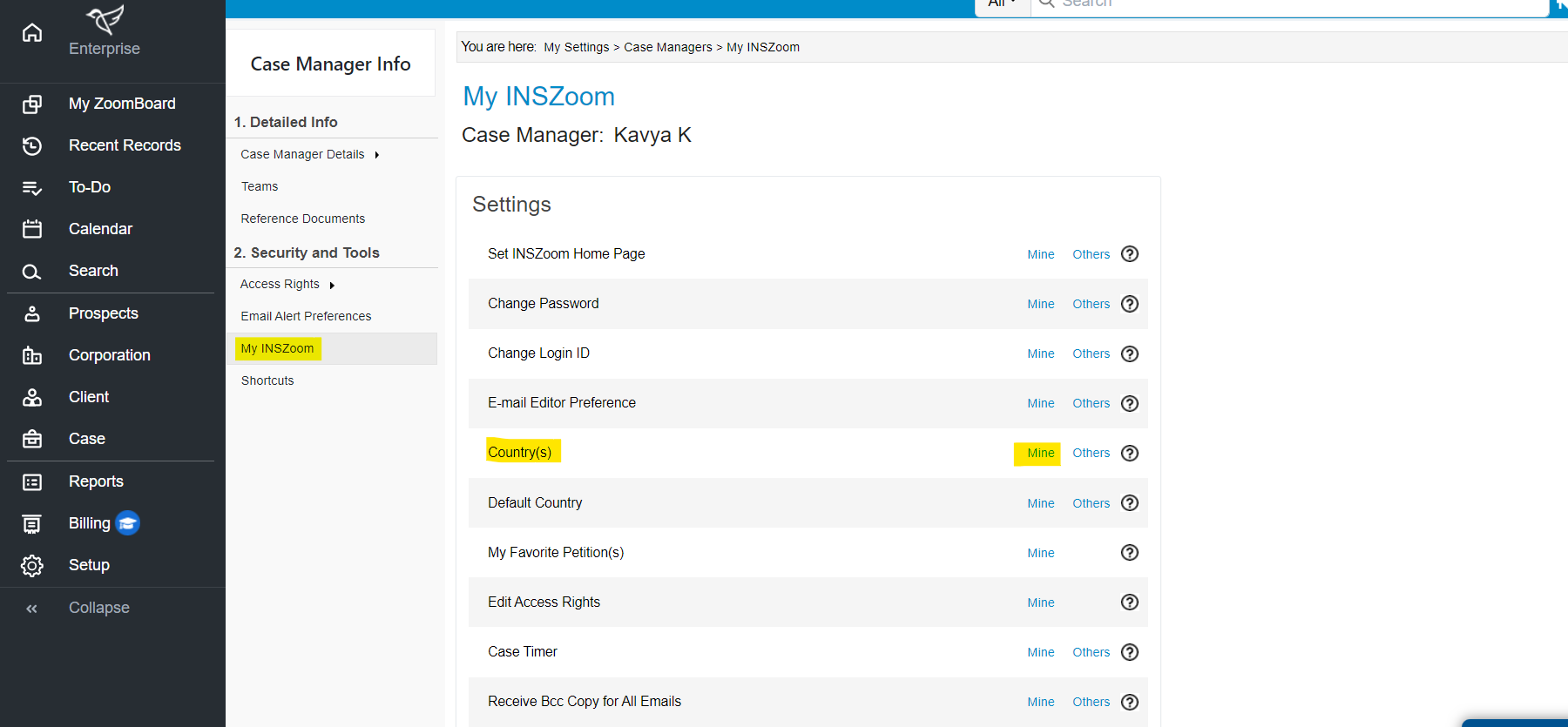
- This page displays all your currently linked countries.
- To add a new country, select Add and then mark the check-box for the country you wish to add.

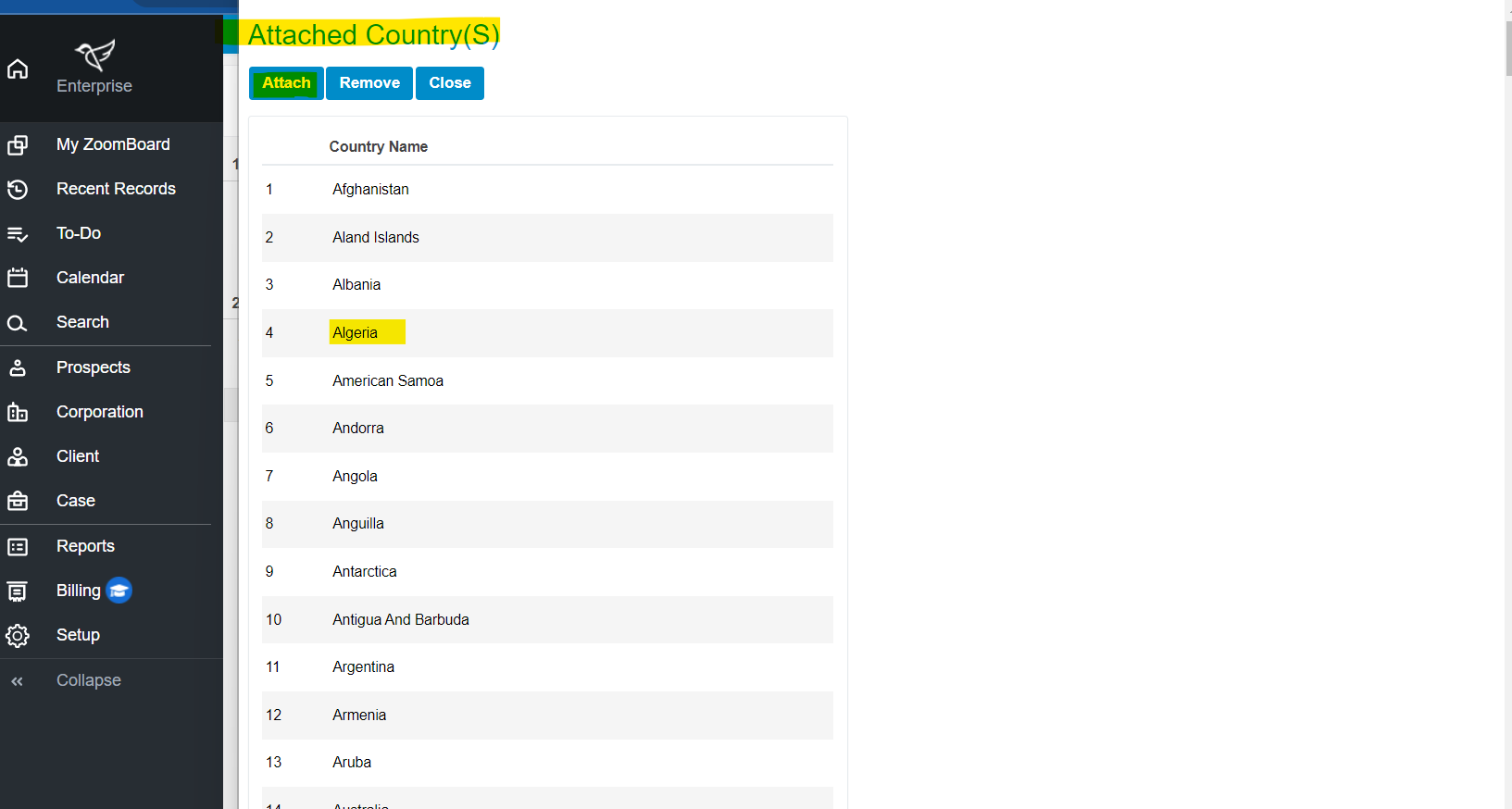
Note: The 'Other' option is only available to the Super User/Administrator with the access rights to change other's settings.
Follow the below steps to set the new country as the default country for the cases:
- Click the Profile icon.
- Go to My Settings and select My INSZoom.
- Select Default Country.
- Change the drop-down to the country you want and click Save.
Now, when you open a new case this country will be selected by default. You'll be able to select a different country in the drop-down as well.

