INSZoom - Copy Appointments, Activities and Reminders
Copy Appointments, Activities, and Reminders
Copy or transfer appointments and activities to another staff member.
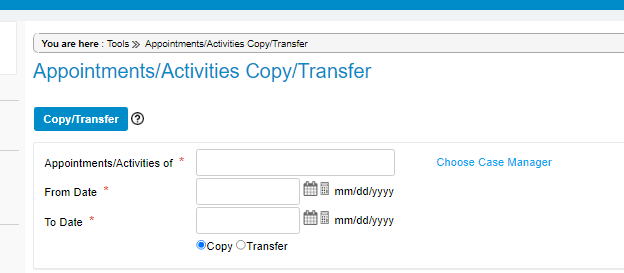
Sometimes, one staff member will need to cover for another. Instead of giving out the username and password, users may copy one staff member's appointments and activities to another staff member's calendar for follow-up.
In this example, we'll copy appointments and activities for a specific time frame from the original case manager to another case manager.
- From the navigation menu, Go to 'Setup', then select 'Settings'.
- Select Organization Tools from the sub-menu.
- Scroll down the screen to select Appointments/Activities Copy/Transfer.

- Choose a Case Manager to copy from.
- Choose a time span (how long will the case manager be gone?).
- Select Copy or Transfer (use transfer to permanently move appointments).
- Select a new Assignee.
- Click Copy/Transfer.

- Any appointments during the specified time frame will now appear in the new assignee's Calendar. They will also stay on the originator's calendar.

