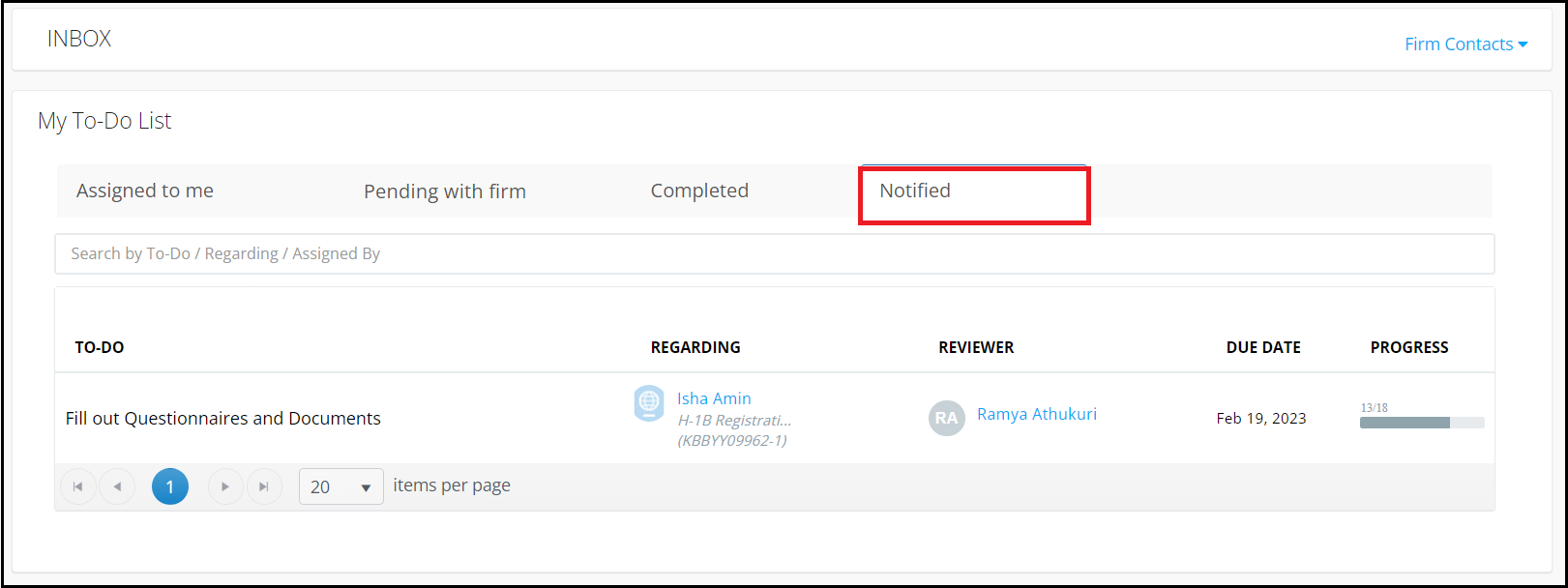Completing To-Do as a Corp User
This article is intended to assist a Corp user in completing an assigned To-Do either regarding Corporation or employees. Generally, Corp users are assigned a To-Do by a Case Manager to:
- Request information – To-Do for assigning questionnaires and/or documents to be uploaded.
- Request Review – To-Do for assigning documents, forms, letters and/or invoices for review or payment.
- Assign quick task – To-Do for asking a question or sending a note.
Let’s look at a case when a Corp user is assigned with a To-Do by case manager requesting information through an Online Questionnaire and to upload supporting documents.
-
Corp user would receive an email notifying about the assignment. Corp user can also see the assigned To-Do is waiting to be actioned under the 'Inbox' section within the Corp user Portal.
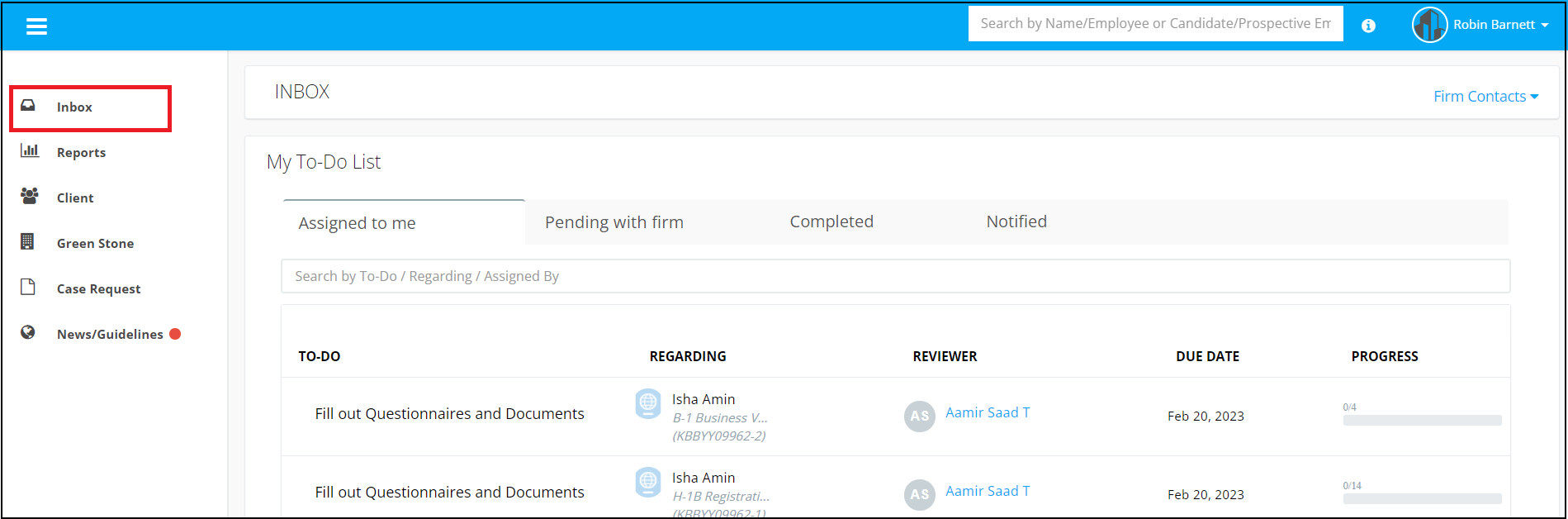
2. Within the Corp user Portal > To-Do menu > 'Assigned for me' tab, To-Dos waiting for Corp users to take action are listed with details such as due date, regarding (Case) and progress of the To-Do.
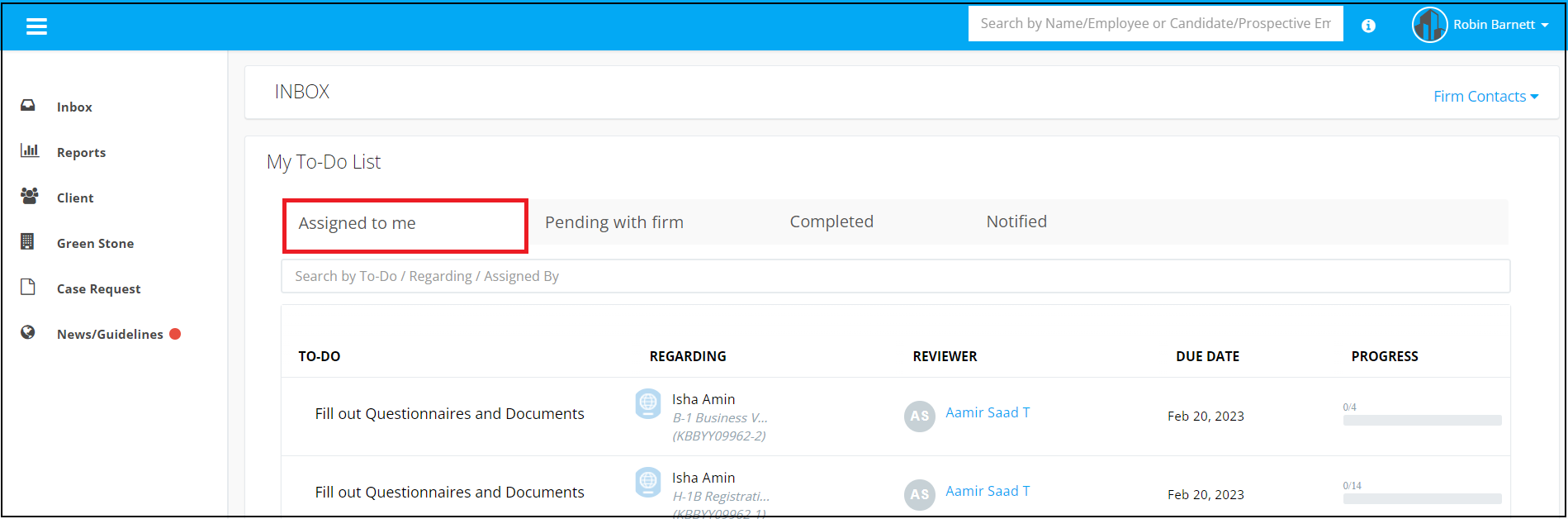
3. Corp user can start working on a To-Do by clicking on a specific To-Do from the list.
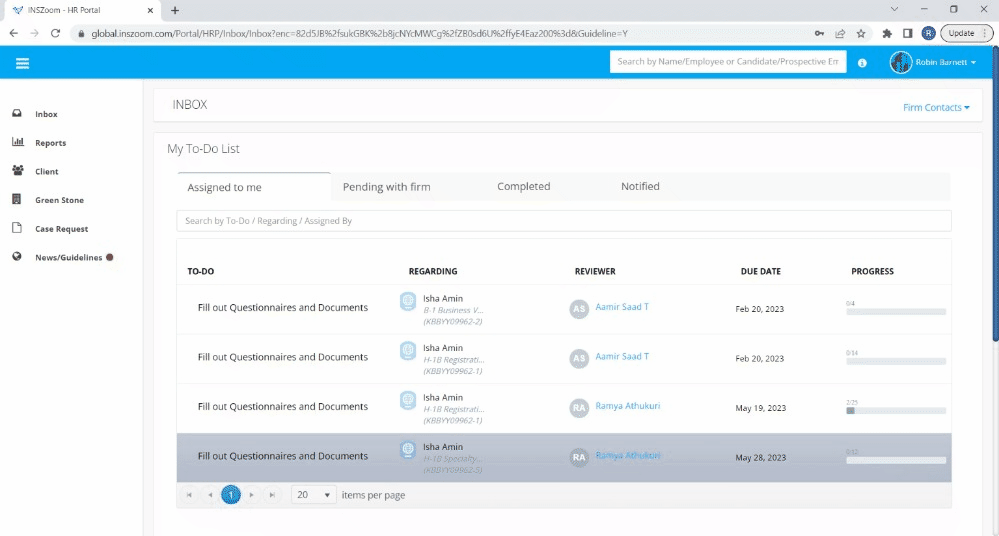
-
From the To-Do interface, Corp user can start responding to the questionnaire(s) and Docs checklist with the details requested.
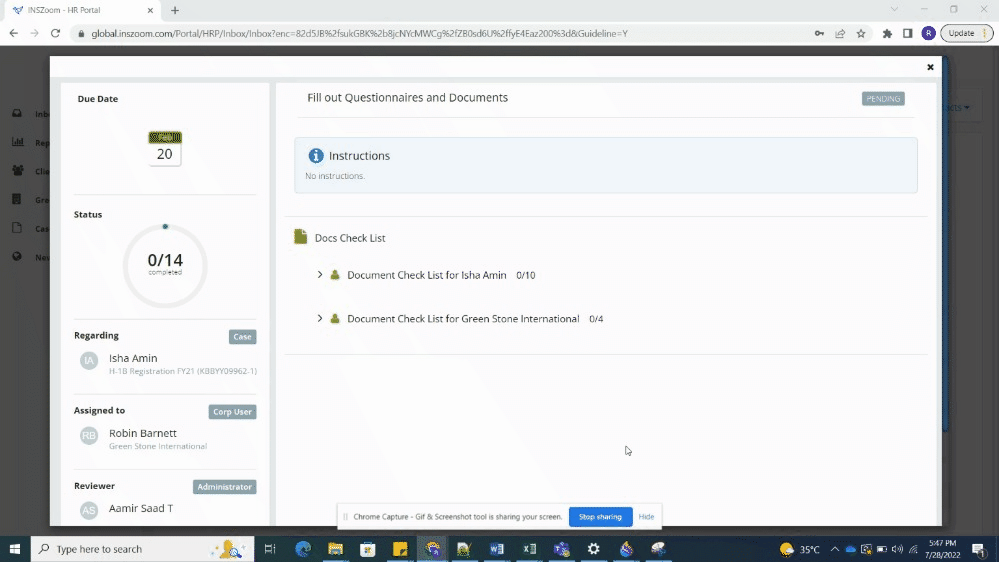
5. Corp user can mark the requested items as done using the checkbox.
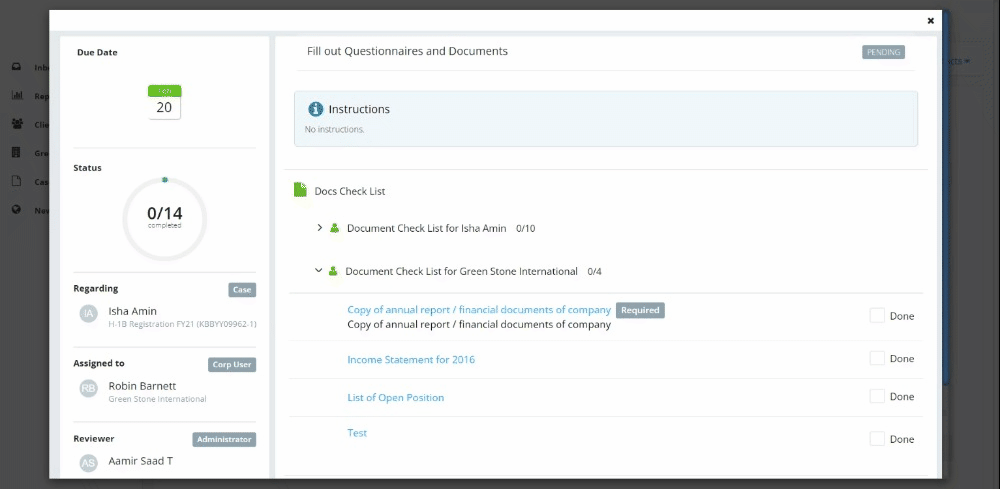
6. To save the progress as a draft and to continue later, Corp user may use ‘Save and Close’ option.
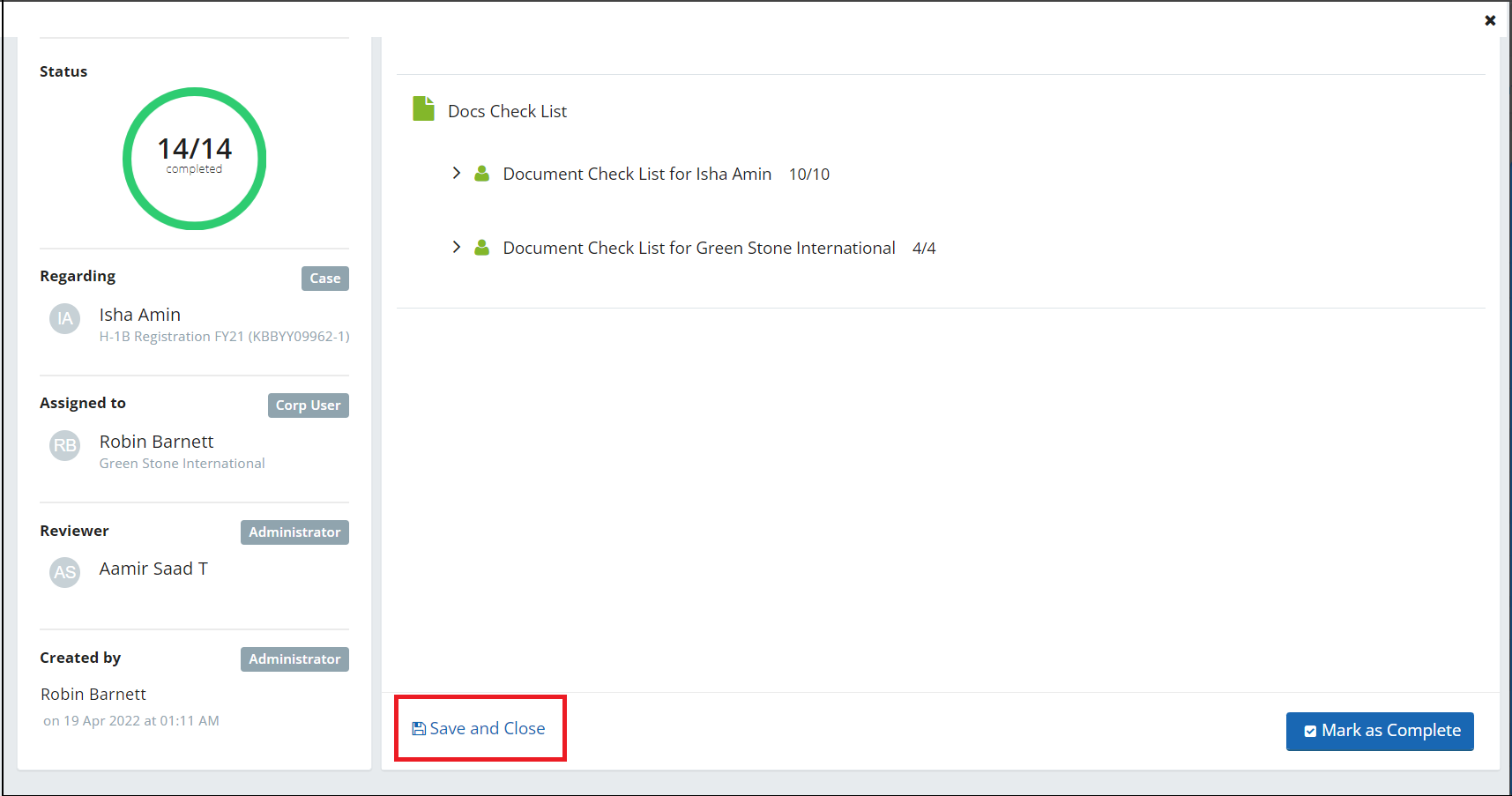
7. After reviewing all the requested information and/or documents are uploaded, Corp user can click on ‘Mark as Complete’ to submit for case manager review.
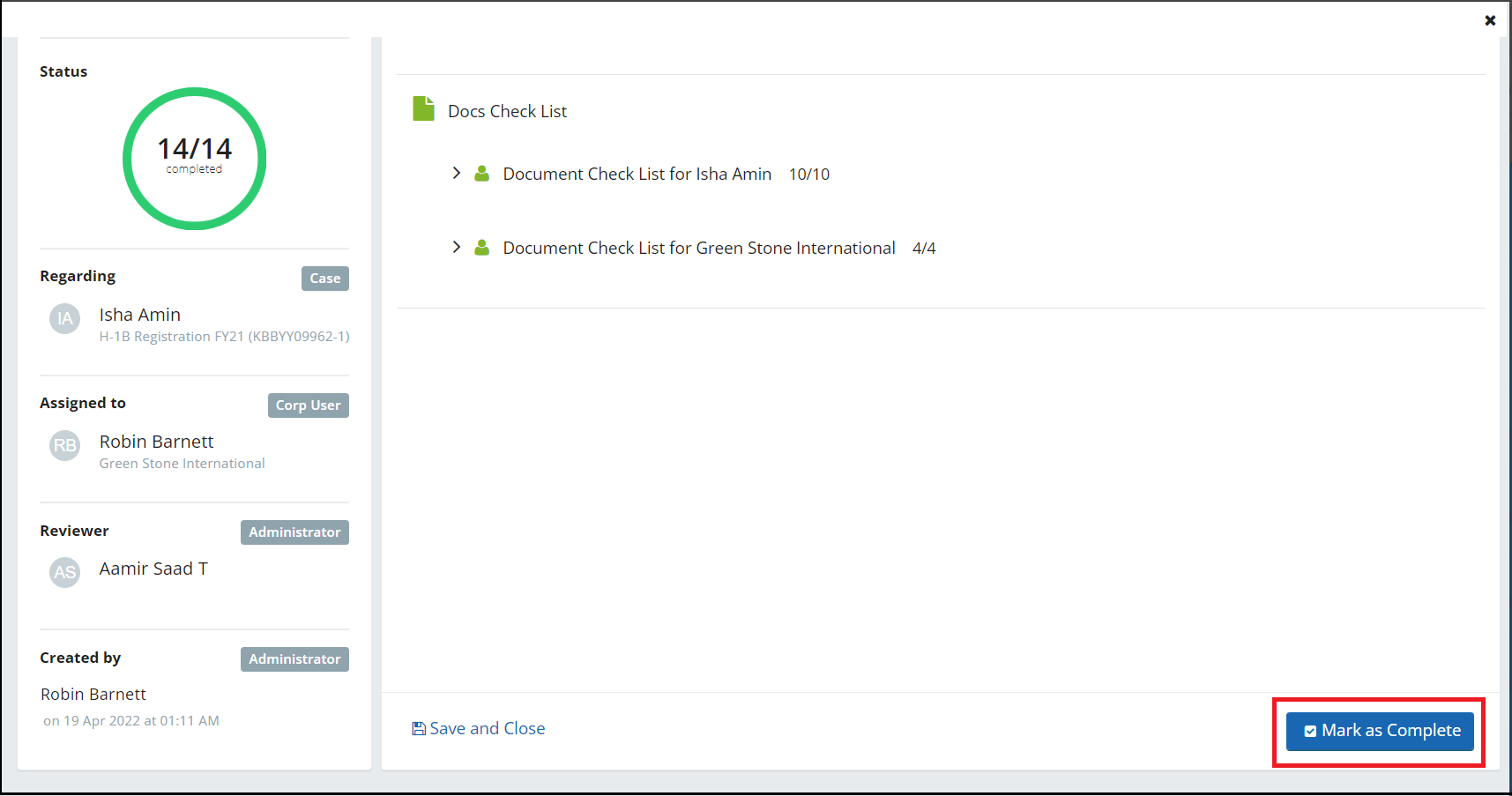
8. To-Dos that are sent for case manager review are viewed as 'Pending with firm’ within the Corp user portal.
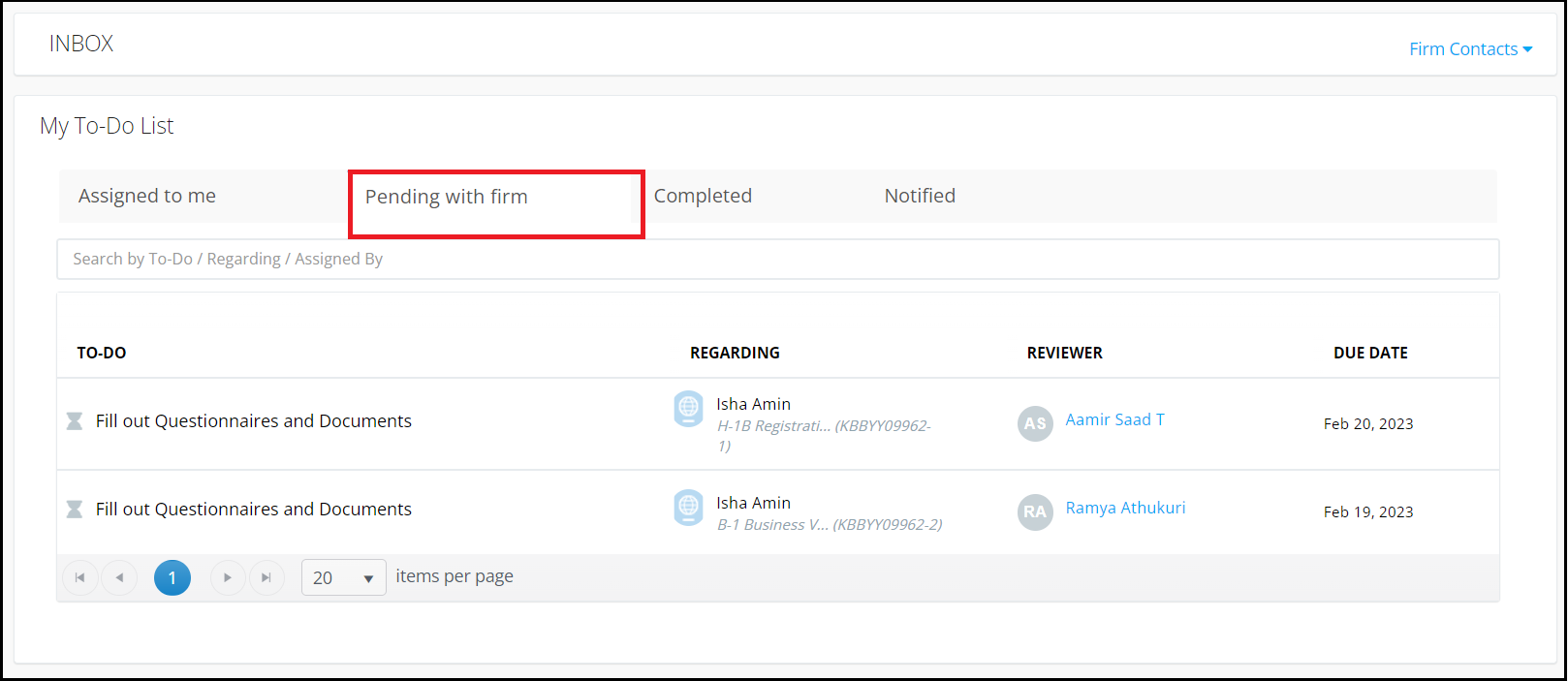
9. Case managers may request additional information during or after the review process. If there is no pending action required, To-Do may be marked as complete by the case manager. Completed To-Dos are shown as ‘Completed’ within the Corp user Portal.
Similar to the, 'Request Information' To-Do discussed above, Case managers may assign Corp user with a To-Do to 'Request review'. For such To-Dos, Corp user may be requested to review the documents, forms, letters and/or invoices assigned.
Viewing a To-Do notified (copied) to a Corp user:
In cases where the case manager wants Corp user to be notified/copied regarding a To-Do assigned to employees or other corp users, case manager copies Corp user in the To-Do. These To-Do is listed under 'Notified' section. Corp user can only view the details of these To-Do since there is no action requested from the Corp user.