INSZoom - Document Access Rights
Document Access Rights
Assign access rights to documents or images individually or in bulk.
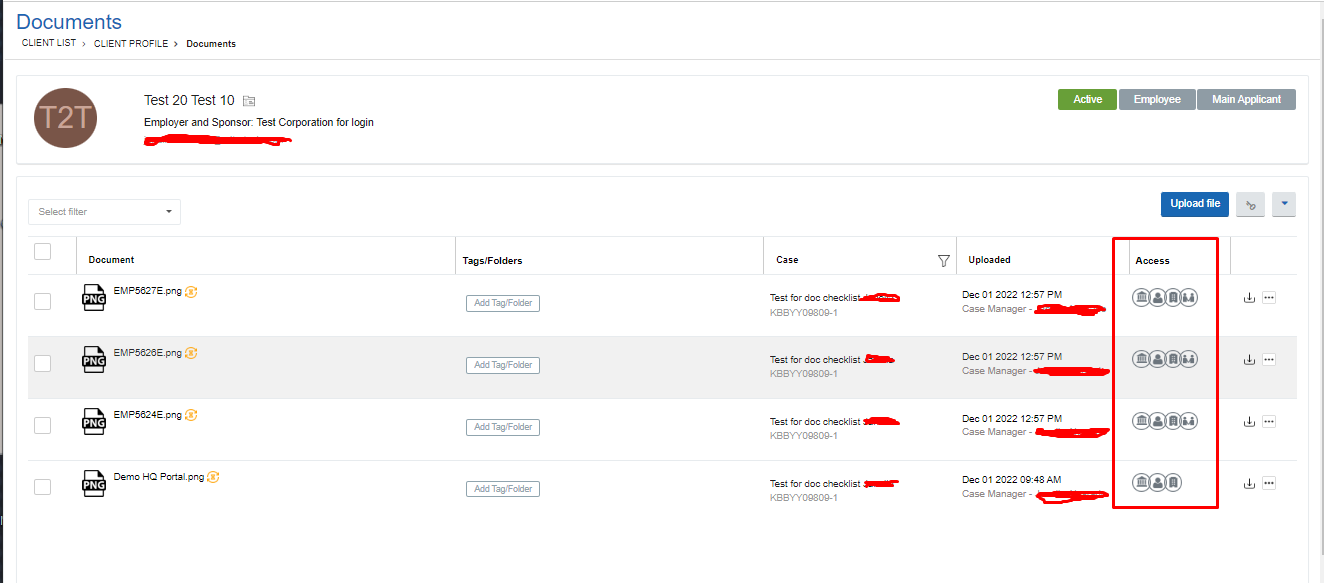
Document Access
In the Documents Info page at Client and Case level, users may control access to each document or photo individually. The Access column displays the access rights of firms, clients, vendors and corporations with the use of icons. Each item may have up to 4 types of access:
- Firm - Your organization
- Corporation - The Employer
- Client - Foreign National or Employee
- Vendor - Contractors working for the Firm
The Firm will always have access to documents and images. This access cannot be removed.
To add or remove access, from the document details section, click on the Access icon and select or de-select the access type in the pop up box.

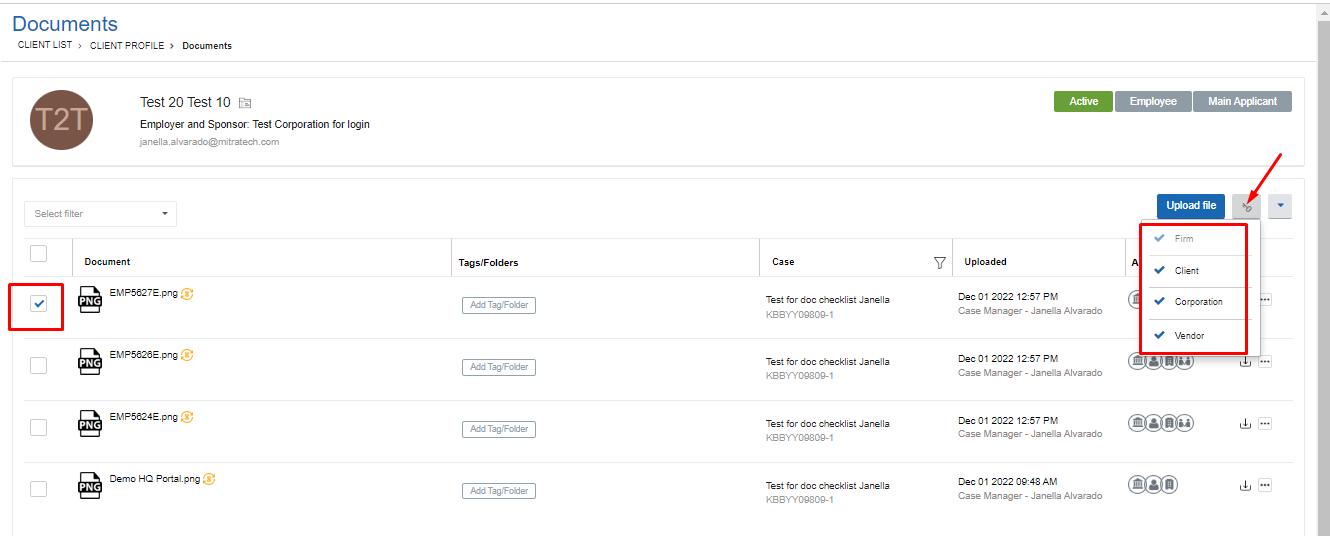
Bulk Changes
Users may select multiple items in the Documents list and change access for all.
- Use the check box to select multiple items that will have the same access.
- Click the Access icon to select the access types.
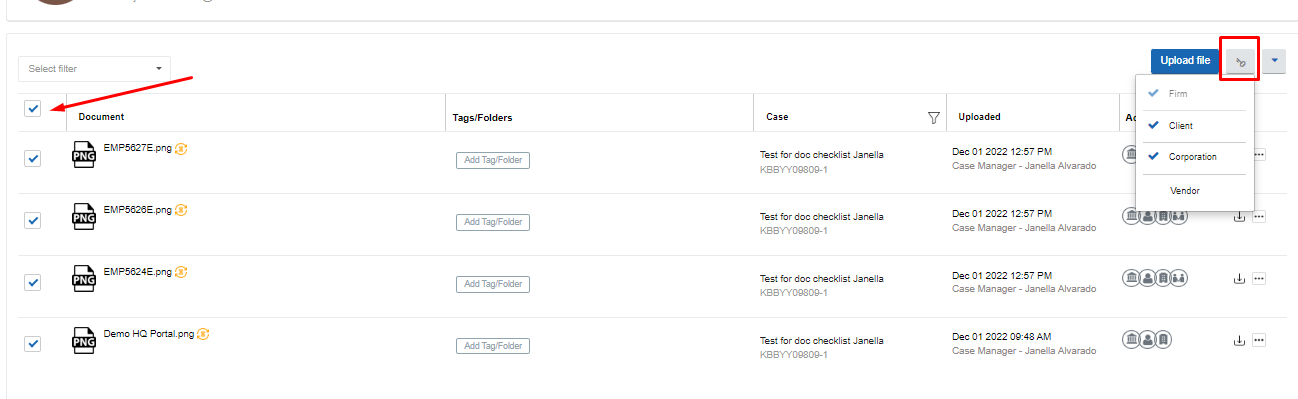
The access rights icons will appear in the Access column when the page re-renders.


