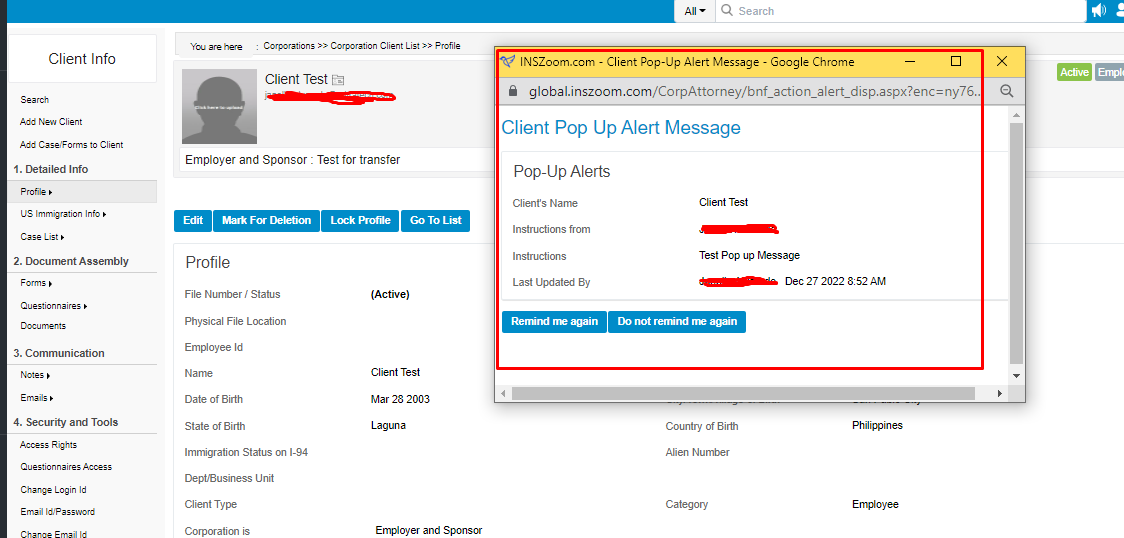INSZoom - Add a Client Level Pop-Up Alert
Add a Client Level Pop-Up Alert
Pop-up alerts are used to give your internal staff instructions for a specific client. For instance, maybe a client needs to speak to a specific case manager. Whenever the client info page is opened, an alert will display to an audience you specify.
To create a client-level alert:
- From the Client List page, select the client name.
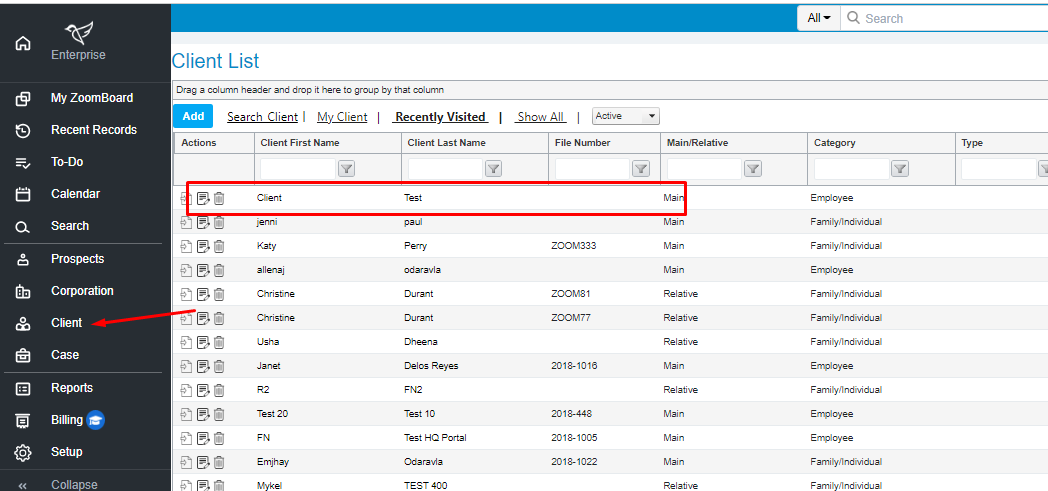
- Scroll down the sub-menu in the Communication section and select Pop-Up Alerts.
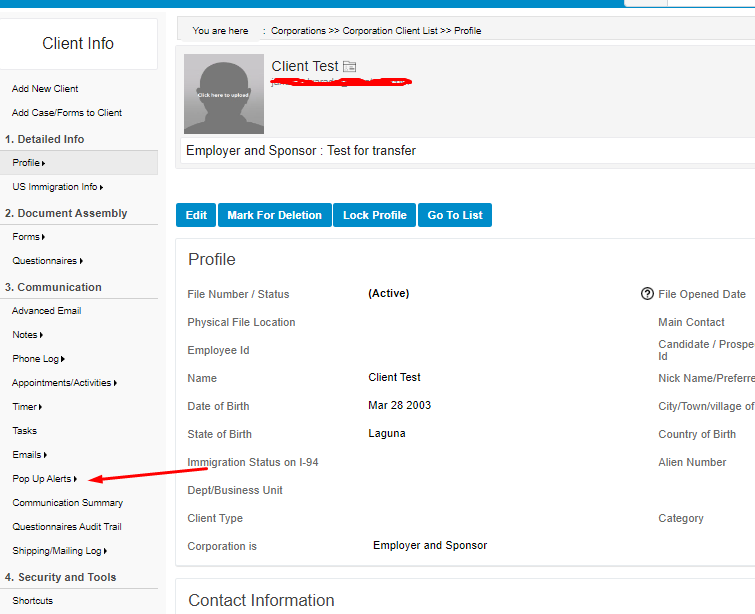
- Click Add New Pop up Alert.
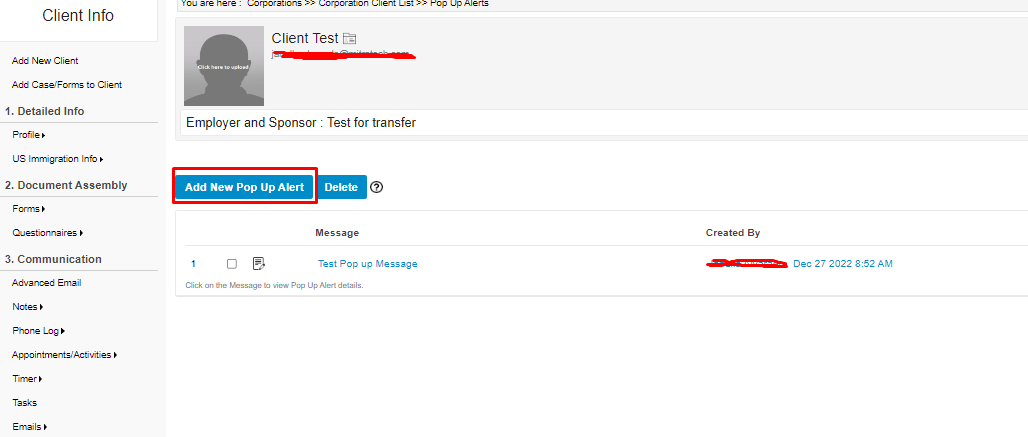
 Enter the date to begin displaying the alert and write the alert message.
Enter the date to begin displaying the alert and write the alert message.
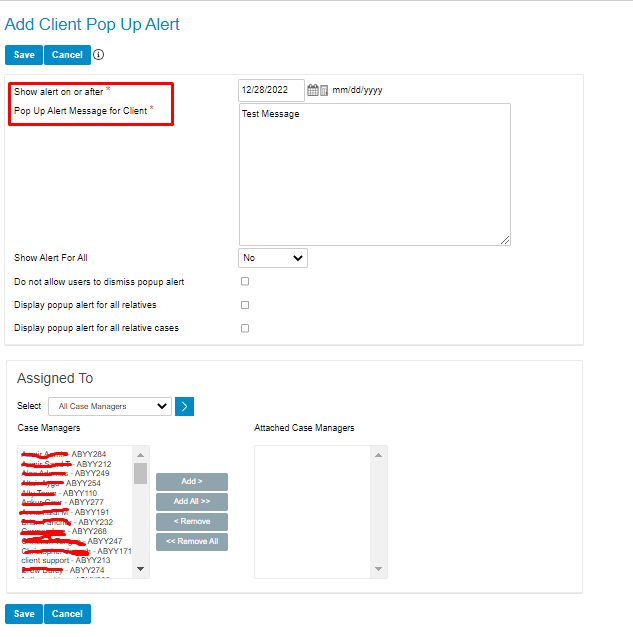
- Select who can see the alert.
- Show Alert for All displays the alert to all staff members. If you don't check that box, you will need to select individuals or teams who will see the alert.
- Click Save.
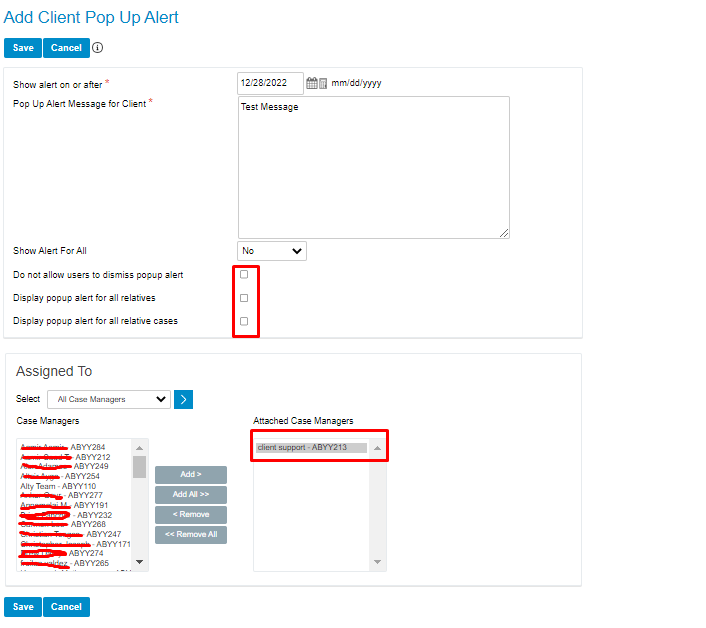
The alert will display on your screen, you may:
- Click the remind button to reset the alert, or
- Dismiss the alert completely using Do not remind me again, or
- Click the X in the pop-up box to close the alert.
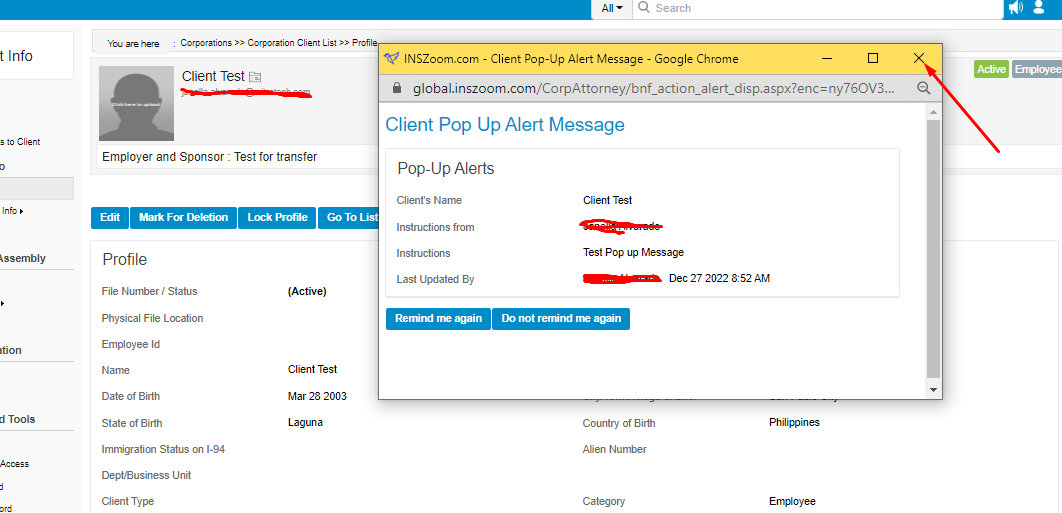
- Click the button below to learn to turn off a Pop-Up Alert.