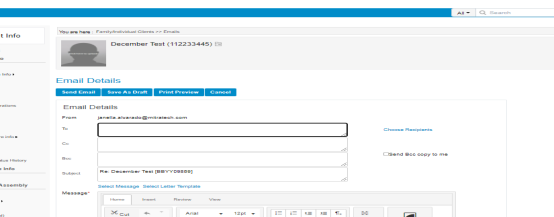How to use "Advance Email" and "Emails" options under Communication
One of the means to communicate with the Client is through email wherein there are two options for for it under the Client Info:
A. “Advance Email” - This option will direct you to the “Email Details” to compose an email.
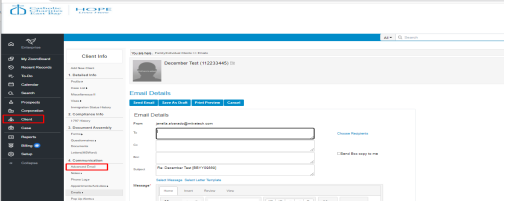
B. ”Email” - Hovering your cursor on this option will provide you the drop down for the following sub-menu:
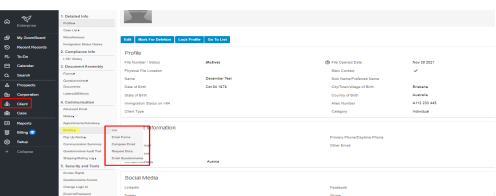
List - This will provide you the list by sending and received emails which you could sort based on the drop down list.
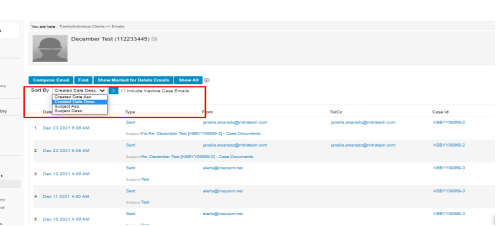
To view and to make an action on an email message, click on any of the hyperlink.
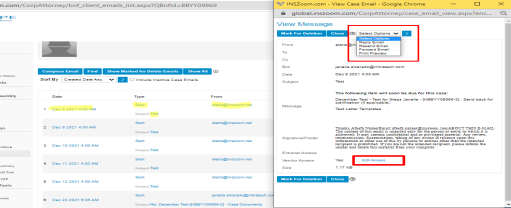
Email Forms - This option will ask you to be directed to the Recent case or List of all cases for the client.
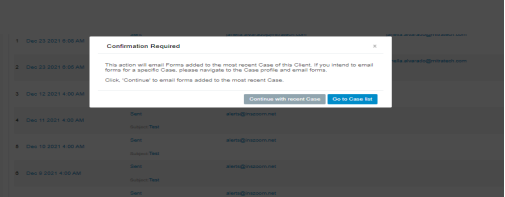
Compose Email/ Request Docs / Email Questionnaire - This option has the same feature as “Advance Email”.