INSZoom - Add Passport Expiration Date
Add Passport Expiration Date
Passport expiration dates are vital to every client’s profile. There are multiple ways to enter a passport expiration date for a client or foreign national. Once a case manager enters this information in one of the locations, it will auto populate into the others.
Navigate to the relevant Client Info and under the 'Detailed Info' section, click 'Passport Info'.
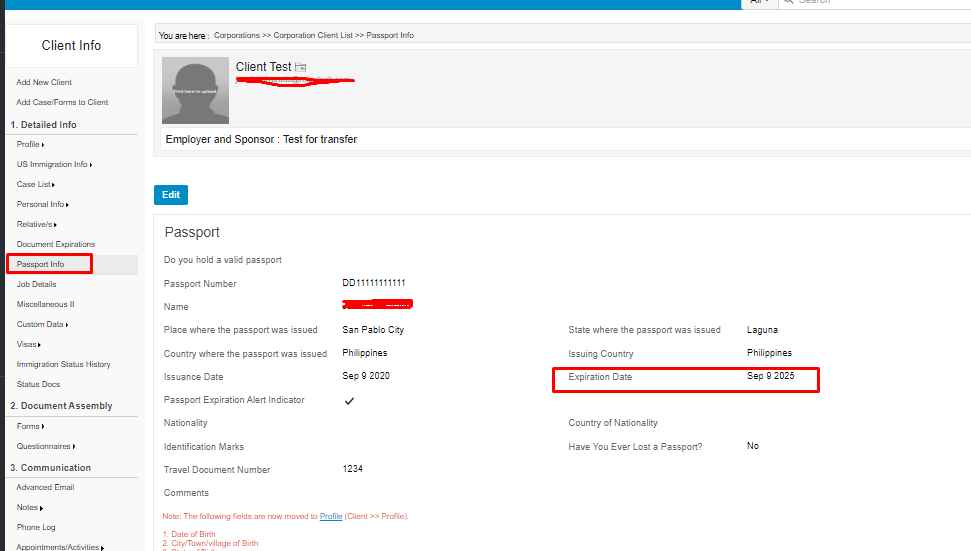
Note: Forms and Standard Edition users will see the Passport section in the Profile page (scroll down).
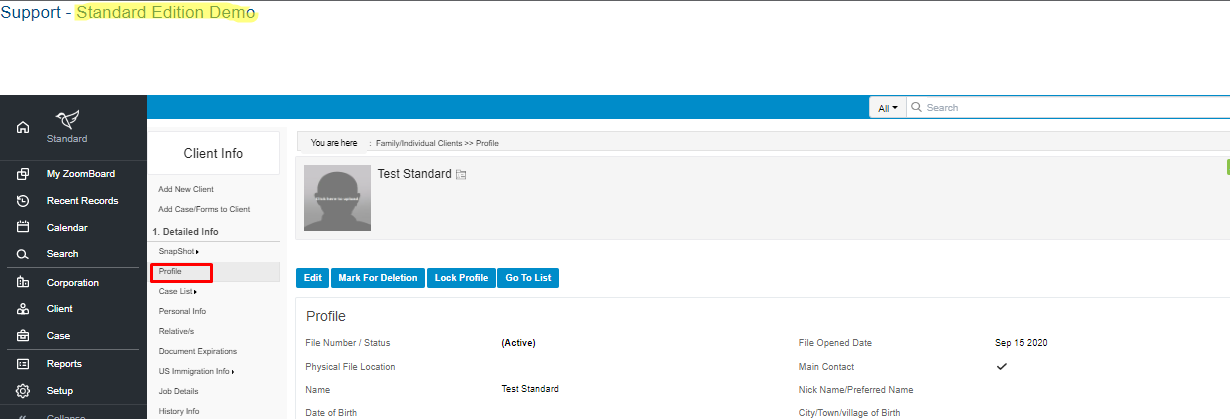
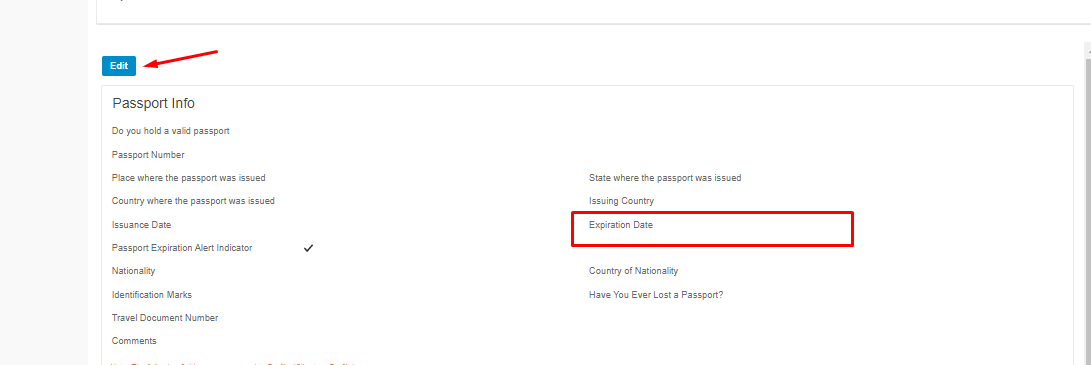
A passport expiration date can also be added under Document Expiration located under the Detailed Info section within the client’s profile. It can also be added at the case level through any questionnaire with a passport information section.

