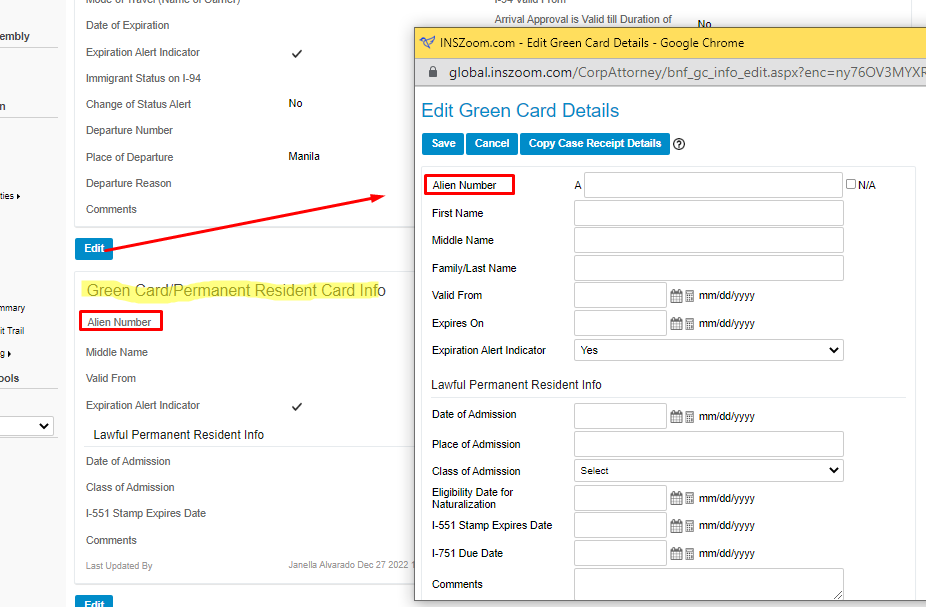INSZoom - Add/Update Alien Number under Client Info
Add/Update Alien Number under Client Info
Alien Numbers can be saved under Client details and can be edited whenever required.
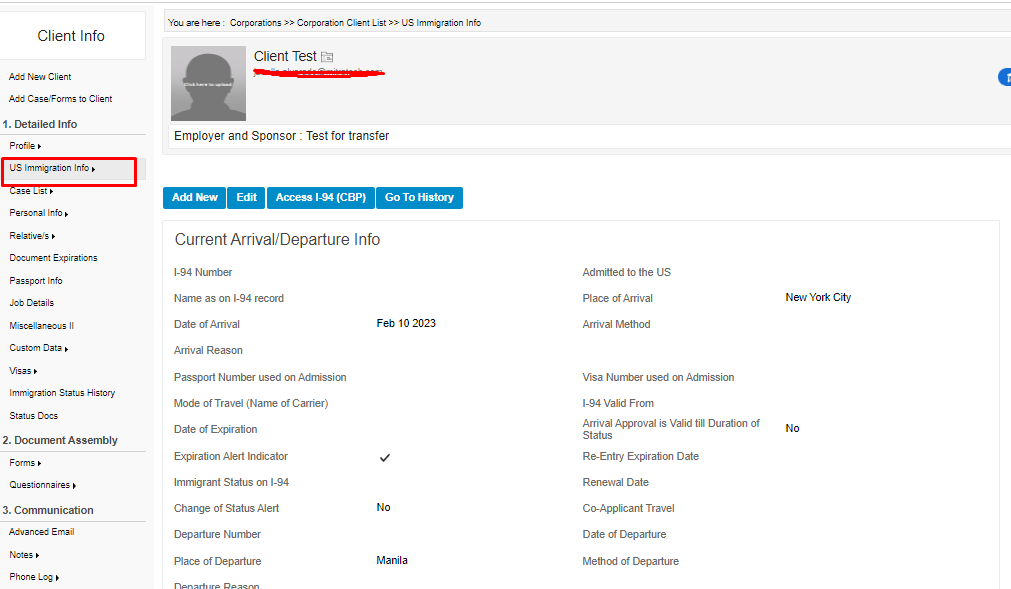
Follow the below steps to edit the 'Alien Number':
- Navigate to the 'Client Info' page and click on the 'US Immigration Info' tab under the 'Detailed Info' section.
Note: Forms Edition users will see Residence address section in the Client Profile page (scroll down)
- Scroll down to the ‘Green card/Permanent Resident Card Info’ section and click ‘Edit.’
- A new window will open with editable fields, ‘Alien Number’ is the first field listed.
- Enter the A number and click ‘Save’.