INSZoom - Email Questionnaires and Doc Lists to Clients
This article will guide you on how to email questionnaires and doc lists to clients
Email Questionnaires and Doc Lists to Clients
Refer to the following instructions to understand how a case manager can use email to send questionnaires and a checklist of required documents to a client or beneficiary.
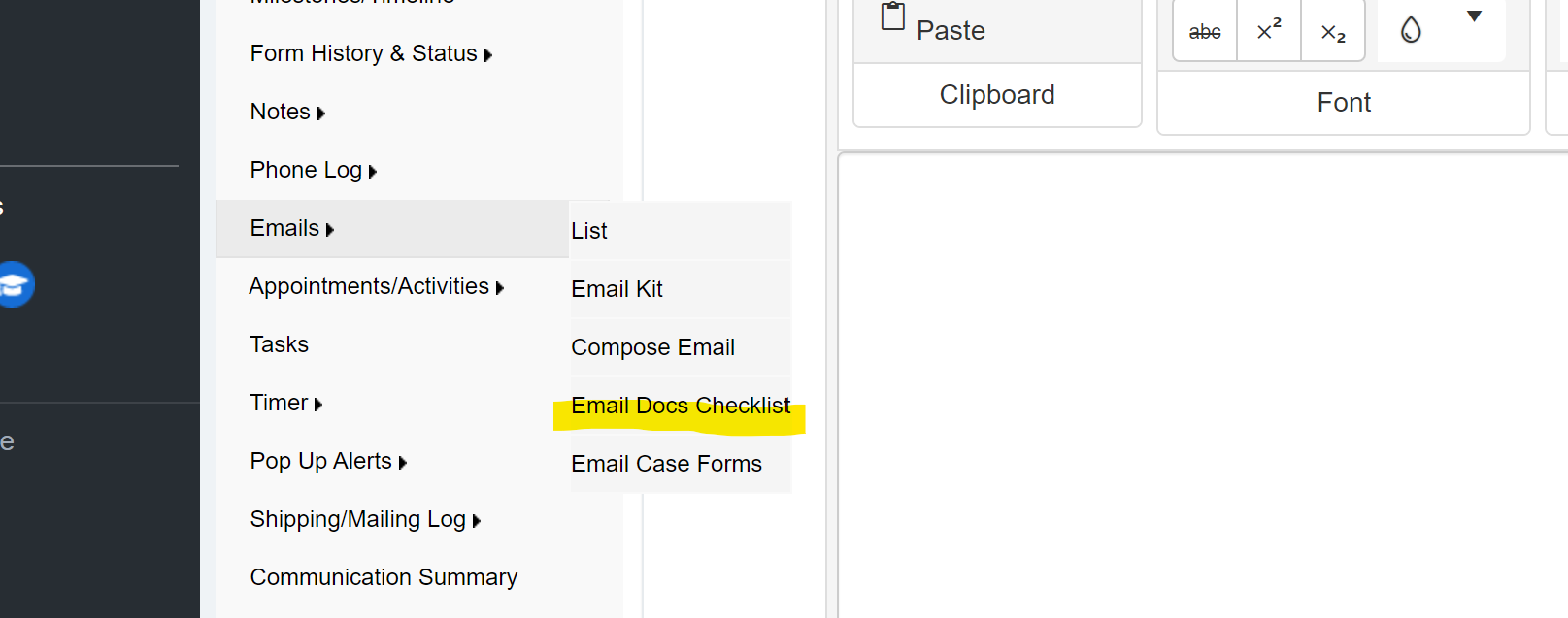
- Navigate to the 'Case Info'.
- Hover 'Emails' under 'Communication' and click on 'Email Docs Checklist'.
- Enter the recipient details in the ‘To’ section.
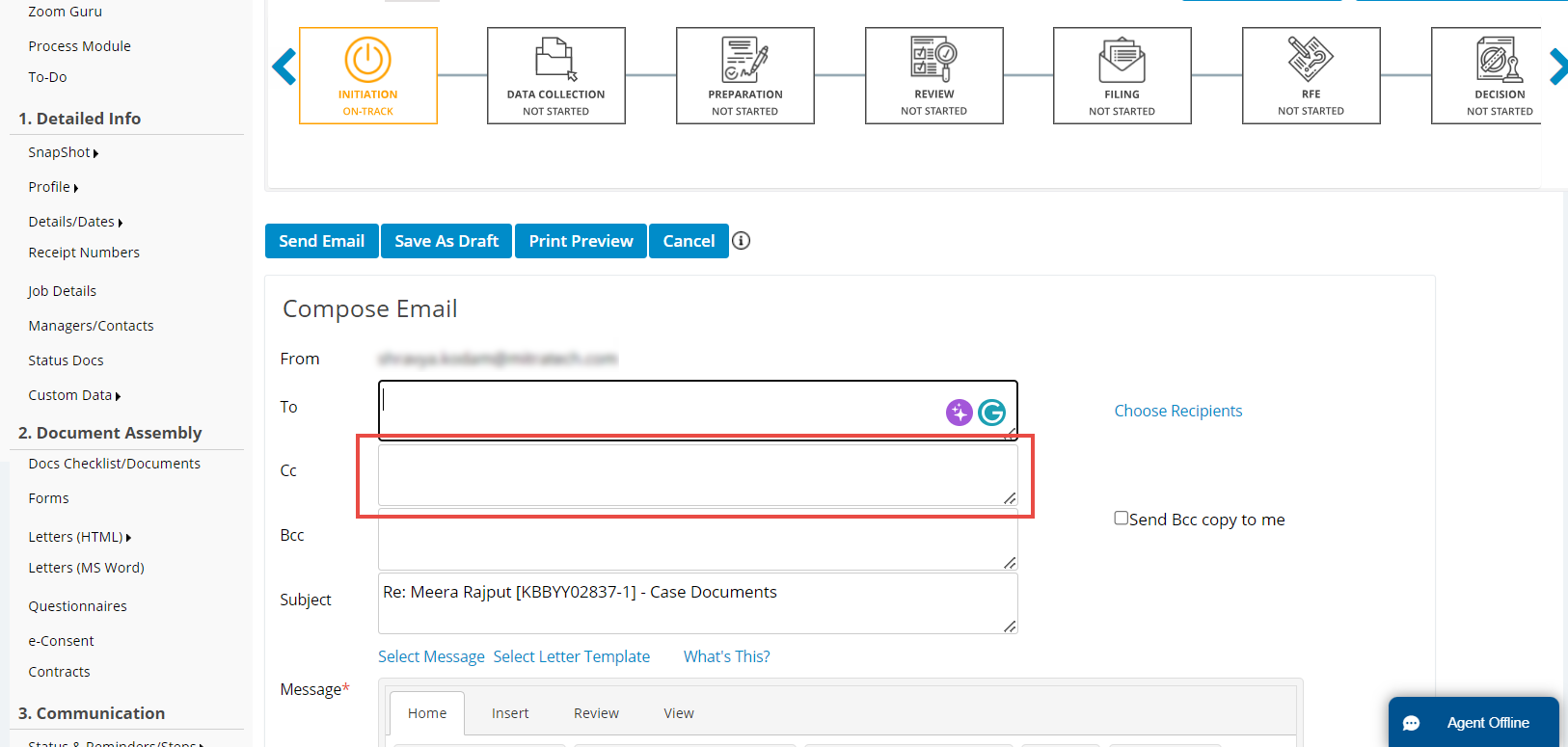
- Scroll down to the bottom of the page, and click on ‘Advance Options’.
- Click ‘Select Docs Checklist’ in order to select the list that you would like to send to the client.
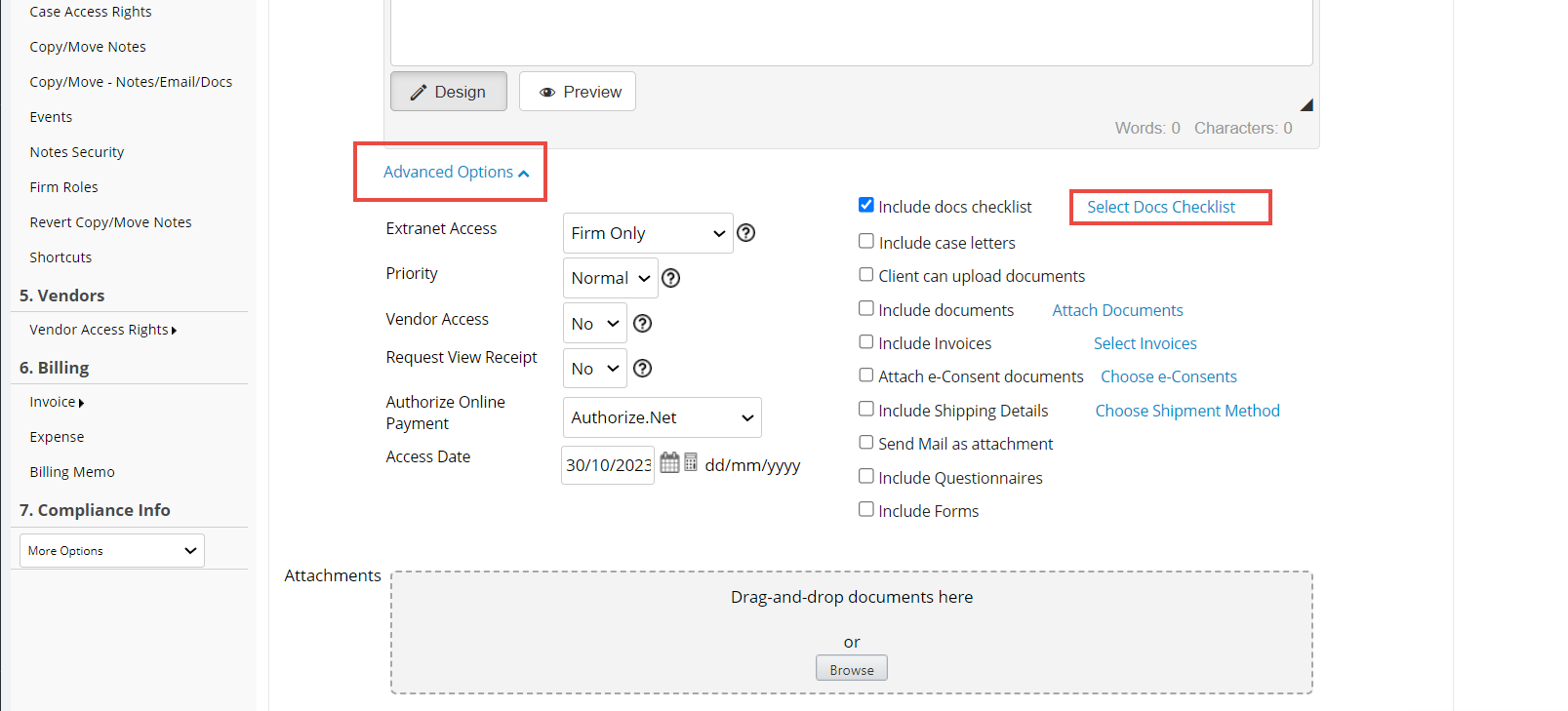
- A new window will open listing all of the doc checklists within the case.
- Choose all documents by clicking ‘Check All’ or select the docs individually by clicking on the checkbox next to each one.
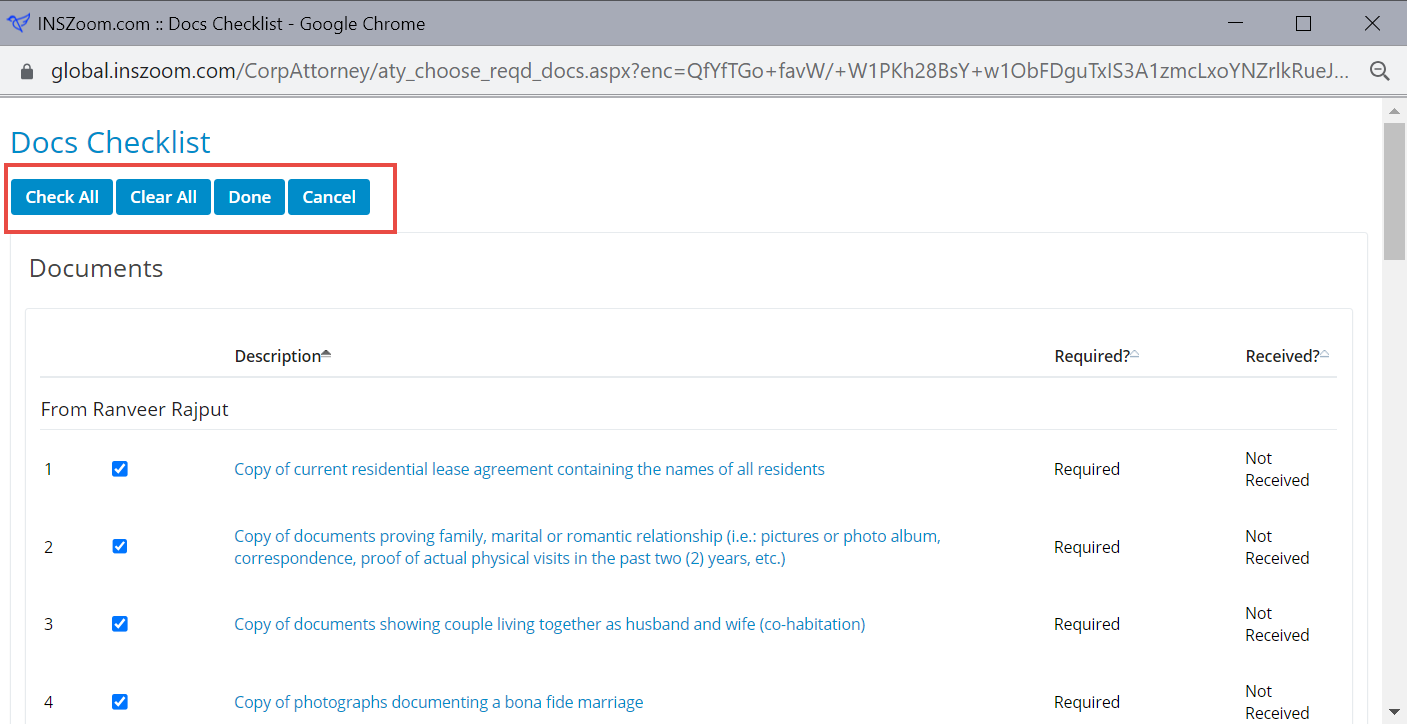
- Click ‘Done’.
- The docs that you selected will now be attached to the email and the client will be able to upload documents directly.
- Checking the ‘Include Questionnaires’ checkbox will open a list of all questionnaires attached to the case.
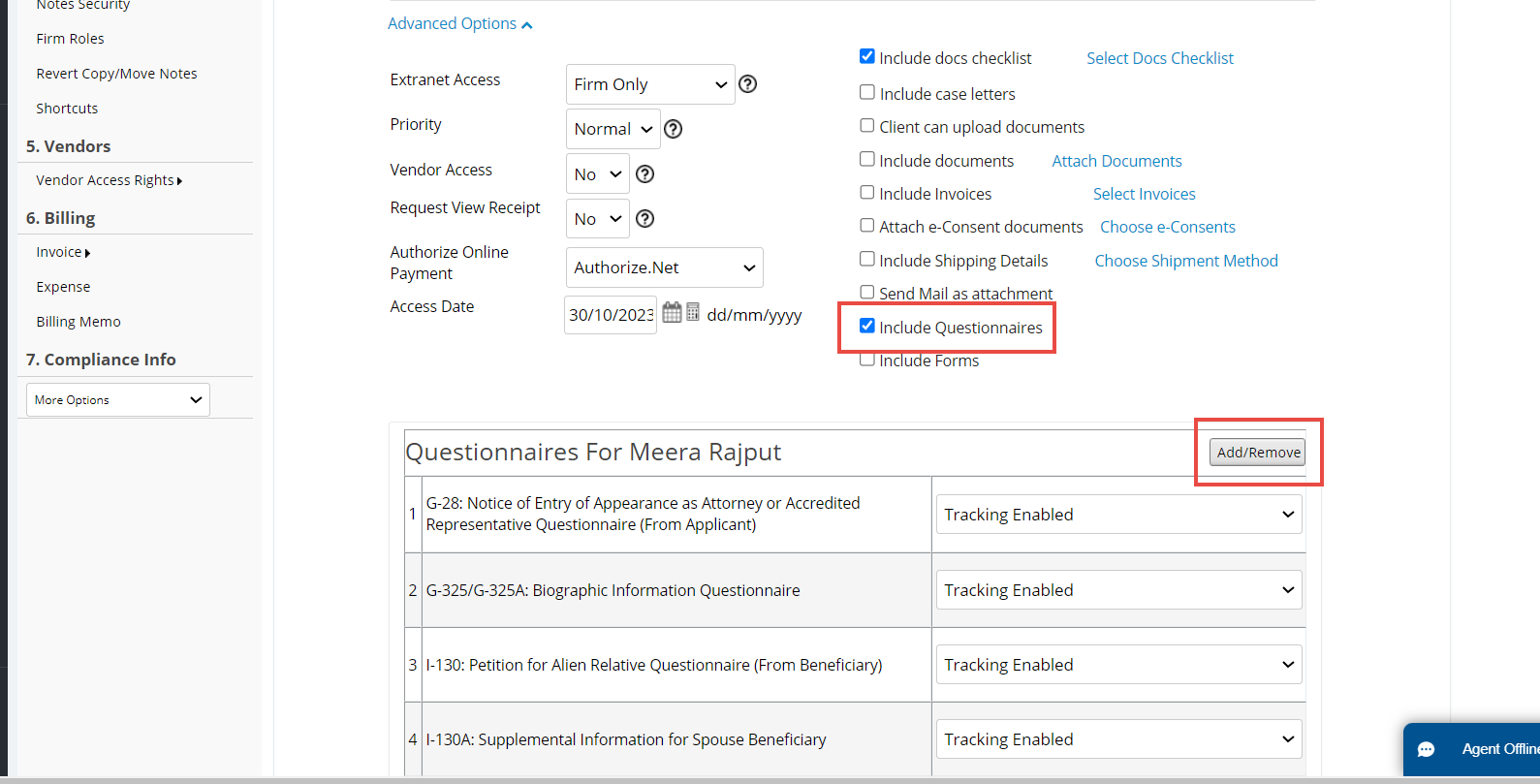
- Use the ‘Add/Remove' buttons to add or remove questionnaires to the email.
- The 'Access Date' field contains the date that the email link will be valid through.
- Once that date has passed, the client will not have access to the docs checklists or the questionnaires.
- Once all of these steps are complete choose ‘Send Email’ at the top or bottom of the page.
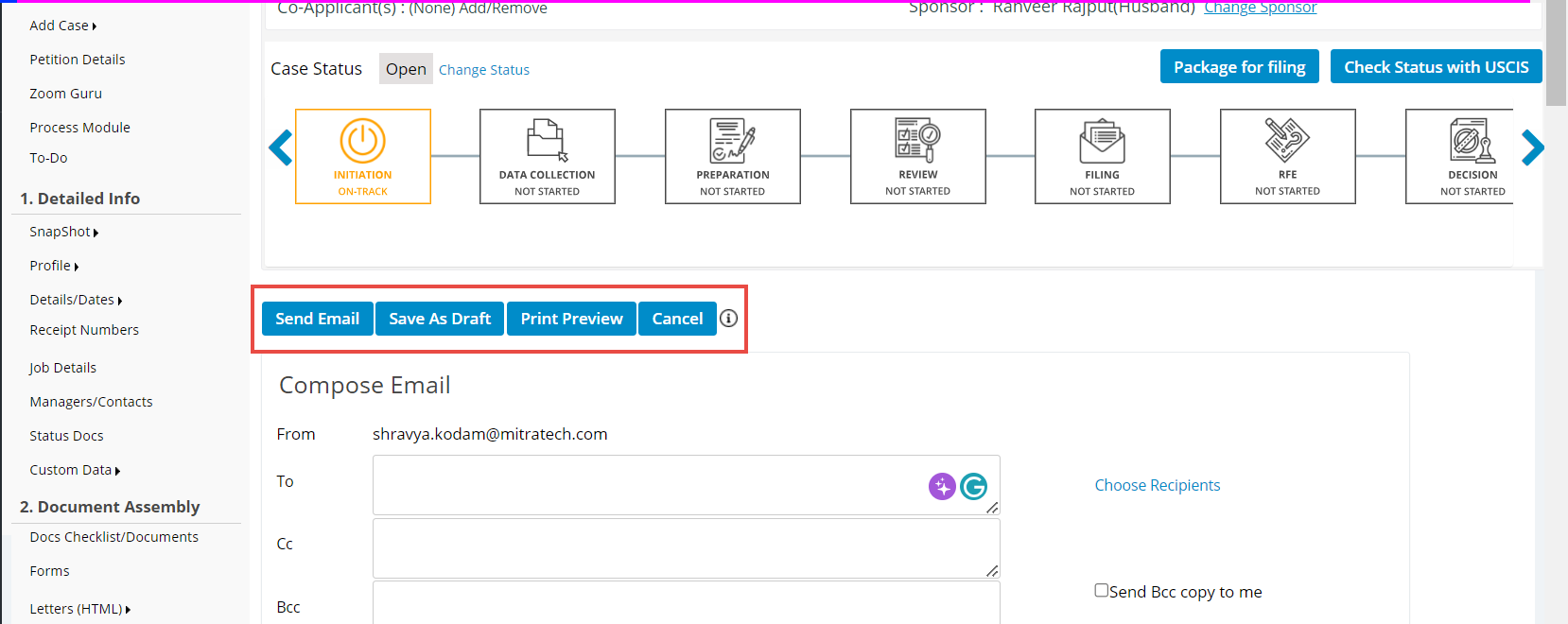
- The client will receive an email that will contain a link and access code.
- Once the Access Code is entered correctly, the client will be taken to a page where they can access all of the questionnaires and documents.

