INSZoom - Docs Check List for Corporations
Docs Check List for Corporations
Follow the below steps to request documents for a Case from Corporation:
- Go to the Corporation Case list and select your case.
- Under Docs Check List, you'll see a section from [Corporation]. This is the list of documents needed from the Corporation.
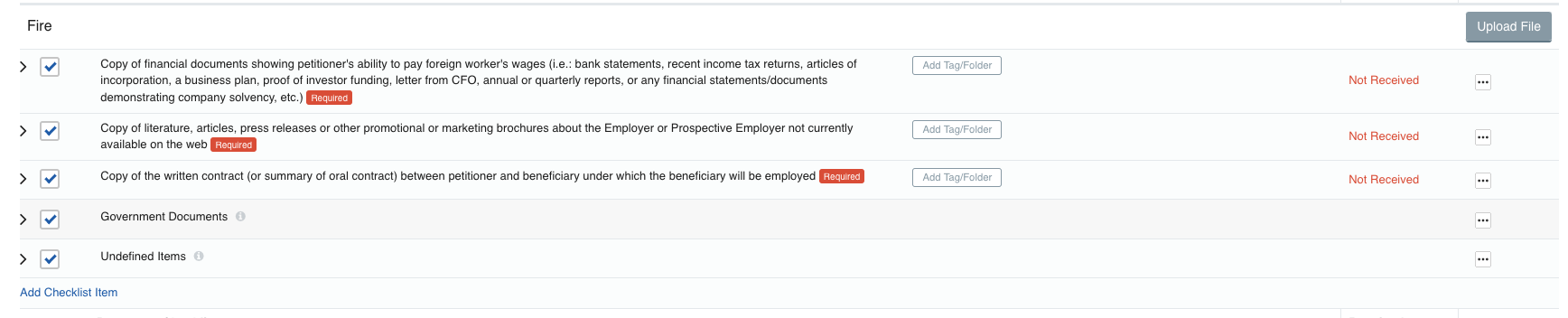
- Select "Email Checklist" from the drop-down menu.
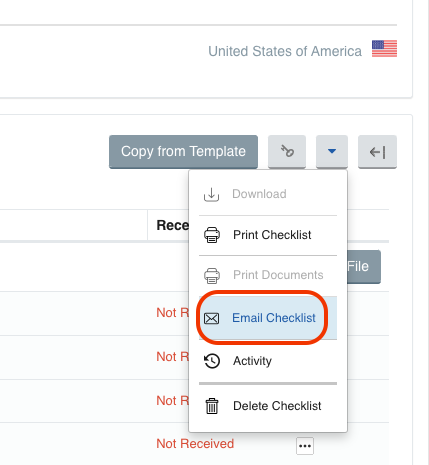
- Click "Choose Recipients".
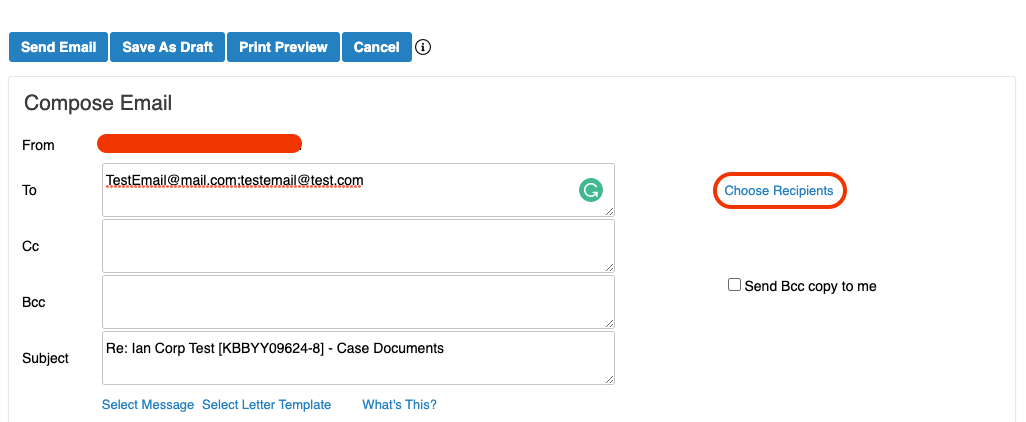
- Put a check mark next to "To" Corporation.
- Click "Done".
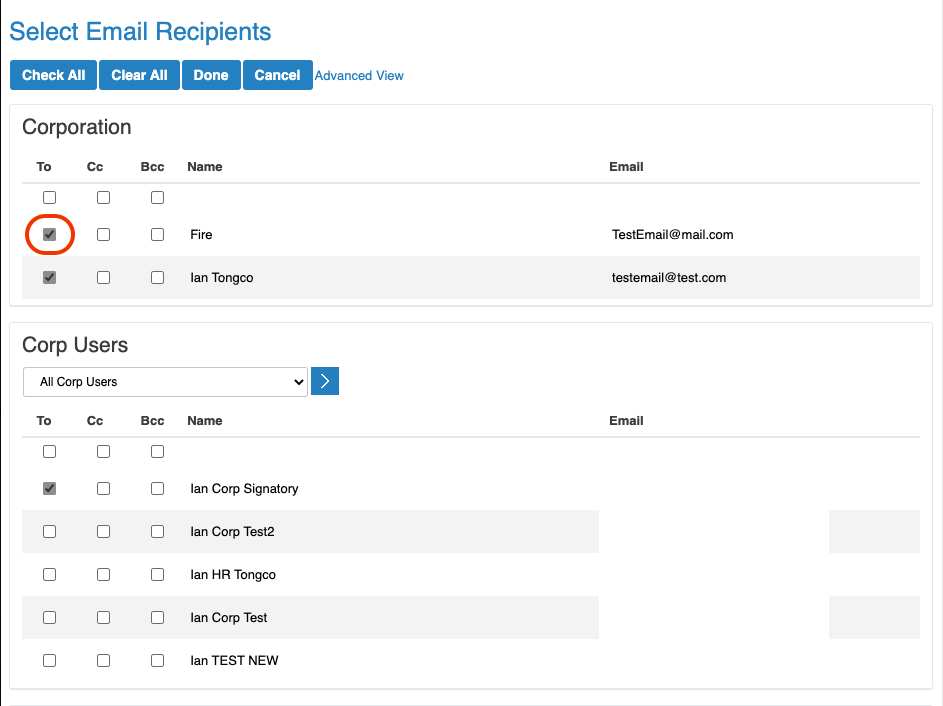
Scroll to the message field and create your message either by typing in the message field or using an email or letter template.
Beneath the message box
- Check Include docs checklist
- Check Client can upload documents.
- Click the "Select Docs Check List" link. Select only the items you're requesting from the Corporation. (or check All)
- Click "Done".
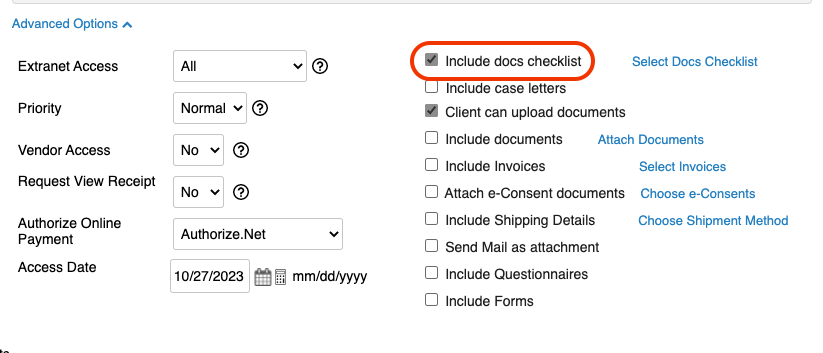
Choose a different email option located below the message box, and once you've finished, click the "Send Email" button.
Request Documents for a Prospect:
To request documents from a prospective or new corporation outside of a case request, users may create an email template that includes the list of documents and a link to upload them.

