INSZoom - Attaching Digital Docs to an Email
This article will guide you on how to attach digital docs to an email
Attaching Digital Docs to an Email
There are multiple ways to email a doc from INSZoom.
From a Document or Image in the Documents workspace:
- Click the hamburger icon to the right of a single item.
- Select Email.
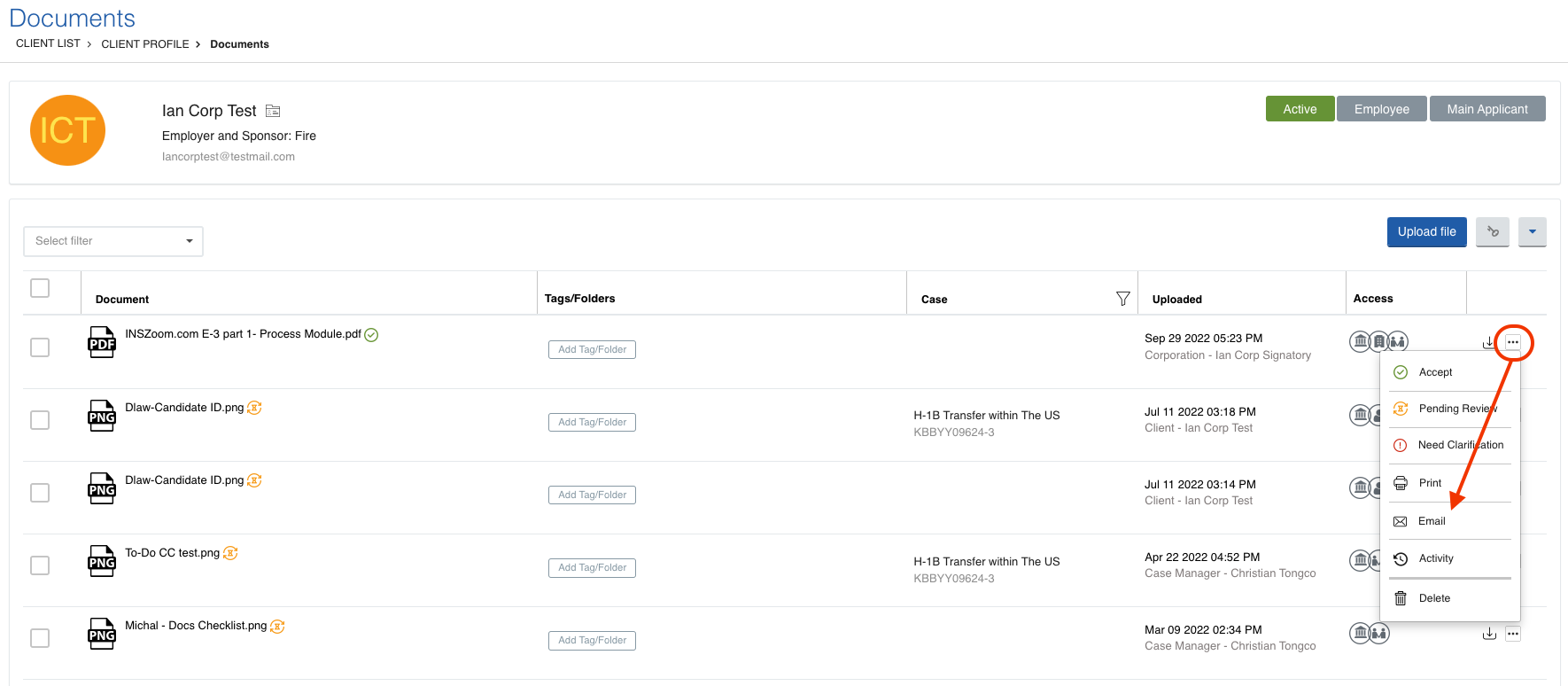
- Create the email.
- Verify 'Include Digital Documents' is checked under the message box.
- Click 'Send'.
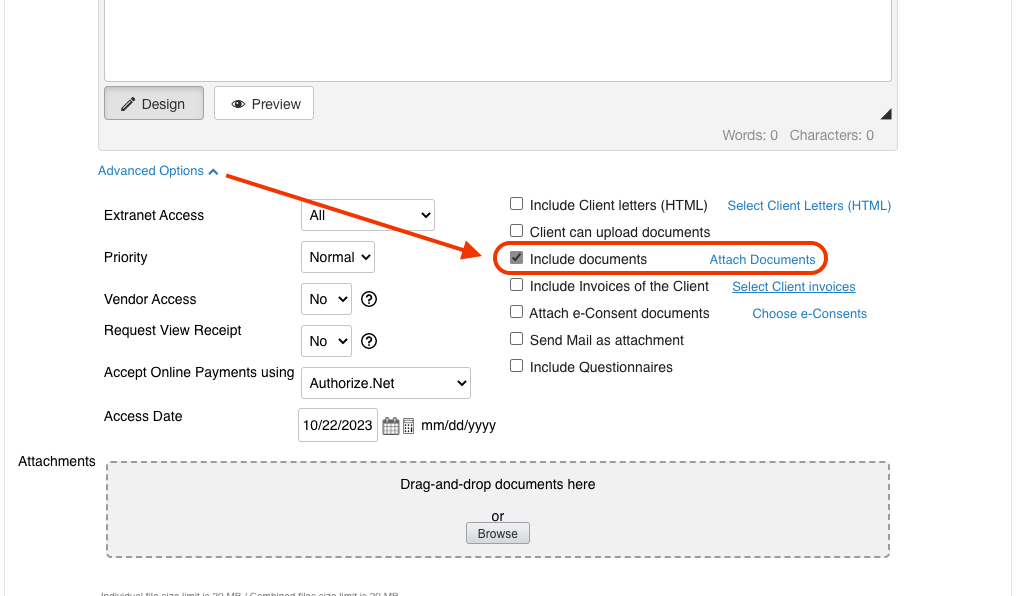
Because you started in the document itself, there is no need to click "Attach Digital Docs" in the email editor.
To send multiple documents from the Documents workspace:
- Place a check next to all digital items you want to send.
- Click the drop-down above the list and select Email.
- Create your message.
- Click Send Email.
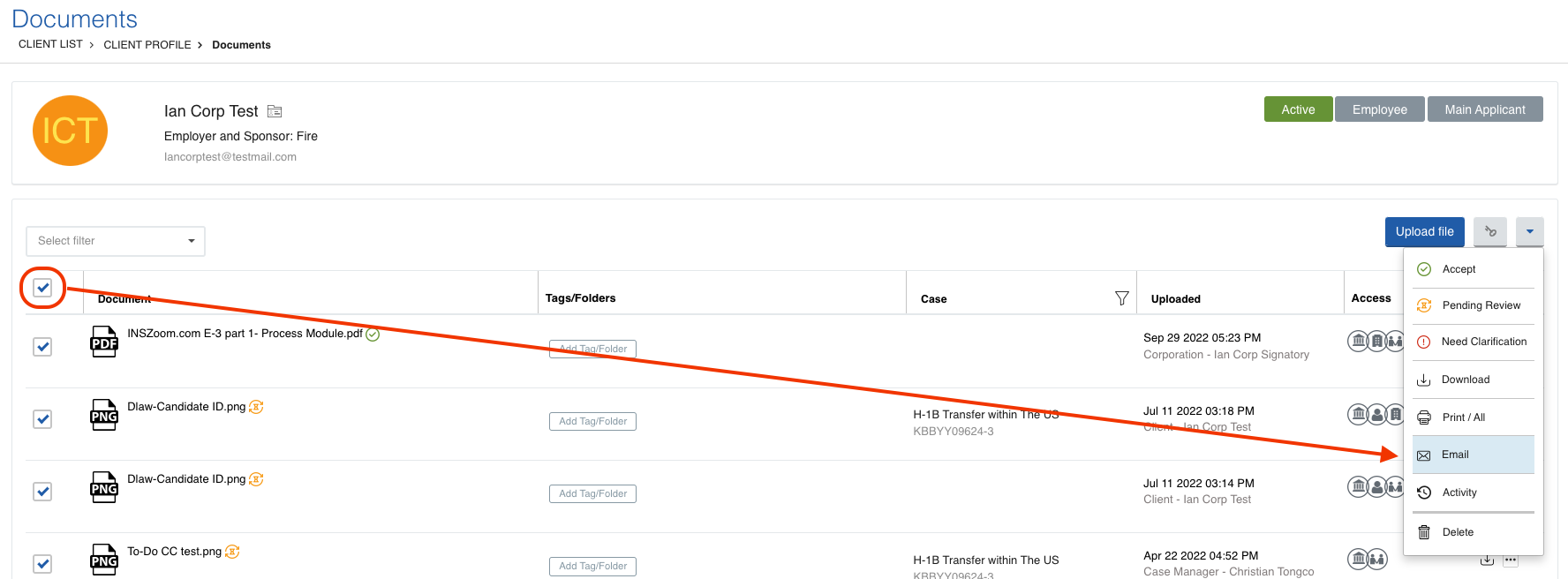
From Emails:
From the Emails workspace at any level:
- Click Compose Email.
- Create your message.
- Click the Include Digital Docs check box under the message box.
- Click Attach Digital Docs.
- Select all items to send from the pop-up box.
- Click Save.
- Click Send Email.


