INSZoom:-Linking Custom Fields to an Adhoc Report
This article will guide you on how to link custom fields to an Adhoc Report.
Linking Custom Fields to an ADHOC Report
Follow the below steps to link custom fields into an ADHOC report:
- Navigate to 'Setup' in the main left menu, and then click 'Knowledge Base'.
- Click on 'Custom Fields' under 'Other Templates' in the left menu.
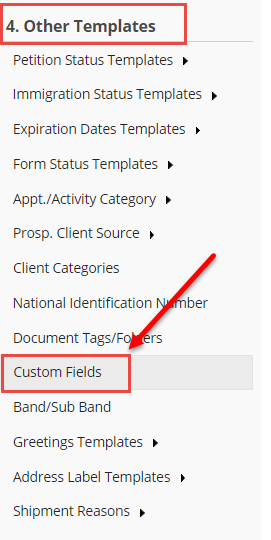
- Click the 'ADHOC Fields' button.

- To make a custom field available for adhoc reports, click the checkbox on the left-hand side of the pop-up.
- Click yes in the drop-down to specify whether it's available for input or output.
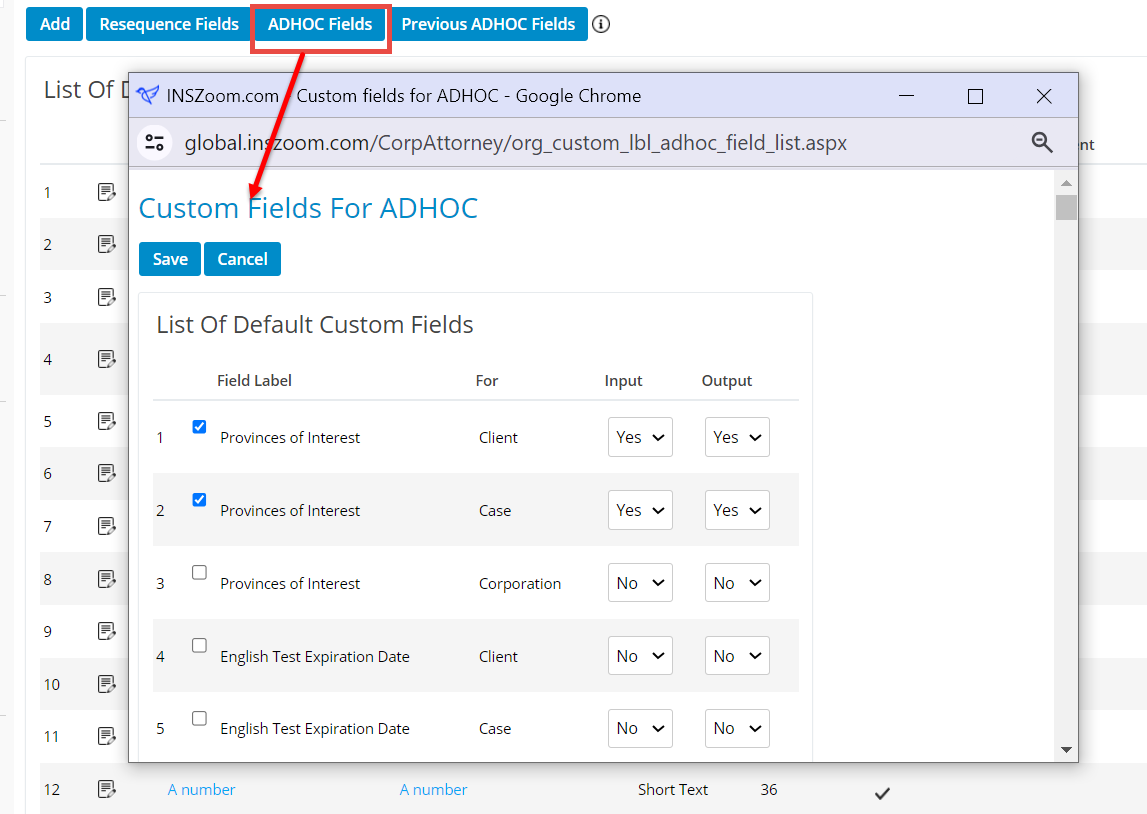

Note: When adding Custom Fields to the Adhoc Reports section, it will take 24 hours for them to be available to use.
Follow the below steps to use these fields in an Adhoc report:
- Head to 'Reports' in the main left menu, then click 'Adhoc Reports' in the reports options menu.

- Click the 'Edit' icon next to the report where you want to include the custom fields.
- Click 'Link/Unlink Columns'.
- Switch the drop-down showing 'All Columns' to 'Custom Fields'.
- Select the custom fields you want to include as inputs or outputs and click 'Add'.


