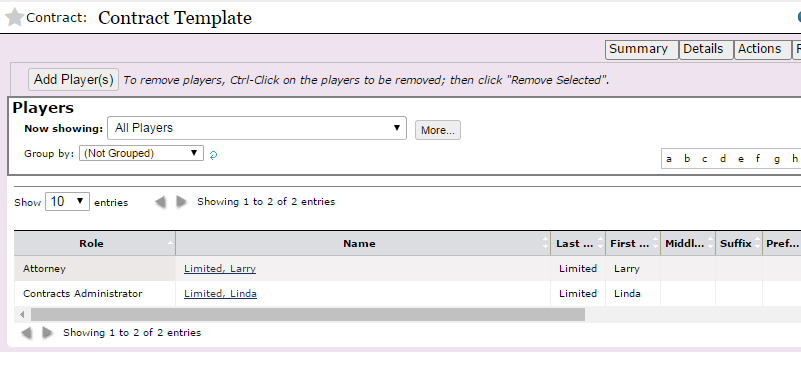Player Roles
Player Roles can be set by administrators to help streamline GCD filtering and contract management.
Setting Up Player Roles
Administrators can design player roles by following these steps:
- Navigate to the Settings section of GCD.
- Click the Drop Down List tab.
- From the Players module drop-down, select Player Role.
- Add lookup values as desired.
- Save.
Accessing Player Roles
Player roles can be found by navigating to the Players tab of a given contract or document. Once on the Players tab, click the Role column for any added Player to set their role. These roles can be exported, thereby allowing users to quickly filter their Excel file by Player Role, if desired.