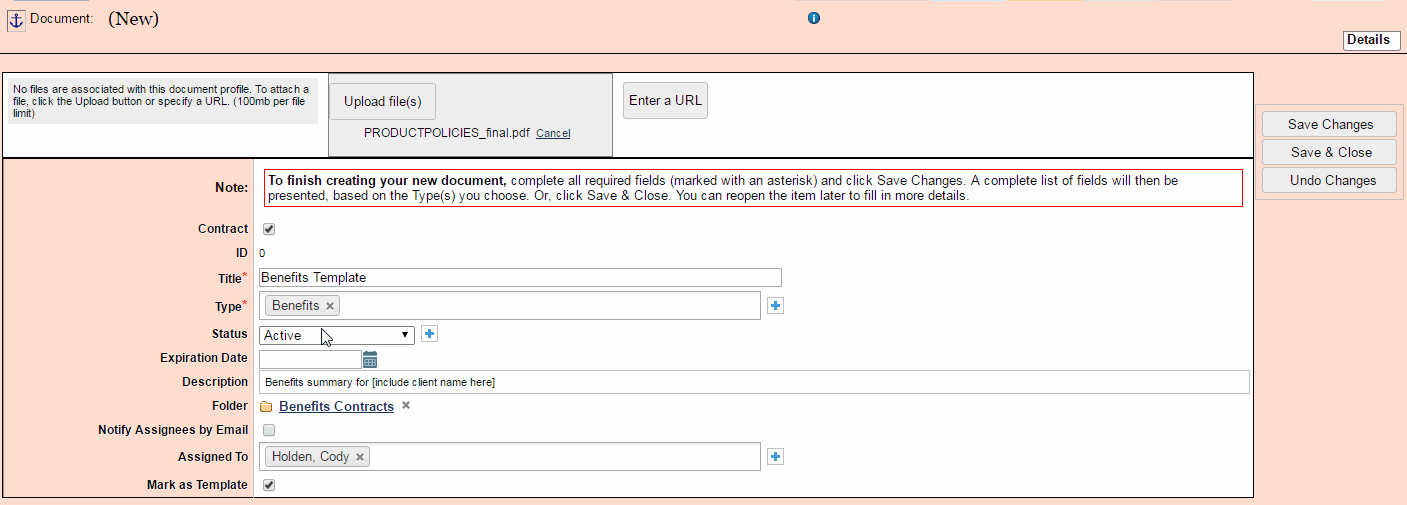Document and Contract Templates
Templates are a key part of streamlining contracts management and can be utilized in document assembly. For end-to-end details and walkthroughs on Document Assembly, please see the Templates and Document Assembly section of this guide.
Note: Only administrators can designate templates for their teams.
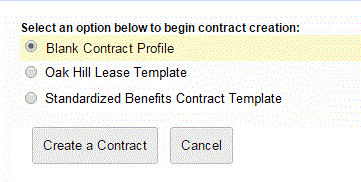
Using Contract Templates
Users can select templates that are available to them before creating a contract. Selecting a template can be accomplished from the Templates tab in the sidebar navigation panel. More details on Templates and Document Assembly here.
Setting up Templates
Administrators are able to designate document and contract templates by selecting the Mark as Template checkbox during the creation process.
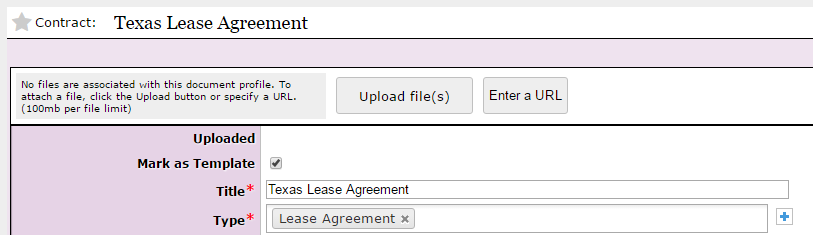
Templates can also be designated from the Contracts/Documents grid by clicking the Columns button and turning on the Mark as Template column.
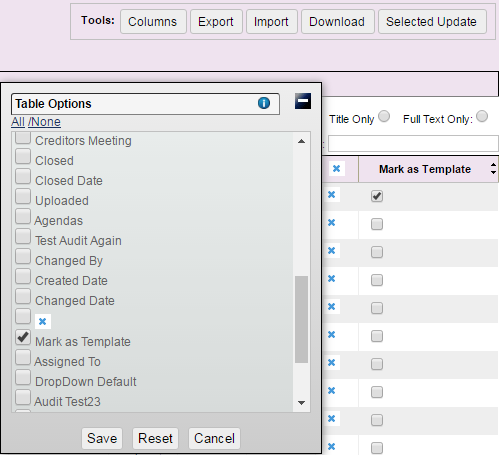
Once a contract has been flagged as a template, it will no longer be editable by non-administrator users. In the case of a live contract/document, these users will not be able to access the original once it has been marked and will only be able to model work after the template. In this scenario, it is recommended that administrators make a copy of the contract/document and use that for the template.
Note: The checkbox for Mark as Template is at the bottom of the screen prior to the initial save. This checkbox moves to the top of the form after the initial save.