How to Use Queues
What is a Queue
A queue is a set of tasks assigned to several users so that each user can self-assign a task. Queues gather all tasks in one place. You can check the types of tasks, the status of the tasks, and which user is responsible for each task.
Tasks consist of drafting agreements based on requests and approving agreements during a negotiation.
Platform Admins configure the queues so that users can distribute the workload and see in which phase of the contracting process each task is. Depending on your framework configuration, EraCLM can send tasks to a predefined queue.
To access queues, select Queues from the top menu in the homepage.
Queue Types
Queues are divided into the following categories:
-
Drafting queue: An agreement-related queue. This queue contains tasks that are related to creating drafts and editing agreements.
-
Approval queue: This queue contains tasks related to granting approval to any phase of the contracting process, after the agreement is ready for the negotiation process.
To filter queues by type, go to Queues->Filter by->Queue Type.
Drafting Queue Status
The status of the drafting queue is as follows:
| Status | Description |
|---|---|
| Pending Acceptance | A drafting task, or request, that has been assigned to a queue but hasn't been accepted. |
| Accepted | A drafting task that has been accepted by a user in the queue. |
| In Progress | A drafting task is In Progress when an agreement (or child) is created, and during the drafting and negotiation of the agreement. |
| Completed | A drafting task that has been completed within EraCLM, that is, by using the platform only, or a drafting task that has been set as Closed when completing an agreement manually or by adding records. |
A drafting task is complete when the agreement is set as complete and the request is set as done. An agreement is completed manually when a part of the negotiation process is done outside of EraCLM and instead scanned documents are uploaded as a proof of completion.
Approval Queue Status
The status of the approval queue is as follows:
| Status | Description |
|---|---|
| Assigned | An approval task that has been assigned to a user in the queue group. |
| In Progress | An approval task that has been taken (accepted), reviewed, or reassigned to another user in the queue group for review. |
| Approved | An approval task that has been approved. |
Prerequisites
To use queues, you need special permissions and a queue group configured. See Tasks Queues under EraCLM Features in the Concepts Guide.
To learn more about agreements requests and approvals, see Types of Documents and Agreements Approval under EraCLM Features in the Concepts Guide.
Roles
See the roles available for tasks in Roles in Queue Member List under EraCLM Features in the Concepts Guide.
The Queues User Interface
To access the queues user interface, click on Queues on the top menu.
The page is divided in the following areas:
| Position | Area |
|---|---|
| Top menu | The Filter by area lets you filter tasks by: - Queue Type - Queue name - Date |
| Top right corner | The Search on tasks bar lets you search tasks by: - agreement Id - agreement name - queue name |
| Left panel | Pending Assignments |
| Right panel | - Assigned Tasks - the Assigned to dropdown list filters tasks by user or queue groups |
Dates can be selected by:
- Current Year
- Current Month
- Previous Month
- Custom Range
Custom Range is configured by setting the range on a calendar.
EraCLM displays different counters, based on the selection of the Queue Type dropdown list.
Queue Type: Drafting Queue
When the Queue Type dropdown list is set to Drafting Queue, EraCLM displays the following view:
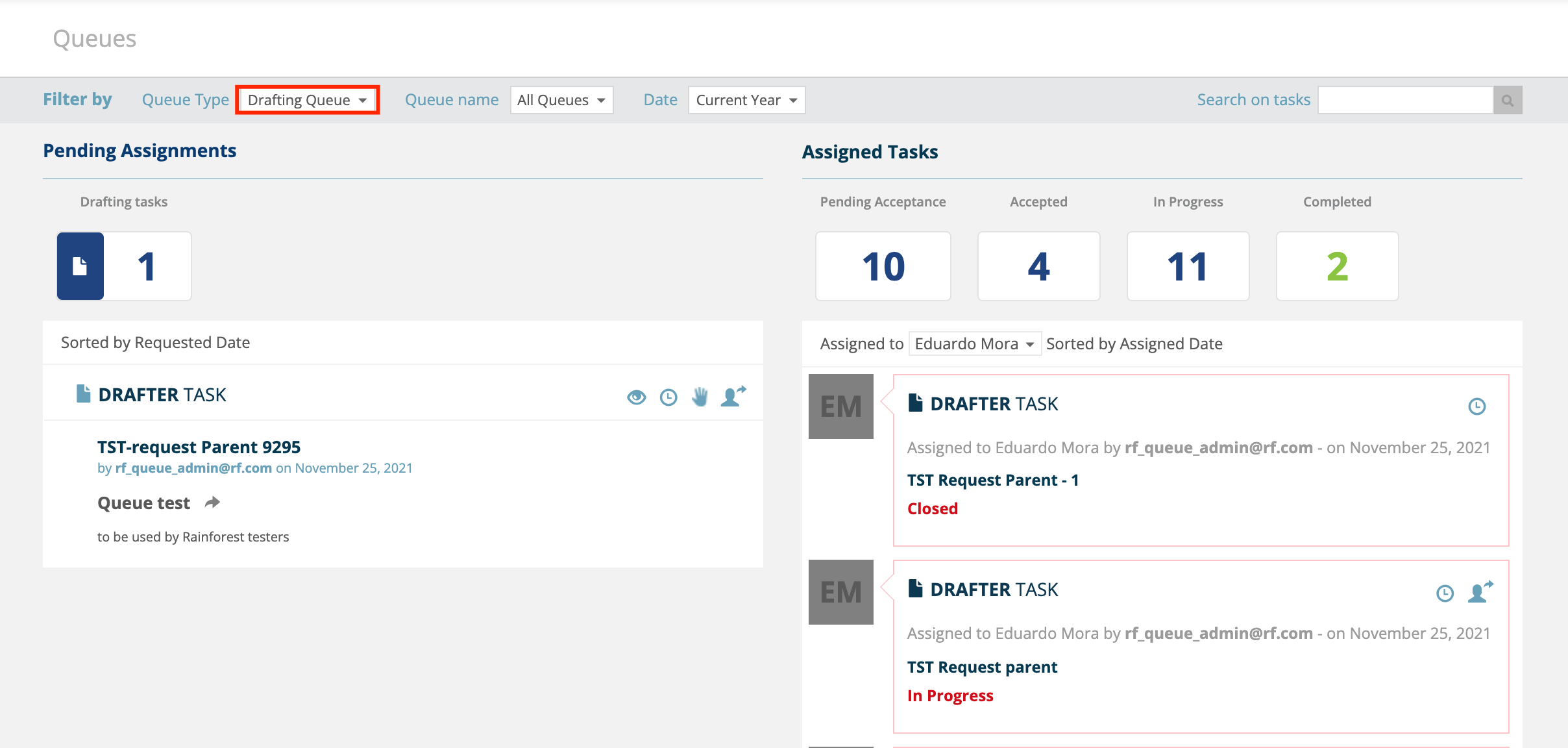
Pending Assignments, on the left panel, shows Drafting Tasks ![]()
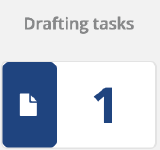 , which is the number of tasks pending to be assigned to users in a queue group.
, which is the number of tasks pending to be assigned to users in a queue group.
Assigned Tasks, on the right panel, shows the following counters. These counters belong to the user or queue group selected in the Assigned to dropdown list.
| Counters | Description |
|---|---|
| Pending Acceptance | The number of drafting tasks that are already assigned but haven't been accepted. |
| Accepted | The number of tasks that have been accepted. |
| In Progress | The number of drafting tasks with an agreement created and not yet completed. |
| Completed | The number of drafting tasks that have been completed. |
Queue Type: Approval Queue
When the Queue Type dropdown list is set to Approval Queue, EraCLM displays the following view:
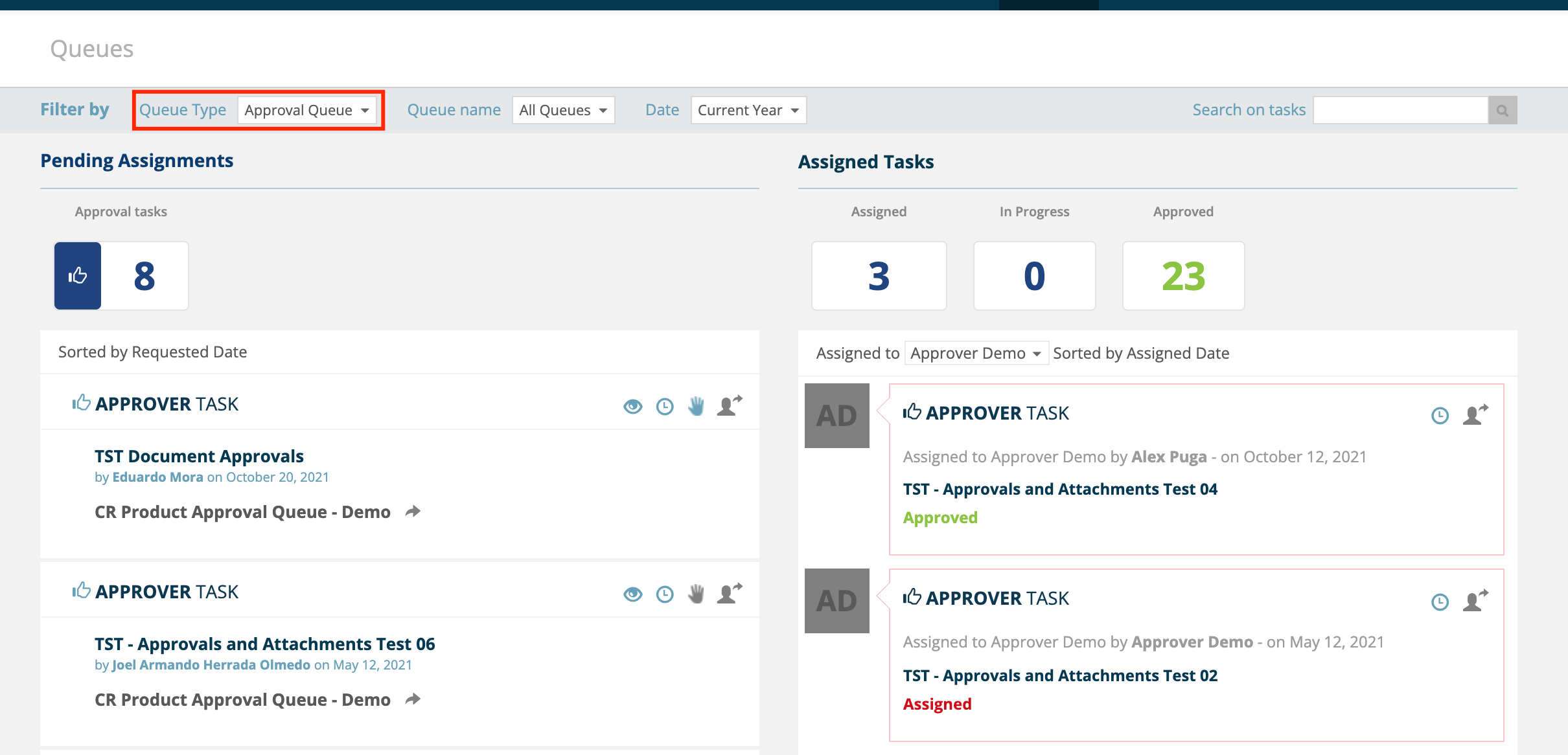
Pending Assignments, on the left panel, shows Approval Tasks 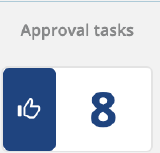
![]() , which is the number of tasks pending to be assigned to users in a queue group.
, which is the number of tasks pending to be assigned to users in a queue group.
Assigned Tasks, on the right panel, shows the following counters. These counters belong to the user or queue group selected in the Assigned to dropdown list.
| Counters | Description |
|---|---|
| Assigned | The number of approval tasks assigned. |
| In Progress | The number of approval tasks in progress. |
| Approved | The number of approval tasks approved. |
Queue Type: All Types
When the Queue Type dropdown list is set to All Types, EraCLM displays the following view:
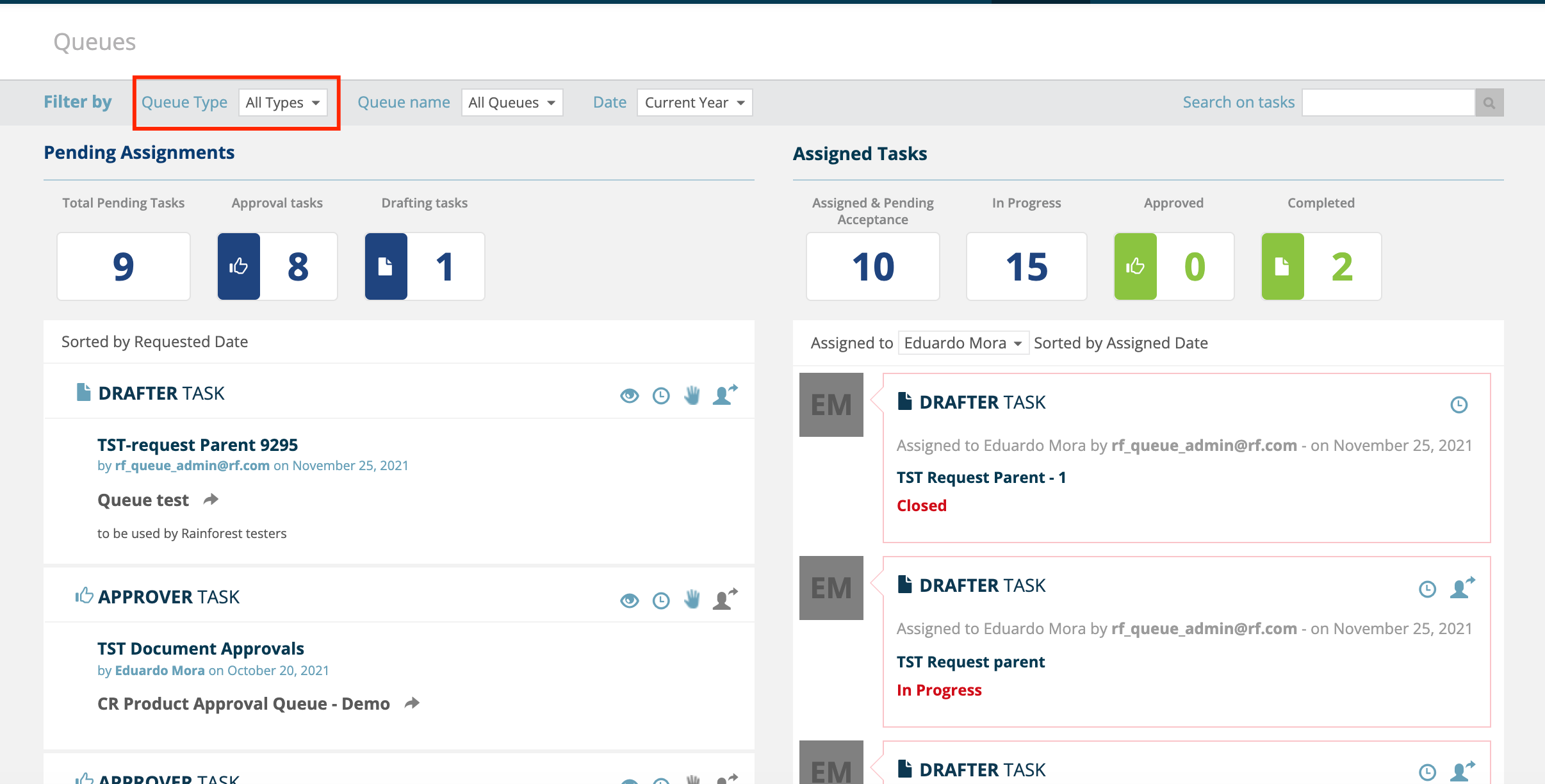
Pending Assignments, on the left panel, shows the following counters:
| Counters | Description |
|---|---|
| Total Pending Tasks | The number of new pending tasks for both queue types: approval and drafting tasks. |
Approval Tasks 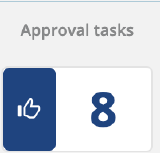 |
The number of pending tasks in the approval queue. |
Drafting Tasks 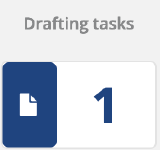 |
The number of pending tasks in the drafting queue. |
Assigned Tasks, on the right panel, shows the following counters. These counters belong to the user or queue group selected in the Assigned to dropdown list.
| Counters | Description |
|---|---|
| Assigned and Pending Acceptance | The number of drafting tasks set as Pending Acceptance plus the number of approval tasks set as Assigned. |
| In Progress | The number of drafting tasks set as Request Accepted and In Progress plus the number of approval tasks set as In Progress. |
Approved  |
The number of approval tasks set as Approved. |
Completed  |
The number of drafting tasks set as Completed or Closed. |
Assigning and Taking tasks
Queues in EraCLM let you assign, reassing and take (accept) tasks.
Assigning a Task to a User
Follow these steps to assign a task to another user.
-
To access queues, select Queues from the top menu in the homepage.
-
To find the task, go to the New & Pending Assignments section on the left panel. You can also find the task by using the Search on tasks bar.
-
Select the task and click on the
 icon.
icon. -
In the dropdown list, select the user to assign the task.
-
EraCLM displays a text box. Enter a comment (optional) and click on Assign.
Taking a Task from a Queue
Follow these steps to take (accept) a task from another user.
-
To access queues, select Queues from the top menu in the homepage.
-
Your assigned tasks display in the Assigned Tasks section on the right panel.
-
Select the task and click on the

 icon.
icon. -
Perform one of the following options:
- To start the process, select Start Now from the dropdown list.
- To start the task later, select Add to your list.
-
EraCLM displays a text box. Enter a comment (optional) and click on Save. If you select Start Now, EraCLM redirects you to the agreement editor.
Reassigning a Task to a Different User
Follow these steps to reassign a task assigned to you to another user.
-
To access queues, select Queues from the top menu in the homepage.
-
Your assigned tasks display in the Assigned Tasks section on the right panel. You can also find the task by using the Search on tasks bar.
-
Select the task and click on the

 icon.
icon. -
Select the user from the dropdown list.
-
EraCLM displays a text box. Enter a comment (optional) and click on Assign.

