Application's Menu
Click on the Application’s icon in the top left corner of the Search Template Editor to display the Application’s menu.
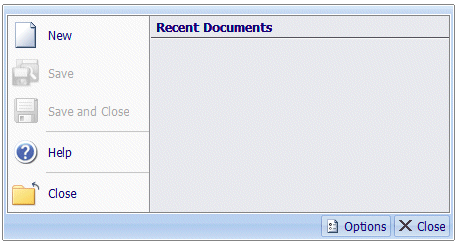
New
Select New to open a new Search Template Editor and create a new Search Template.
Save
Select Save to save the changes to the current Search Template.
If you see a message indicating the Search Template could not be saved due to a locking problem, it might have been caused by another user editing the same Search Template. You will have to exit the Search Template Editor (without saving your changes) and then make the changes again.
Save and Close
Select Save and Close to save the current Search Template and close the current Search Template Editor.
Help
Select Help to open the online Help for the Search Template Editor.
Close
Select Close to close the current Search Template Editor. If the Search Template has been edited, you will be prompted about saving the changes.
Click Yes to save the changes and close the Search Template Editor. Click No to close the Search Template Editor and discard the changes made. Click Cancel to return to the Search Template Editor.
Options Button
Click Options to open the Search Template Options window.
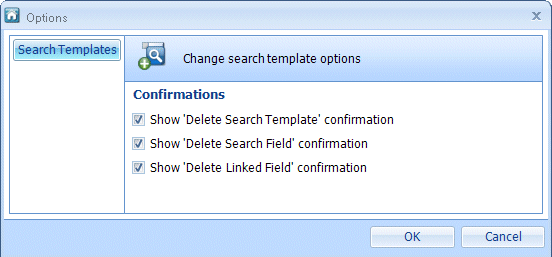
The items shown in the Search Templates Options window are described in Table 94.
Table 94. Terminology: Search Template Options
|
Term |
Meaning |
|---|---|
|
Show ‘Delete Search Template’ confirmation |
When selected, a confirmation box is displayed when a user deletes this Search Template. When cleared, when a user deletes a Search Template, it is deleted immediately. |
|
Show ‘Delete Search Field’ confirmation |
When selected, a confirmation box is displayed when a user deletes a search field from this Search Template. When cleared, when a user deletes a search field, it is deleted immediately. |
|
Show ‘Delete Linked Field’ confirmation |
When selected, a confirmation box is displayed when a user deletes a link between a search field in this Search Template and an Index field. When cleared, when a user deletes a link between a search field in this Search Template and an Index field, it is deleted immediately. |
Close Button
Click Close to close the Search Template Editor. If you have made unsaved changes to the Search Template you will be asked if you want to save the changes to the current Search Template.
- Click Yes to save the changes to the Search Template and close the Search Template Editor.
- Click No to close the Search Template Editor without saving the Search Template.
- Click Cancel to return to the Search Template Editor.

