Documents Ribbon Icons
When the Documents tab is selected, the Documents ribbon is displayed.
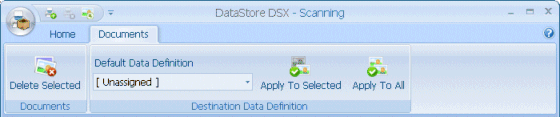
Delete Selected
Deletes the currently selected document(s).
Caution: Take care when deleting a file from the Documents list in the Scanning window as it can only be retrieved by re-scanning the document.
Default Data Definition
Sets the Default Data Definition for the scanned documents. Select a Data Definition from the drop-down list, or select [ Unassigned ] if you do not want to have a Data Definition assigned to the scanned document(s) by default.
Apply to Selected
Assigns the selected Default Data Definition to the selected scanned documents, or, if [ Unassigned ] is selected, removes any assigned Data Definitions from the selected scanned document(s).
Apply to All
Assigns the selected Default Data Definition to all listed scanned documents, or, if [ Unassigned ] is selected, removes any assigned Data Definitions from the listed scanned document(s).

