Home Ribbon Buttons
When the Home tab is selected, the Home ribbon is displayed.

Note: Click on a button in the graphic above to go to the relevant topic.
Import
Files
Click on Files to open the Importing Window. See “Importing Window” for detailed information.
Store
Data Definition
Click on Data Definition to stored all the files associated with the Data Definition selected in the Workspace view.
Selected Documents
Click on Selected Documents to store the files that are currently selected in the Documents view.
All Documents
Click on All Documents to store all the files associated with any of the Data Definition listed in the Workspace view.
Rotation Options
Rotate 90
Rotate the displayed image 90 degrees clockwise.
Rotate 180
Rotate the displayed image 180 degrees clockwise.
Rotate -90
Rotate the displayed image 90 degrees anticlockwise.
Held Values
Configure
Click on Configure to open the Held Values Configuration window. The Index fields are listed and a Hold or Held button is displayed above Index value (as appropriate).
In the example below, the value Alison has been Held (and can be used to Index other documents by either selecting an item from the Cascade Values menu or by importing the files you want to be indexed with the Held Values).
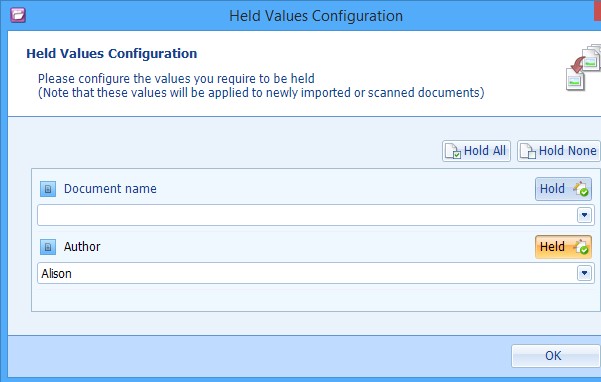
In the example below, Alison has not been held but it is possible to Hold the value by clicking the Hold button.
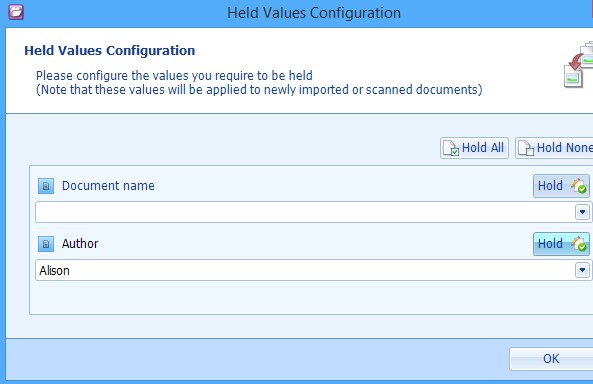
When a field has an Index Assistant configured, the Index Assistant button is displayed beside the field name.

Click this button to use the Index Assistant value as the Held Value.
When a Data Definition has Held Values configured but there are currently no documents listed, the Held Values are listed below the Documents pane.
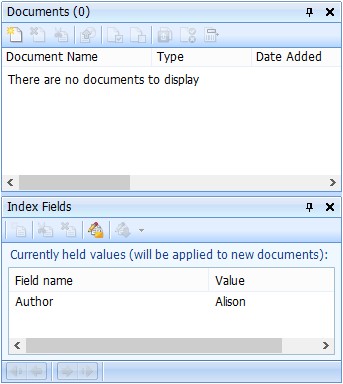
Note: If Content Fields are configured with Held Values and the Option Index document content fields on import is selected, the Content field values override the Held Values. If required, use the Cascade button to replace the Content field values with the Held Values.
Cascade
Select the documents you want to index and click on Cascade Values. Select one of the following options:
Overwrite Existing Values
Select Overwrite existing values to populate all the fields with Held Values, overwriting any values which already exist.
Do not Overwrite Existing Values
Select Do not overwrite existing values to populate only the fields which do not already have a value with the configured Held Values.

