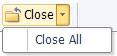General Properties – Sample Document(s)
The items shown in the Properties pane are described in Table 69.
Table 69. Terminology: Data Definition General Properties – Sample Documents
|
Term |
Meaning |
||
|---|---|---|---|
|
Sample Documents drop- down list |
Sample Documents which have been opened with the Open button (see below) are available in the drop-down list. Switch between Sample Documents by selecting the required Document. Use the Open button to open a new Sample Document. |
||
|
Open |
Click the Open button to open a new Sample Document. A window is opened which enables you to browse to the required location and select the document you wish to open. Click the Open button in the window to load the selected Sample Document. |
||
|
Save As |
Click to save the current Sample Document. Browse to the required location, enter a file name and click Save to save the file. |
||
|
Test Configuration |
Click the Test Configuration button to test the configured fields using the current Sample Document. See “Test Current Configuration – Test Configuration” for more information.
|
||
|
Convert |
Convert is used to convert the selected Sample Document to a different format. This option is used, for example, to create a Data Definition with PDF Positions when a sample PDF document is not available. For example, a Data Definition with PDF Positions is required with the AsposePreConversion option in the Automated Indexing Options. See “Pre-Conversion Configuration”. When a Sample Document is selected, the document’s file type is automatically detected and is selected as the Input Type in the Convert Document(s) window. However, if the file type of the selected Sample Document cannot be determined, click Convert to open the Convert Document(s) window. You can then manually set the Input Type. Some formats (such as .docx) will automatically open the Convert Document(s) window. However, some formats (such as .txt or .pdf) do not open the Convert Document(s) window. |
||
|
Close |
When two or more Sample Documents are open, the Close All option is available. Click on the triangle on the Close button to display the Close All option.
Select Close All to close all the open Sample Documents. |
||
|
Style Sheets |
Select the required Style Sheet from the drop-down list. When a Style Sheet is selected it is used to show the results when Start Match is clicked on the Positions ribbon. See “Start Match” and “Create Style Sheets”. If you do not want to use a Style Sheet with the Sample Document, select None. |
The items shown in the Properties pane are described in Table 70.
Table 70. Terminology: Data Definition General Properties – Convert Document(s)
|
Term |
Meaning |
|---|---|
|
Input File |
The name of the Sample Document being used. |
|
Input Type |
The file type of the document that was selected as the Sample Document. If the input file type could not be detected, click on the Input type to display the list of available input formats which can be converted and select the appropriate file type. |
|
Output Type |
The file type of the document after conversion. Currently, PDF is supported. |
|
Range |
|