Add a Depot
In this article you will learn how to add a depot.
- Select Storage in the tree view then right-click on the Device for which you want to create a Depot and select New Depot.
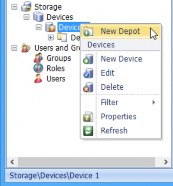
- In the Add New Depot window, enter a Depot name, up to 256 characters.
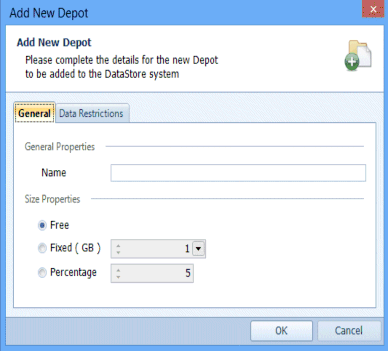
- Enter an easily identifiable name for the Depot, Depot 1 in this example.
- Next, select how the size of the Depot is determined:
- Free – Select Free if you want the Depot size to be unrestricted – up to the physical limit of the free space on the selected device.
- Fixed (GB) – select Fixed (GB) when you want the Depot size to be restricted to the specified limit. Select the Fixed size from the menu.
- Percentage – Select Percentage when you want the Depot size to be restricted to the selected percentage of the free space (at the time of creation) on the selected device. For example, if the Hard Disk Drive has 500GB free, but you want the device to use just 250GB, select Percentage and enter 50 for the percentage value.
- In this example, do not configure any Data Restrictions. Click OK to save the Depot’s details and close the window.
- Repeat as required to add more Depots.
The number of Depots you can add to a Device is limited by the size of storage configured for the Device.

