Assign a Role to a Group
Note: You must have Permissions configured to allow you to Manage Users & Groups. If your Permissions are not set to allow you to Manage Users & Groups, Users and Groups will not be displayed in the tree view.
To assign a Role to a Group, you must Edit a Group and make the Role the Parent of the selected Group.
- Select the Group you want to assign to the Role. Right-click on the Group and click Edit.
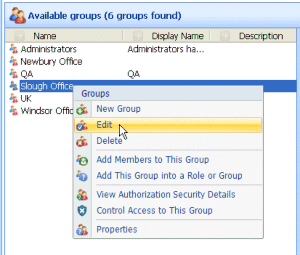
- Select the Parents tab. Select the Role you want to assign to the selected Group and click on Add to List>>.
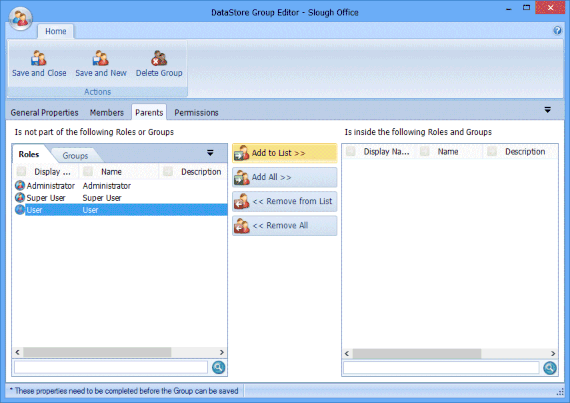
- Repeat for any other Roles you want to assign to the Group.
- Click on Save and Close to save the changes.
Note: If multiple Roles are assigned to a Group and the Roles have conflicting Permissions settings, the Group’s inherited Permissions settings are calculated according to the rules given in “Calculating Permissions”. For an example, see “Set Permissions: Multiple Groups with Conflicting Settings”

