Tree View: Device Right-Click Menu
Right-click on a configured Device in the tree view. The following menu is displayed.
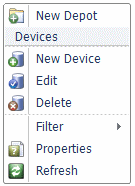
Note: If Storage is not displayed in the tree view, you do not have Permissions to View Storage. If Storage is displayed in the tree view but the right-click menu options are dimmed, you do not have Permissions to Manage Storage. See “Users and Groups” and “Permissions Inheritance” for more information.
The items shown in the Device right-click menu are described in Table 139.
Table 139. Terminology: Device Right-Click Menu
|
Term |
Meaning |
|---|---|
|
New Depot |
Select New Depot to create a new Depot of the selected Storage Device. See “New Depot”. |
|
Devices |
|
|
New Device |
Select New Device to create a new Storage Device. See “New Device Button”. |
|
Edit |
Select Edit to edit the currently selected Storage Device. See “Edit (Device)”. |
|
Delete |
Select Delete to edit the currently selected Storage Device. See “Delete (Device)”. |
|
Filter |
Select Filter to open the Filter Depots window. See “Filter (Depots)”. |
|
Properties |
Select Properties to view the Properties of the currently selected Storage Device. See “Properties (Device)”. |
|
Refresh |
Select Refresh to update the Storage Device’s Depots information. See “Refresh”. |
New Depot
When you select New Depot the Add New Depot pane is displayed.
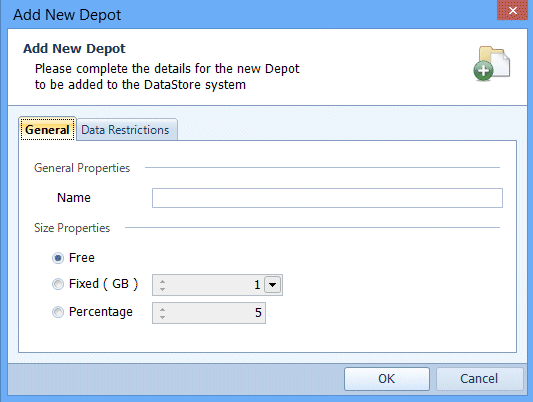
The items shown on the General tab of the Add New Depot window are described in Table 140.
Table 140. Terminology: Add New Depot – General Tab
|
Term |
Meaning |
|---|---|
|
Name |
Enter an easily identifiable name for the Depot. Maximum 256 characters. |
|
Depot size properties |
|
|
Free |
Select Free if the Depot size is unrestricted – up to the physical limit of the free space on the selected device. |
|
Fixed (GB) |
Select Fixed (GB) when the Depot size is restricted to the specified limit. Select the Fixed size from the menu. |
|
Percentage |
The Depot size is restricted to the selected percentage of the free space (at the time of creation) on the selected device. |
The items shown on the Data Restrictions tab of the Add New Depot window are described in Table 141.
Table 141. Terminology: Add New Depot – Data Restrictions Tab
|
Term |
Meaning |
||
|---|---|---|---|
|
Do not restrict storage |
This is the default setting. Data from all published Data Definitions will be stored on the depot. |
||
|
Only allow data from listed Data Definitions to be stored |
Only data from Data Definitions you have added to the list will be stored on the depot.
|
||
|
Prevent data from listed Data Definitions being stored |
Data from Data Definitions you have added to the list will not be stored on the depot. However, data from all remaining Data Definitions will be stored on the depot.
|
||
|
Add Data Definition(s) |
Click Add Data Definition(s) to open the Data Definitions Selection pane. Select the Data Definitions you want to add to the list and click OK.
|
||
|
Remove Selected Data Definition(s) |
Select the Data Definitions you want to remove from the list and click the Remove Selected Data Definition(s) button. the selected Data Definitions are then removed from the list. |
New Device
See “New Device Button” for details.
Edit (Device)
Right-click on a configured device in the tree view and select Edit Device. The Edit Device pane is displayed.
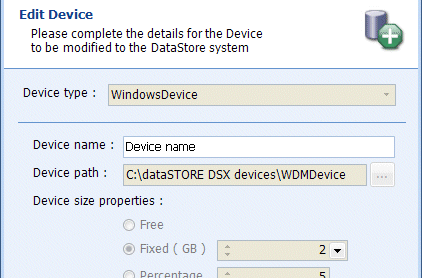
The Device properties are displayed. Only the Device name field can be edited, see Table 136 "Terminology: Add New Device" for details on the items displayed.
Delete (Device)
To delete a Device, right-click on the device name and select Delete Device. You are prompted to confirm you want to delete the Device and all configured Depots on the selected device.
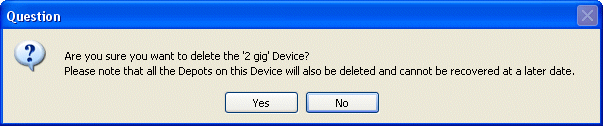
Select Yes to delete the selected Device and all configured Depots or No to cancel the deletion.
Filter (Depots)
Filter Settings
When a configured Device is selected in the tree view, selecting Filter opens the Depot Filtering window.
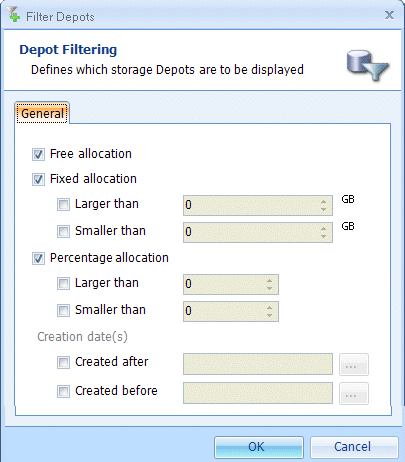
The items shown in the Depot Filtering pane are described in Table 142.
Table 142. Terminology: Depot Filtering
|
Term |
Meaning |
||
|---|---|---|---|
|
Free allocation |
Select Free allocation to display all Depots (on the selected Device) whose Size Properties are configured as Free. |
||
|
Fixed allocation |
Select Fixed allocation to display all Depots (on the selected Device) whose Size Properties are configured as Fixed. |
||
|
Larger than |
Select Larger than, then enter a size (in Gigabytes) on which to filter. Only Depots (on the selected Device) with Fixed allocation larger than the configured value are displayed.
|
||
|
Smaller than |
Select Smaller than, then enter a size (in Gigabytes) on which to filter. Only Depots (on the selected Device) with Fixed allocation smaller than the configured value are displayed. When both Fixed allocation: Larger than and Fixed allocation: Smaller than are configured, you must enter a value for Smaller than that is larger than the value configured for Larger than. This then defines a range of percentage values on which to filter.
|
||
|
Percentage allocation |
Select Percentage allocation to display all Depots (on the selected Device) whose Size Properties are configured as Percentage. |
||
|
Larger than |
Select Larger than, then enter a percentage on which to filter. Entries larger than 100 are automatically saved as 100. Only Depots (on the selected Device) with Percentage allocation larger than the configured value are displayed.
|
||
|
Smaller than |
Select Smaller than, then enter a percentage on which to filter. Entries larger than 100 are automatically saved as 100. Only Depots (on the selected Device) with Percentage allocation smaller than the configured value are displayed. When both Percentage allocation: Larger than and Percentage allocation: Smaller than are configured, you must enter a value for Smaller than that is larger than the value configured for Larger than. This then defines a range of percentage values on which to filter.
|
||
|
Creation date(s) |
|||
|
Created after |
Select Created after then click … and select a date. Only Depots (on the selected Device) which were created after the selected date are displayed. |
||
|
Created before |
Select Created before then click … and select a date. Only Depots (on the selected Device) which were created before the selected date are displayed. When both Created after and Created before are configured, you must enter a date for Created before that is later than the date configured for Created after. This then defines a range of dates on which to filter. |
||
Remove Filter
Select this option to remove the configured filter setting for all the Depots on the selected Device. This option is only available when a Filter Setting has been configured for the Device.
Properties (Device)
Right-click on a configured device in the tree view and select Properties. The Device Properties pane is displayed.
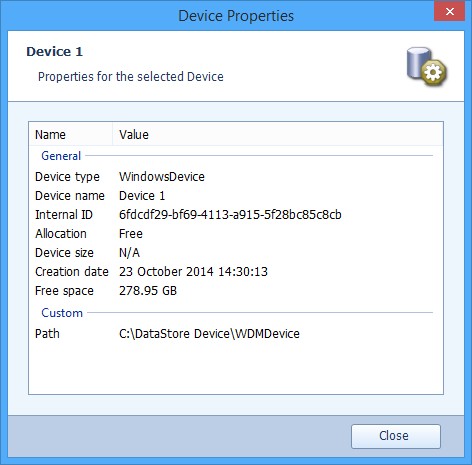
The items shown in the Device Properties pane are described in Table 143.
Table 143. Terminology: Device Properties
|
Term |
Meaning |
|---|---|
|
General |
|
|
Device type |
Indicates the type of device, either WindowsDevice or DataStore32Device. |
|
Device name |
The name given to the Device. |
|
Internal ID |
A unique identification string for the Device which is automatically generated by the application. |
|
Allocation |
|
|
Device size |
|
|
Creation date |
The date the Device was created. |
|
Free space |
The amount of free space currently available. |
|
Custom |
|
|
Path |
The path where the Device was created on the Windows Partition. |
Refresh
Selecting Refresh causes the Depots information to be updated.

