Application’s Menu
Application’s Menu
Click the Application’s icon (in the top right corner of the Importing window) to open the Application’s menu.
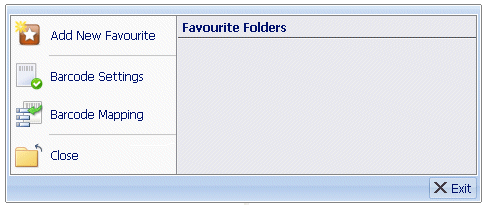
Add New Favourite
Selecting Add New Favourite enables you to add a new import folder to the Favourites tab. See “New Favourite” for details. Favourite folders are also displayed on the right-hand side of the Application’s menu and can be selected from there. See “Favourite Folders” for details.
Barcode Settings
Barcodes can be read from imported PDF files.
Selecting Barcode Settings opens the Barcode Manager enabling you to either edit an existing Barcode Setting or create a new one. See “Barcode Manager” for details.
Barcode Mapping
Barcodes can be read from imported PDF files.
Selecting Barcode Mapping opens the Barcode Mapping window enabling you to either edit an existing Barcode Mapping or create a new one. See “Barcode Mapping” for details.
Close
Selecting Close causes the Importing window to close, returning you to Indexing Studio.
Favourite Folders
Favourite Folders are displayed on the right-hand side of the Application’s menu and can be selected from here or from the Favourites tab (see “Favourites Tab”). When a Favourite Folder is selected, the folder contents are displayed in the Document Explorer pane. Files can then be selected and imported.
Exit Button
Clicking Exit causes the Importing window to close, returning you to Indexing Studio.

