Connecting to a Different Server
Default Server Host Setting
Previously, the default Server host setting in the following files:
- HitecLabs.DataStore.ManagementStudio.exe.config (Management Studio)
- HitecLabs.DataStore.IndexingStudio.exe.config (Indexing Studio)
- HitecLabs.DataStore.SearchingClient.exe.config (Searching Client)
- HitecLabs.DataStore.ChequeDepositProcessing.exe.config (Cheque Deposit Processing)
was:
<HitecLabs.DataStore.Client.ServerHostSettings>
<setting name="CurrentSelectedServerHost" serializeAs="String">
<value></value>
</setting>
</HitecLabs.DataStore.Client.ServerHostSettings>
Changing the Default Server Host Setting
To enable an administrator to edit the default server host settings (which will enable them to more easily set up a selection of servers) as required, change the default Server host settings to:
<HitecLabs.DataStore.Client.ServerHostSettings>
<setting name="AvailableServerHosts" serializeAs="Xml">
<value>
<ArrayOfString xmlns:xsi="http://www.w3.org/2001/XMLSchema-instance" xmlns:xsd="http://www.w3.org/2001/XMLSchema"><string></string> <!-- i.e Backup@10.10.10.111 -->
</ArrayOfString>
</value>
</setting>
</HitecLabs.DataStore.Client.ServerHostSettings>
The above code will enable the administrator to offer users a choice of servers to connect to (when they first log-in) and also, if required, supply a server alias.
Example
The following code will give users the option to connect one of the following servers when they first log-in:
- Production
- UTA
- Test
- Backup
<HitecLabs.DataStore.Client.ServerHostSettings>
<setting name="AvailableServerHosts" serializeAs="Xml">
<value>
<ArrayOfString xmlns:xsi="http://www.w3.org/2001/XMLSchema-instance" xmlns:xsd="http://www.w3.org/2001/XMLSchema">
<string>Production@localhost</string>
<string>UTA@localhost:9500</string>
<string>Test@10.10.10.50</string>
<string>Backup@10.10.10.111</string>
</ArrayOfString>
</value>
</setting>
</HitecLabs.DataStore.Client.ServerHostSettings>
These options are only valid for Username, Password or Windows authentication.
When the changes in the above example have been made, as required, in the above mentioned files, you will be presented with the following options when you log-in to each application.
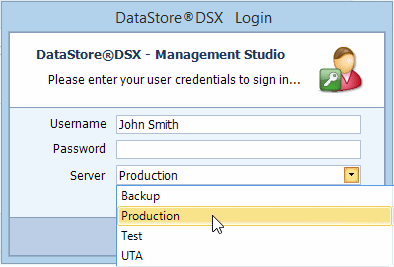
Select you required server and follow the standard Log-in and Change Password procedure. See “Log-in to Management Studio and Change Password” on page 7.

www.mitratech.com
5001 Plaza on the Lake, Suite 111, Austin, TX 78746
Tel: US (512) 382‐7322. Email: support@mitratech.com
6575 West Loop South, 3rd Floor, Bellaire, TX 77401
Tel: US (888) 272‐4699
460 Norristown Road, 3rd Floor, Blue Bell, PA 19422
Tel: US (610) 729‐1100
430 Bath Road, Slough, Berkshire, SL1 6BB
Tel: UK +44 (0)1628 600900
1 Kingdom Street, Paddington, London, W2 6BL, UK
432 St. Kilda Road, Melbourne, Victoria 3004
Tel: Australia +61 (0)3 9521 7077
Copyright © 2004 ‐ 2017 Mitratech Holdings, Inc. All rights reserved.
PolicyHub is a registered trademark of Mitratech Holdings, Inc.
All other trademarks acknowledged.

