Corridor: Viewing matters when creating a Manual Invoice
Note: not all eCounsel clients will have access to this feature. Please ask your client if they are using this feature. (eCounsel 8.11 SP12 or higher)
If your client uses this feature, Corridor users can select eCounsel matter numbers from a list of matters that list the vendor as a player when they are manually submitting an invoice.
Follow these steps to see the matter numbers:
1.Click on Manual Submission: Create New
2. Click on the box to the right side of the Client Matter Number
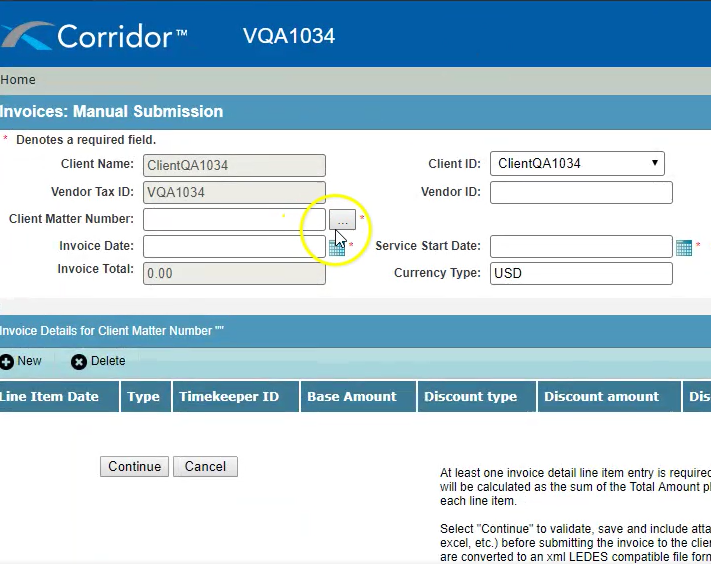
3. This will open a pop-up window with the Matter Numbers
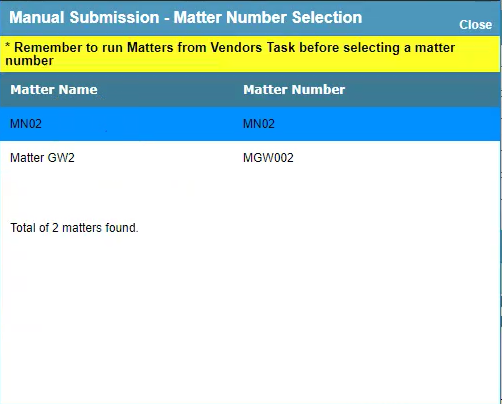
If the matter you are looking for does not appear, or you do not see any matters, please contact your client (as the client must configure this in eCounsel).
Vendors are now able to see eCounsel matter names and numbers that list the vendor as a player. Matters only sync for vendors if the client installs and runs the "Corridor Vendor Matters" task in eCounsel.
If your client does not use this feature, please ask your client to provide a list of matters for billing.

