CTU Pre-Check Validation
Pre-Check Validation
The Pre-Check Validation is used to generate a report on the design package indicating whether the pre-validation is in PASS or FAIL. The design package is deployed only if the pre-check passes and customize the error messages that are displayed when the precheck fails.
The functionality of the Pre-Check Validation is to run the validation logic in the design package as well as compare the proposed updates to the Target TeamConnect Database that the design is imported.
Purpose
The purpose of validation is to identify the possible errors of the design package before importing it to the target database (either the TeamConnect database or within the package). The validation report helps the user to identify the error that has occurred in the design package.
In the audit history, the pre-check validation report displays the name of a person who imported last, the Time of run, the number of errors encountered during the last.
Limitations
The following are the limitations of the CTU Tool.
Following are not captured by CTU as a tool:
- Report Folder
- Misc Settings
- Contact Sweeper
- XML Worksheet
- System Lookup Table >> Invoice Project Relation Type
- Embedded Objects >> List Display items
Following are not validated by Pre-check:
- Cannot validate re-order of Tabs and Blocks in Object Views.
- The Look-up item delete operation is not validated at a record level by pre-check. Precheck verifies the lookup table if deleted (of the lookup item) is used in custom fields or not if yes, then pre-check throws an error.
- Pre-Check will not validate the deleted documents that are locked. Though, import identifies an error when a user tries to delete a checked-out document through an Import.
- Object Definition - Office Configurations.
Details of dependencies not covered by Pre-check in current cycle:
A. Object Definition - Rules:
- Rule Dependencies (apart from object navigator):
- Approval rule >> Stop level parameters.
- adding a hold condition that doesn't exist
- email template that doesn't exist
-
History rule >> History description block.
-
Adding a custom field in the description defined below that doesn't exist in the target environment won't be caught by pre-check.
-
-
Only qualifier files and action files are validated. The section under "qualifier items defined below" is not validated.
Obj Navigator dependencies:
- Obj Def Wizard >> Pre-Check cannot validate Page Transitions with navigators have dependencies.
- Custom fields >> Custom Object
- Custom fields >> Involved
- Search Views >> Filter & Results Display
- Obj Definition >> Condition
- Obj Definition >> Rules
- Routes >> Stops
- Routes >> Email notification
- Pre-check is not validated any data at the record level.
Below are not part of the Object navigator (by Current User):
-
User Profile is a data limitation of Pre-Check. Obj Definition >> Obj Navigator >> User >> User data is not stored on the pre-check model so it will not validate users
Below are not covered part of the Object navigator (by Current object):*
- Account List
- Active Assignee List
- Application
- Appointment List
- Approval List
- Assignee List (Any items which don't use Primary Key example IsActive, is covered)
- Contact
- Created By
- Current Phase type (Primary Key)
- Default category
Detail List (Pre-check covers Text, Date-Time, Attributes, etc. which doesn't use Primary Key
B. Object Definition - Object Views:
-
Cannot validate re-order of Tabs and Blocks in Object Views through pre-check
C. Object Definition Templates and Template Folders:
- Only the general tab is covered currently.
- The records part is not covered.
D. Object Definition - Search Views
- Current Phase type (this uses Primary Key)
- Pre-Check will not validate the default sort order items.
- Default category(this uses Primary Key)
- Any user-related fields such as created by, modified by as pre-check does not handle user data
E. Routes
- Stops >> User Path with dependencies is not validated by pre-check.
Setup to identify the Pre-Check Validation
Setup to identify the Pre-Check Validation errors, follow the below steps:
- Log into TeamConnect as a system administrator and click the Setup button.

- The Setup page appears.
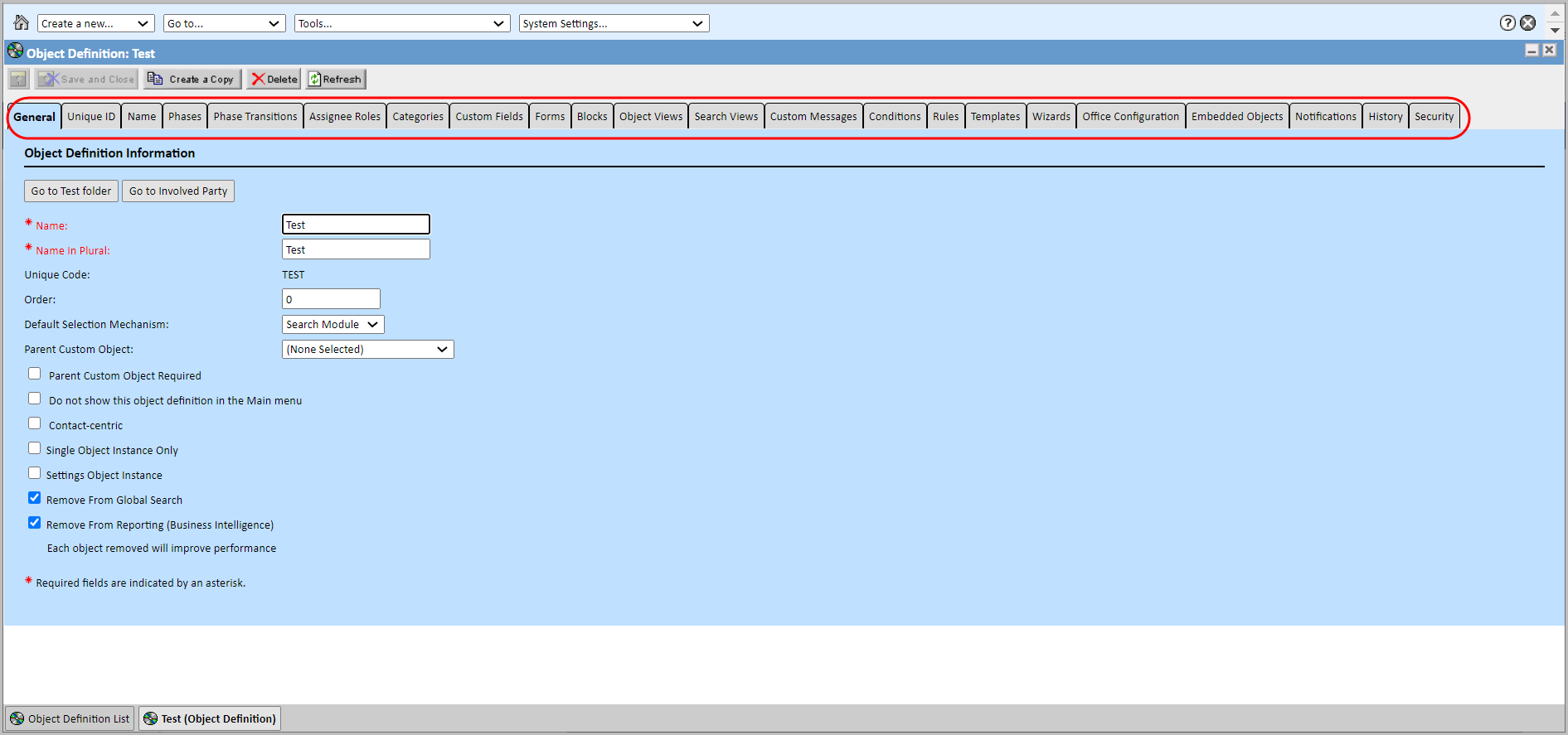
- Click the Go To... drop-down menu and select Object Definitions.
- Add the fields in the required tabs (mentioned below).
- Click Save and Close.
The functionality of the Pre-Check Validation is to identify the potential errors in the Design Import package. An error message will pop-up if the edited System Lookup Table from the source is not available in the destination while importing the updates to the Target TeamConnect Database or within the package itself. System Lookup changes should be captured on Export and Import via CTU for the following changes:
- Insert (Create)
- Update
- Delete
Identify the errors while Design Import package in the CTU sections:
- Global Navigation
- Group Account in Admin tab
- Home page and Portal Panes
- Object Definition Automated Qualifiers
- Object Definition
- Object Definition Embedded Object Definition and Custom fields
- Object Definition Object View
- Object Definition Rules
- Custom Lookup Table
- Object Definition – Categories
- Notifications
- Route
- Template and Template Folder File
- Object Definition Screen File
- Object Definition Search View
- Object Definition Wizard
- Automated Action
- Categories - Import 'Involved Party' category as assignee
Export Design Changes
As a TeamConnect administrator, you can select appropriate changes that were made in TeamConnect Setup or Admin Settings to be imported to your next environment. This provides the flexibility to migrate designs in parts depending on the demands of your project, as well as allow for precise scrutiny over the changes to be made. For more information click here.
Import Design Changes
As a TeamConnect Administrator, you can create design migration changes by importing a package not only made to the target environment, but also logged with Data Migration Tools. This ability aids in pinpointing changes that have already been imported, and identifying changes that still need to be made. Additionally, you can create an audit trail for changes that are being made to an environment where they potentially should not be. The import operation runs on foreground processing, as opposed to background processing, so the transaction can run reliably and unattended. For more information, click here.

